Tech Tuesday is a weekly blog that addresses some of the most common questions and concerns that I hear throughout the previous week from users of BobCAD-CAM software. Both customers and future customers are more than welcome to leave a comment on what they would like to see covered for the following Tech Tuesday. Enjoy!
How Important is a post processor?
It’s very important, and some might say it’s the success or fail point of any CAD-CAM system or CNC software. Why? A post processor is used to format the G-code that’s produced by the CAM software. With a fine-tuned post processor, the posted G-code will be formatted correctly and result in your CNC machine doing what you intended it to. An ill-tuned post processor will result in manual G-code edits, slower production times, errors and the possibility of machine or tool crashes. So, yes, the post processor and its setting play a huge role in your CAD-CAM success!
What is it?
In simple terms, it’s a “driver” controlling the format of different blocks of code and options that are used to post the perfect G-code program. This “driver” is customizable with yes and no commands, options and character formatting. A post processor is a language definition file that is used to modify G-code or M-code, acting as a unique “driver” specific to whatever CNC controller it’s intended to work with. Generally, post processors are just simple text files that can be opened and edited in Notepad on your desktop computer.
Note: BobCAD-CAM provides free standard post processors to download for all of its customers with no limit on the number of posts you may use.
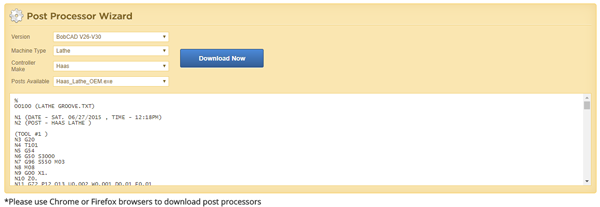
Subscribe to BobCAD-CAM's Tech Tuesday Blog
Join your fellow machinists. Get the latest Tech Tuesday CAD-CAM articles sent to your inbox. Enter your email below:How they work:
When creating Toolpath BobCAD creates a cutter location (CL) file in the background of the software. This CL file is the Toolpath and all of its positional moves. When it comes time to “post” your G-code program, the CL file and post processor come together and the result is a formatted G-code program for your CNC machine. All the magic happens in the background and for many users, posting is the magic that is CAD-CAM.
Special features:
BobCAD-CAM allows users the ability to customize post processors, creating custom files to define a custom user interface. The Advanced Posting pages houses this custom interface and is displayed in the CAM Wizard or Current Settings dialog box. The Advanced Posting pages let you provide various programs inputs, for example, a checkbox to set a post variable, which is then output using the API scripting functions provided by BobCAD-CAM.
To create custom files:
1. The first step is to confirm what post processor is used, for example, BC_3x_Mill.MillPst.
The name of the post processor must be used when you create the custom file.
2. The custom file must use the appropriate extension based on the operation type to which you are adding the parameters. For example, to add an Advanced Posting page to a drill hole operation, you use the .CustomDrill extension. (View the next section of this topic for all custom file extensions.)
3. In summary, to create an Advanced Posting page for drill hole operations using the BC_3x_Mill
post processor, the complete custom file name is: BC_3x_Mill.CustomDrill
4. Write the code inside the custom file, using the syntax that is explained later in this topic, to
define the custom options (or fields) that you want to use.
5. Place the custom file in the same folder as the post that you are modifying.
The custom files that you create must be stored in the BobCAD-CAM Data\Posts\… folder with
the post processor file that is being used. The default location is: C:\BobCAD-CAM Data\BobCADCAM V29\Posts\Mill. Notice that this is the Mill Post folder, as is needed for this example. For Lathe, you use the Lathe Post folder.
6. The next time that you create or edit a feature with the operation type for which you created the
custom file, the Advanced Posting page is available in the wizard. Click the Advanced Posting tree item. The options that you added are now available for use.
7. The post processor itself must also be modified to define how the information from the custom
page options/fields are handled and output in the posted NC program (G-Code). View the links to the Scripting Function Reference at the end of this topic.
Note: The file that you create to define the Advanced Posting page is a text file that must be named with the appropriate .Custom extension. This file is referred to as the custom file.
Thank you again for reading another Tech Tuesday, hopefully this article sheds some more light on post processors and the special features offered. As always, with BobCAD-CAM, it’s less steps, better cuts and more profit!
Start your Test Drive.
Have questions? Call us at 877-838-1275.
You’re one click away from subscribing to BobCAD’s YouTube channel. Click the link below for tips, how-tos and much more!
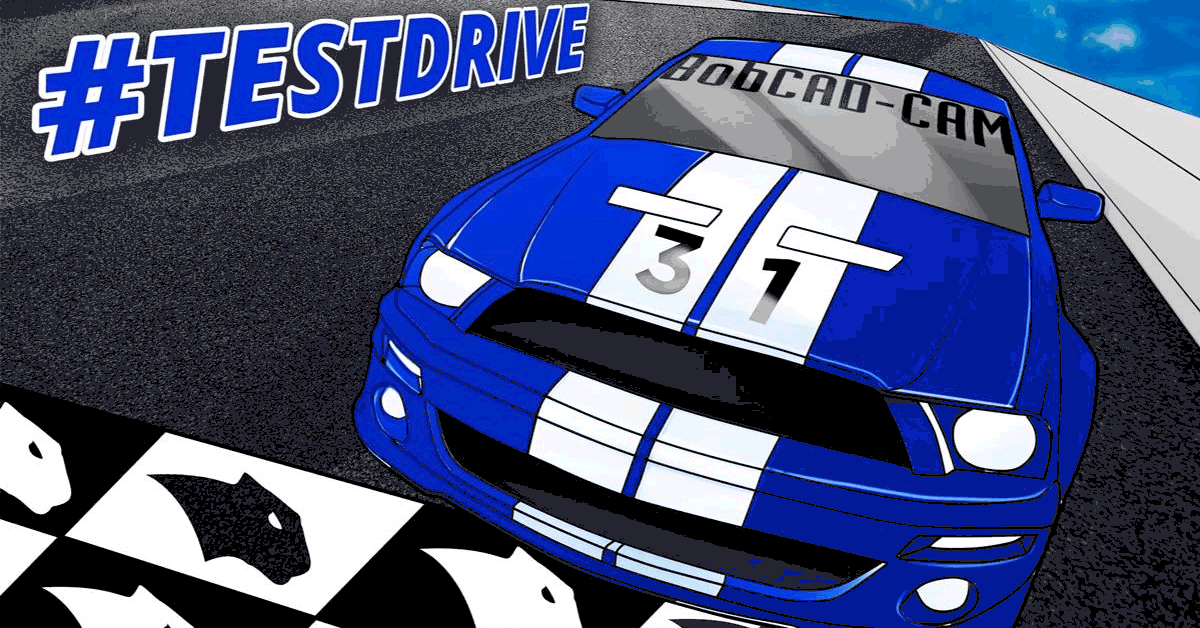



Leave a Reply