In BobCAD-CAM software you can lock operations, keeping them from being recomputed. Let’s take a look at how simple this is to do!
When you are programming more complicated geometry sets or Toolpath that takes longer to calculate, you really don’t want to recalculate those features by mistake. That’s why BobCAD’s enhanced CAD-CAM has made it so you can single out & lock your features. As you can see below, a locked feature will have a padlock icon next to it as a quick visual aid.
![]()
With the feature locked, you can see the software won’t allow you to compute it.
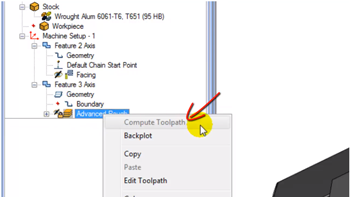
To lock an operation is simple to do. Just go over the feature and right-click with your mouse. Scroll down to the option that states “Lock/Unlock Operation” and select it. Pretty easy, right?
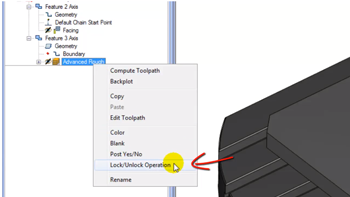
Try locking operations yourself with a trial of our latest CAD-CAM software. Download it HERE.
You’re one click away from subscribing to BobCAD’s YouTube channel. Click the link below for tips, how-tos and much more!



What is the hot-key to lock / unlock operation?
There is not a hotkey for that, unfortunately.