Tech Tuesday is a weekly blog that addresses some of the most common questions and concerns that I hear throughout the previous week from users of BobCAD-CAM software. Both customers and future customers are more than welcome to leave a comment on what they would like to see covered for the following Tech Tuesday. Enjoy!
Did you know you can control the linkback Feedrate for adaptive pockets in your CNC software? BobCAD’s latest CAD-CAM system allows users the ability to do just that, giving them more control over their cycle times. Let’s look at how we can do that in the software.
When programming an adaptive pocket, you will notice that you have both cutting and non-cutting moves.
The purple Toolpath below gives a clear illustration of the non-cutting linkback move that repositions the tool for the next pass.
Subscribe to BobCAD-CAM's Tech Tuesday Blog
Join your fellow machinists. Get the latest Tech Tuesday CAD-CAM articles sent to your inbox. Enter your email below:Now let’s look at what our Feedrate is set to. Right-click on adaptive pocketing in the Data CAM Tree Manager, scrolling down to and clicking on ‘edit’.
Under ‘pocket’ in our feature list is the ‘rough’ tool. Selecting ‘rough’ will bring you to your Feedrate. As you can see, our cutting Feedrate is set to 90 inches per minute. Let’s edit that.
Setting the linkback Feedrate is quite simple. Edit your Milling job by going into the Data CAM Tree Manager and right-clicking over ‘Milling job’. You will want to select ‘current settings’ (the topmost option) and that will bring you to the Machine Parameters menu.
Based on the machine that you are using, there are machine parameters to define the number of tools, the rapid Feedrate, the maximum spindle speed and the maximum cutting Feedrate. The maximum cutting Feedrate is the Feedrate used for the non-cutting linkback moves. Type in your desired Feedrate, hit OK and that’s it. Now your linkback Feedrate is properly adjusted. Thank you for reading another Tech Tuesday; see you next week!
Click here for the video: Linkback Feedrate for Adaptive Pocketing
You’re one click away from subscribing to BobCAD’s YouTube channel. Click the link below for tips, how-tos and much more!





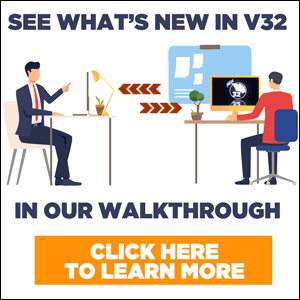



Leave a Reply