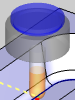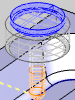Close -
exits the Backplot.



 - Reset, Stepback, Play/Pause,
and Stepforward controls are found first.
- Reset, Stepback, Play/Pause,
and Stepforward controls are found first.
Speed - controls
the speed at which the backplot runs.
Progress -
displays the current position of the operation. You can drag the slider
to different locations to navigate the operation manually.
Tool Display Mode
- controls the appearance of the tool in Backplot mode.

 Shaded
- sets the tool view to opaque. Click here
to see an example
Shaded
- sets the tool view to opaque. Click here
to see an example

 Transparent - allows you to see a mix of the tool and the
objects behind the tool. Click here to see an example
Transparent - allows you to see a mix of the tool and the
objects behind the tool. Click here to see an example

 Wireframe - Click here to see an example
Wireframe - Click here to see an example
Information of Current Toolpath
Current Tool Location - lists the X,Y,Z coordinates of the tool tip, based on the machine setup.
Current Tool Orientation - lists the direction vector of the tool.
More Detailed Information - lists the following:
Move Type - describes the toolpath segment.
Feedrate - describes the current move as either, Rapid, Plunge, or Regular Feed.
Start Point - describes the start point of the current move.
Start Direction - describes the tool vector.