 icon.
icon.In this Topic Show
This topic provides a walk-through example of how to split a solid body using a single surface. This topic is supplemental to Split.
A BobCAD file installed with the software can be opened to follow along with this example. This example will have you:
1 In the File menu, click Open.
2 Navigate to: C:\BobCAD-CAM Data\BobCAD-CAM V**\Examples, and select Split Solid Example.bbcd.
3 With Split Solid Example.bbcd displaying in the File Name box, click Open.
To open Split Solid, do one of the following:
 icon.
icon.
The parameters display in the ![]() Data Entry tab of the Data-CAM Tree Manager.
Data Entry tab of the Data-CAM Tree Manager.
1 Click to select the solid cube in the graphics area.
NOTE: When selecting the cube, notice it is a single entity.
The cube is added to the Selected Geometry list and focus is shifted to
the Splitting Surface list.
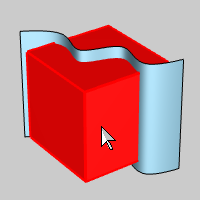
2 Click
to select the splitting surface.
The surface is added to the Splitting Surface list.
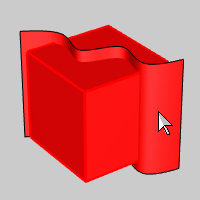
3 Click
OK to split the solid.
The solid is split and a  Split Solid feature is created
in the
Split Solid feature is created
in the ![]() CAD
Tree.
CAD
Tree.
4 In
the Layer Manager, right-click
![]() Surface,
and click Hide.
Surface,
and click Hide.
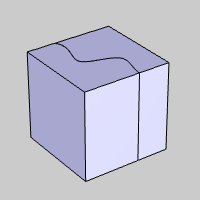
5 When you point to each side of the cube, you can see that it is now two solid bodies.
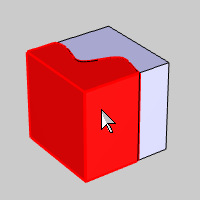
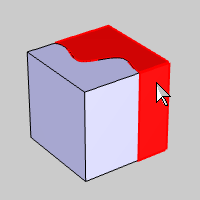
6 To close the Data Entry Manager, click Cancel.
That is all that is needed to split a solid body.
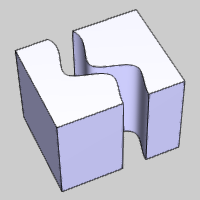
This concludes the example.