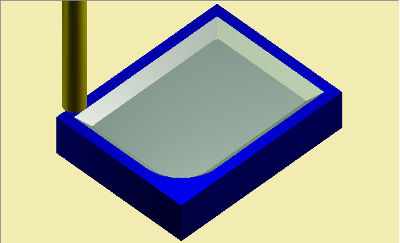V-Carve Pocketing
The V-Carve feature type is generally used to engrave text, arcs, lines
and splines in a 3-dimensional form with 3-axis tool motion, with pocketing
of open spaces in the selected profiles if necessary. There are two V-Carve
operation types, Tapered Pocketing and V-Carve Finishing (engraving).
This example uses the both operations, one to perform the pocketing with
an endmill, and the second to cut a tapered wall around the pocket.
Pocketing a shape with
V-CARVE example:
In the File
menu, click New.
In the Other
menu, click Rectangle.
- In the Data Entry Manager, change the Length
(X) value to 4.000,
the Width (Y) value to 3.000.
Under Origin,
click the down arrow and select Bottom
Left.
Click OK
to create the rectangle as shown in the CAD preview.
Click Cancel
to close Data Entry Manager.
Click anywhere in the Workspace, and press the
F key to activate the Fit
All view command.
In the Arcs
menu, click Fillet.
Change the Radius value to 1.000,
and confirm that the Trim
check box is selected.
Click to select
the vertical line on the right side of the rectangle.
Click to select
the horizontal line on the top of the rectangle. The software trims
the two entities to create the fillet between them.

- Click Cancel to close the
Data Entry Manager.
- Click the CAM Tree tab
at the bottom of the Data-CAM Tree
Manager.
- Right-click CAM Defaults,
and click New Job.
- With the Milling job type
and the BC 3X Mill machine
selected, click Stock Wizard.
- Click the
 (next)
button to skip the workpiece assignment.
(next)
button to skip the workpiece assignment.
- With Rectangular selected,
click
 .
.
- The software automatically creates a bounding stock for the rectangle
in the Workspace.
- Click
 to go to the Machine
Setup.
to go to the Machine
Setup.
- For this example, we use the default settings, but click the Work Offset button. Next to Z, change the value to 1.000
and click OK.
- Click OK to finish the
Machine Setup.
- In the CAM Tree, right-click
Machine Setup, and click Mill V-Carve.
- In the Mill V-Carve Wizard,
click the Select Geometry
button.
- Press and hold Shift and
click anywhere along the rectangle to chain select it.
- Click
 (OK) to confirm
the selection and return to the wizard.
(OK) to confirm
the selection and return to the wizard.
- Click Next>> to go
to the Feature page.
- Change the Total Depth
value to 0.2500. Setting the
Total Depth value here sets the Pocket Depth value for the Tapered
Pocketing operation (and the for the Finishing operation when using
a V-Tool to pocket.) For more information on specific parameters,
view the V-Carve
Operation topic.)
- Click Next>> to go
to the Machining Strategy. Under Available Operations,
with Tapered Pocketing selected,
click the left arrow button,
 ,
to add the operation to the Current Operations list. Under Current
Operations, click the up arrow button,
,
to add the operation to the Current Operations list. Under Current
Operations, click the up arrow button,  , to move
the Tapered Pocketing operation to the top of the list.
, to move
the Tapered Pocketing operation to the top of the list.
- Click Next>> to update
the tree with the new operations.
- In the tree on the left, click Rough
to go to the tool page for the Tapered Pocketing operation.
- Change the Diameter
value to 0.2500, and press
Tab to update the value.
The system automatically selects a tool from the Tool Library
(after checking the Tool Crib).
- Click Next>>
to go to the Parameters page.
- Notice the Pocket Depth
is set as defined in the Feature page. Change the Depth
of Cut value to 0.2500.
You can use the Depth of Cut value to create multiple depth cuts,
but for this example, we cut the pocket at one depth.
- Click Next>>.
- Confirm the default 0.5000
inch Diameter V-Tool is selected,
and click Next>>.
- Under Depth Options, change
the V-Tool Depth of Cut value
to 0.0625.
- Change the V-Tool Roughing Stepover
value to 0.0300.
- Notice the V-Tool Cleanup Parameters.
Because we are using a Tapered Pocketing operation, we can set the
stepover to perform a cleanup path in the corners of the pocket using
the V-tool. Change the V-Tool Cleanup
Stepover value to 0.005.
- At the bottom of the wizard, click Compute.

- To view the toolpath simulation, right-click Milling
Job and click Simulation.
For more information on using simulation, view Getting
Started with Simulation.
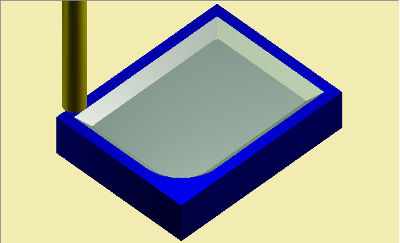
This concludes the example.


 (next)
button to skip the workpiece assignment.
(next)
button to skip the workpiece assignment. .
. to go to the Machine
Setup.
to go to the Machine
Setup.