
The Boolean function gives you access to several functions; Add, Subtract,
and Intersect. Each of these options provide a different way to handle
the interaction between solids and surfaces. This topic explains each
of the functions.
 |
 |
 |
| Add - Joins two or more solids or surfaces together. | Subtract - Removes the intersecting area of one solid or surface from another. | Intersect - Keeps only the overlapping portion of all the selected entities as a single solid. |
To open Boolean Add, do one of the following:



The Boolean parameters display in the ![]() Data Entry
tab of the Data-CAM Tree Manager.
Data Entry
tab of the Data-CAM Tree Manager.
Boolean Type
![]() Add - The
Add function joins two or more solids or surfaces together in a boolean
operation. To perform the function, you select the entities in any order,
and then press the Spacebar to confirm the selections. After performing
the function, the entities can then be selected as a single entity.
Add - The
Add function joins two or more solids or surfaces together in a boolean
operation. To perform the function, you select the entities in any order,
and then press the Spacebar to confirm the selections. After performing
the function, the entities can then be selected as a single entity.
Solid/Surface Bodies to
Union Together - this will list all
entities selected to be added together by the Add function.
![]() (Delete)
- removes the selected entity from the Selected Geometry list.
(Delete)
- removes the selected entity from the Selected Geometry list.
![]() (Delete All) - removes all entities
from the Selected Geometry list.
(Delete All) - removes all entities
from the Selected Geometry list.
![]() Subtract - The
Subtract function removes the intersecting area of one solid or surface
from another in a boolean operation. You can select any number of solid
or surface entities for the function, but the first selection must be
the entity that you want to keep and the entities must intersect each
other.
Subtract - The
Subtract function removes the intersecting area of one solid or surface
from another in a boolean operation. You can select any number of solid
or surface entities for the function, but the first selection must be
the entity that you want to keep and the entities must intersect each
other.
Main Solid/Surface Body
- this will list the entity which the
other solids / surfaces will be subtracted from.
Solid/Surface Bodies to
Subtract - this will list all entities
selected to be removed from the Main Solid/Surface Body.
![]() (Delete) - removes the selected
entity from the Selected Geometry list.
(Delete) - removes the selected
entity from the Selected Geometry list.
![]() (Delete
All) -
removes all entities from the Selected Geometry list.
(Delete
All) -
removes all entities from the Selected Geometry list.
![]() Intersect - The
Intersect function is a boolean operation that combines two or more solids
or surfaces keeping only the overlapping portion of both as a single solid.
You can select more than two surfaces or solids when using this function.
To perform the function, you select the entities in any order, and then
press the Spacebar to confirm the selections.
Intersect - The
Intersect function is a boolean operation that combines two or more solids
or surfaces keeping only the overlapping portion of both as a single solid.
You can select more than two surfaces or solids when using this function.
To perform the function, you select the entities in any order, and then
press the Spacebar to confirm the selections.
Solid/Surface Bodies to Intersect -
this will list all entities selected for the Intersect function. Only
the intersecting portions will be kept.
IMPORTANT: This function finds the intersection of all the selected solids/surfaces. It does not find all intersections. For instance, if each selected entity does not intersect all other selected entities, nothing will be kept.
![]() (Delete) - removes the selected
entity from the Selected Geometry list.
(Delete) - removes the selected
entity from the Selected Geometry list.
![]() (Delete
All) - removes all entities from the
Selected Geometry list.
(Delete
All) - removes all entities from the
Selected Geometry list.
Once geometry has been added to the Selected Geometry list, selecting this toggle will enable, and disable the CAD preview, which displays the result that will be created when you click OK.
1 Open
the function.
Focus is automatically on the Solid/Surface Bodies to Union Together list.
2 Select all solid or surface entities that you want to add together into a single solid entity. The order of the selection does not matter.
3 You
can press Spacebar, click ![]() ,
or click OK in the Data Entry tab to confirm the selections.
,
or click OK in the Data Entry tab to confirm the selections.
The feature is added to the CAD Tree.
The entities are added and can now be selected as a single entity.
You can repeat this process as many times as needed.
4 To
close the function when you are finished, click Cancel.
1 Open
the function.
Focus is automatically on the Main Solid/Surface Body list.
2 Select
the solid or surface a portion is being removed from.
Once an entity is added to the Main Solid/Surface Body list, focus is automatically
shifted to the Solid/Surface Bodies to Subtract list.
3 Select the solids or surface bodies to subtract.
4 Click
Show Preview, to see a preview of the end result.
5 You
can press Spacebar, click ![]() ,
or click OK in the Data Entry tab to confirm the selections.
,
or click OK in the Data Entry tab to confirm the selections.
The feature is added to the CAD Tree.
The entities are subtracted, and the remainder of the Main Solid/Surface Body is left.
You can repeat this process as many times as needed.
6 To close the function when you are finished, click Cancel.
1 Open
the function.
Focus is automatically on the Solid/Surface Bodies to Intersect list.
2 Select
the intersecting solids or surfaces.
3 Click
Show Preview, to see a preview of the end result.
4 You
can press Spacebar, click ![]() ,
or click OK in the Data Entry tab to confirm the selections.
,
or click OK in the Data Entry tab to confirm the selections.
The feature is added to the CAD Tree.
The intersection of the selected entities is left.
You can repeat this process as many times as needed.
5 To close the function when you are finished, click Cancel.