 3 Edge Surface
3 Edge Surface 3 Edge Surface
3 Edge SurfaceThe 3 Edge Surface function creates a 3-dimensional surface using 3 connected edge curves. To perform the function, you chain select the three geometry curves in the Workspace one at a time, and then press the Spacebar to confirm the selections. The direction of the selected chains control the outcome of the surface so the chains should follow the same direction.
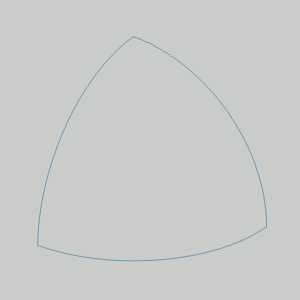
To open 3 Edge Surface, do one of the following:
In the Surfaces menu, click 3 Edge Surface.
On the Surfaces toolbar,
click the  icon.
icon.
Right-click anywhere in the Workspace, point to CAD, Surfaces, and click 3 Edge Surface.
The parameters display in the ![]() Data Entry tab
of the Data-CAM Tree Manager.
Data Entry tab
of the Data-CAM Tree Manager.
 Preview - Select the check box
to enable the CAD preview, which displays the result that will be
created when you click OK. The Preview is generated automatically
once four chains are added to the Selected Geometry list.
Preview - Select the check box
to enable the CAD preview, which displays the result that will be
created when you click OK. The Preview is generated automatically
once four chains are added to the Selected Geometry list.  Preview - Clear the check box
to turn off the CAD preview. The geometry is created when you confirm
the selections.
Preview - Clear the check box
to turn off the CAD preview. The geometry is created when you confirm
the selections.
The Selected Geometry list, shows all entities
chosen for the creation of a Surface 3 Edge.
![]() (Move
Up) - moves the selected entity up one level.
(Move
Up) - moves the selected entity up one level.
![]() (Move
Down) - moves the selected entity down one level.
(Move
Down) - moves the selected entity down one level.
![]() (Delete)
- removes the selected entity from the Selected Geometry list.
(Delete)
- removes the selected entity from the Selected Geometry list.
![]() (Reverse
Direction)- reverses the direction of the highlighted item
in the Selected Geometry List.
(Reverse
Direction)- reverses the direction of the highlighted item
in the Selected Geometry List.
![]() (Delete
All)- removes all entities from the Selected Geometry list.
(Delete
All)- removes all entities from the Selected Geometry list.
When creating 3 Edge Surface, you chain select each of the three surface edges. Each chain can be one or more entities. The selection order determines the results, and the chains should all share the same general direction, such as clockwise.
1 Open the function.
2 Click near the end of the first chain entity to set the start of the first chain.
Hold Shift and click near the end of the last entity to set the end of the first chain.
3 Use the same method to chain select the second chain using the same direction as the first chain.
4 Repeat this process for the third surface edge.
5 To create the surface, in the Data Entry Manager, click OK.
You can repeat this process for any other surfaces.
6 To close the function, click Cancel.
The feature is added to the CAD Tree.