The Break Surfaces function is used to modify or break a surface, using a wireframe curve that is on the surface. To perform the function, you first select the surface, then select the curve, and press the Spacebar to confirm the selection. The surface is broken at the curve when you confirm the selection.
TIP: You can create the wireframe curve directly on the surface, or you can use the Project Curves to Surface function if your curve is not already on the surface (and it is above or below it). Otherwise, you can use the Translate function to move the geometry onto the surface before using the Break Surfaces function.
To open Break Surface, do one of the following:
In the Surfaces menu, click Break Surface.
On the Surfaces toolbar,
click the ![]() icon.
icon.
Right-click anywhere in the Workspace, point to CAD, Surfaces, and click Break Surface.
The parameters display in the ![]() Data Entry tab
of the Data-CAM Tree Manager.
Data Entry tab
of the Data-CAM Tree Manager.
The function is performed using only geometry selection.
Surface/Solid to Break - lists the surface or solid to break.
![]() (Delete) - removes the selected
entity from the Surface/Solid to Break list.
(Delete) - removes the selected
entity from the Surface/Solid to Break list.
Breaking
Curves (need to be on the surface)
- lists the curves used to define the area of the surface/solid
to break.
![]() (Delete) - removes the selected
entity from the Breaking Curves list.
(Delete) - removes the selected
entity from the Breaking Curves list.
![]() (Delete All)- removes all entities
from the Breaking Curves list.
(Delete All)- removes all entities
from the Breaking Curves list.
Be sure that the break curve (wireframe) is on the surface that you want to break.
1 Open
the function.
The Surface/Solid to Break list automatically has focus to allow you to
add entities to it.
2 Click to select the surface that you want to break.
The selection does not require confirmation, as you can only select a single surface, or solid.
3 Click to select the wireframe chain that defines where the surface is broken.
TIP: It can be helpful to turn off shading to make it easier to select the wireframe curve that is on the surface. In the View menu, click Shaded, or you can press S to toggle the shaded view. You can also place the wireframe on another layer and use Select by Layer.
4 After selecting the wireframe breaking chain, confirm the selections by pressing Spacebar, or by clicking OK.
The surface/solid is broken into multiple
surfaces when you confirm the selection.
The feature is added to the CAD Tree.
5 Repeat this process as needed to break any other surfaces.
6 To close the function, click Cancel.