 Intersection Curves
Intersection Curves Intersection Curves
Intersection CurvesIntersection Curves is used to extract the curves formed by the intersection of two solids or surfaces. To perform the function, you select the solids or surfaces in the graphics area. The curves are automatically created when you select the second solid/surface.
TIP: It is helpful to create a new layer and set it as the active layer before opening the function to automatically place the extracted curves on the separate layer. Otherwise, you must delete or hide the original geometry to see the curves.
To open the Intersection Curves function, do one of the following:
 icon.
icon.
The parameters display in the ![]() Data Entry tab of the Data-CAM Tree Manager.
Data Entry tab of the Data-CAM Tree Manager.
The function is performed using only geometry selection.
![]() (Delete) - removes the First Surface/Solid
from the list.
(Delete) - removes the First Surface/Solid
from the list.
![]() (Delete) - removes the Second
Surface/Solid from the list.
(Delete) - removes the Second
Surface/Solid from the list.
You may want to create a new Layer and set it as Active before using Intersection Curves.
1 Open the function.
2 Click to select the first solid or surface.
The geometry selection is automatically confirmed.
NOTE: You can only select a single entity.
3 Click
to select the second solid or surface.
The Preview displays.
4 Click OK to create the intersection curves.
5 Repeat this process as needed.
6 Click Cancel to close the function.