The Planar Surface function creates a planar surface from a closed 2D geometry chain. This can be one or more closed chains and the chains can also be nested.
To open Planar Surface, do one of the following:
In the Surfaces menu, click Planar Surface.
On the Surfaces toolbar,
click the ![]() icon.
icon.
Right-click anywhere in the Workspace, point to CAD, Surfaces, and click Planar Surface.
The parameters display in the ![]() Data Entry tab
of the Data-CAM Tree Manager.
Data Entry tab
of the Data-CAM Tree Manager.
 Preview - Select the check box
to enable the CAD preview, which displays the result that will be
created when you click
Preview - Select the check box
to enable the CAD preview, which displays the result that will be
created when you click  Preview - Clear the check box
to turn off the CAD preview. The geometry is created when you confirm
the selections.
Preview - Clear the check box
to turn off the CAD preview. The geometry is created when you confirm
the selections.
The Selected Geometries list, shows all entities
chosen for the creation of a Planar Surface.
![]() (Move
Up) - moves the selected entity up one level.
(Move
Up) - moves the selected entity up one level.
![]() (Move
Down) - moves the selected entity down one level.
(Move
Down) - moves the selected entity down one level.
![]() (Delete)
- removes the selected entity from the Selected Geometries list.
(Delete)
- removes the selected entity from the Selected Geometries list.
![]() (Delete
All)- removes all entities from the Selected Geometries list.
(Delete
All)- removes all entities from the Selected Geometries list.
1 Open the function.
You can turn off the CAD preview if desired.
2 Select the 2D chains from which you want to create the planar surface.
This can be one or more chains, and you can
use single selection, window selection, or chain selection.
NOTE: When the chain selection method is used to highlight a closed chain of entities, click in the open space of the graphics area to update the preview of the Planar.
3 To create the surface as shown in the CAD preview, in the Data Entry tab, click OK, or press Spacebar.
4 Click Cancel to close the function.
The feature is added to the CAD Tree.