 Skin Surface
Skin Surface Skin Surface
Skin SurfaceThe Skin function is used to create a surface using two or more wireframe chains as cross sections and two or more wireframe chains as rails. To create the surface, you chain select the cross sections, which share the same general direction, and then chain select the rails last, which also share the same general direction.
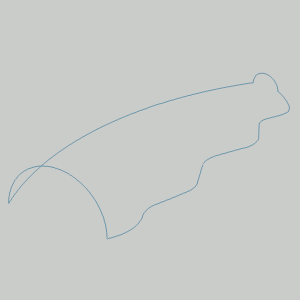
To open Skin Surface, do one of the following:
In the Surfaces menu, click Skin Surface.
On the Surfaces toolbar,
click the  icon.
icon.
Right-click anywhere in the Workspace, point to CAD, Surfaces, and click Skin Surface.
The parameters display in the ![]() Data Entry tab
of the Data-CAM Tree Manager.
Data Entry tab
of the Data-CAM Tree Manager.
 Preview - Select the check box
to enable the CAD preview, which displays the result that will be
created when you click OK. You must select geometry and click
Preview - Select the check box
to enable the CAD preview, which displays the result that will be
created when you click OK. You must select geometry and click  Preview - Clear the check box
to turn off the CAD preview. The geometry is created when you confirm
the selections.
Preview - Clear the check box
to turn off the CAD preview. The geometry is created when you confirm
the selections.
The Cross Section Curves list, shows all entities
chosen for the Cross Sections of the Skin Surface.
![]() (Move
Up) - moves the selected entity up one level.
(Move
Up) - moves the selected entity up one level.
![]() (Move
Down) - moves the selected entity down one level.
(Move
Down) - moves the selected entity down one level.
![]() (Delete)
- removes the selected entity from the Selected Geometries list.
(Delete)
- removes the selected entity from the Selected Geometries list.
![]() (Delete
All)- removes all entities from the Selected Geometries list.
(Delete
All)- removes all entities from the Selected Geometries list.
The Rail Curves list, shows all entities chosen
for the Rails of the Skin Surface.
![]() (Move
Up) - moves the selected entity up one level.
(Move
Up) - moves the selected entity up one level.
![]() (Move
Down) - moves the selected entity down one level.
(Move
Down) - moves the selected entity down one level.
![]() (Delete)
- removes the selected entity from the Selected Geometries list.
(Delete)
- removes the selected entity from the Selected Geometries list.
![]() (Delete
All)- removes all entities from the Selected Geometries list.
(Delete
All)- removes all entities from the Selected Geometries list.
When creating Skin Surface, you chain select each of the cross sections and rails. Each chain can be one or more entities. Select the cross sections so they share a direction and select the rails so they share a direction.
1 Open the function.
2 Chain
select the first Cross Section Curve.
The chain is added to the Cross Section Curves list.
TIP: To chain select an entire chain, hold Shift and click near the end of the last entity to set the start and end of the chain in one click. To select a portion of a chain, click near the end of the first chain entity to set the start of the chain, then hold Shift and click near the end of the last entity to set the end of the chain.
3 Chain
select the second Cross Section Curve in the same general direction as
the first.
The chain is added to the Cross Section Curves list.
4 Repeat
this process for the two rails.
The Preview displays once a surface can be created.
5 To
finalize the surface, click OK in
the Data Entry Manager.
The feature is added to the CAD Tree.
You can repeat this process for any other surfaces.
6 To close the function, click Cancel.