 Sweep Surface
Sweep Surface Sweep Surface
Sweep SurfaceThe Sweep function is used to create a surface by sweeping a wireframe chain (profile curve) along another wireframe chain (sweep path). Note that the profile curve does not require any special orientation or location as it is automatically moved to the sweep path based on the selected attachment point and chain direction.
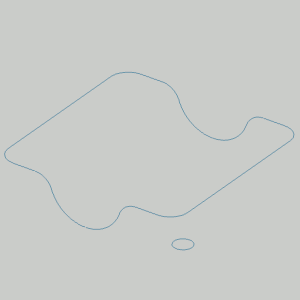
TIP: In general, the sweep path should be smooth, meaning it doesn't contain any sharp corners, which may cause unexpected results. (If the sweep function fails due to a sharp corner, the software automatically recreates the sweep path so the function doesn't fail.) Adding a small radius to sharp corners can help you obtain the expected result.
To open Sweep Surface, do one of the following:
In the Surfaces menu, click Sweep Surface.
On the Surfaces toolbar,
click the  icon.
icon.
Right-click anywhere in the Workspace, point to CAD, Surfaces, and click Sweep Surface.
The parameters display in the ![]() Data Entry tab
of the Data-CAM Tree Manager.
Data Entry tab
of the Data-CAM Tree Manager.
 Preview - Select the check box
to enable the CAD preview, which displays the result before you create
it. You must complete all selections before the preview is automatically
created.
Preview - Select the check box
to enable the CAD preview, which displays the result before you create
it. You must complete all selections before the preview is automatically
created. Preview - Clear the check box
to turn off the CAD preview. The surface is created when you finish the
selections.
Preview - Clear the check box
to turn off the CAD preview. The surface is created when you finish the
selections.
![]() (Delete) - removes the selected
entity from the Selected Geometries list.
(Delete) - removes the selected
entity from the Selected Geometries list.
![]() (Delete) - removes the selected
entity from the Selected Geometries list.
(Delete) - removes the selected
entity from the Selected Geometries list.
![]() (Delete)
- removes the selected entity from
the Selected Geometries list.
(Delete)
- removes the selected entity from
the Selected Geometries list.
1 Open
the function.
The Sweep Surface parameters display in the Data Entry tab of the Data-CAM
Tree Manager and the Attachment Point list is given focus to accept selection
of a point or snap point.
2 Select a point.
This determines where the Sweep Profile is
attached to the Sweep Path.
The point is added to the Attachment Point list and the focus is moved
to the Sweep Profile list.
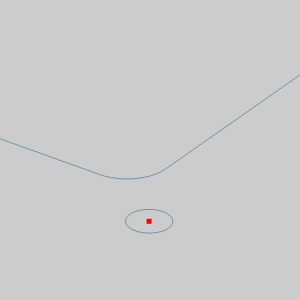
3 Hold Shift and click the arc.
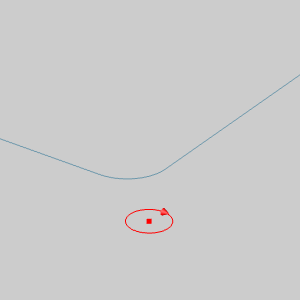
The chain is added to the Sweep Profile list
and the focus is moved to the Sweep Path list.
4 Click near the end of the first chain entity to set the start of the chain.
Hold Shift and click near the end of the last entity to set the end of the chain.
NOTE: When using a closed chain, where all entities are to be included in the Sweep Path, you can hold Shift and click near the end of the last entity to set the start and end of the chain in one click.
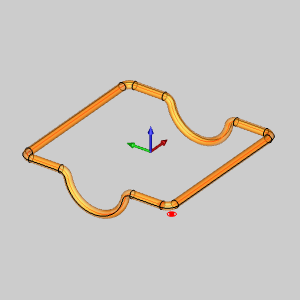
The chain is added to the Sweep Path list.
If the  Preview option is selected The CAD preview is
automatically created once the Attachment Point, Sweep Profile, and Sweep
Path each have geometry in their lists.
Preview option is selected The CAD preview is
automatically created once the Attachment Point, Sweep Profile, and Sweep
Path each have geometry in their lists.
5 To create the surface as shown in the preview, click OK.
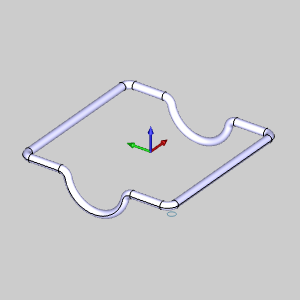
The feature is added to the CAD Tree.
You can repeat this process for any other surfaces.
6 To close the function, click Cancel.