In this Topic Show
Leads are an additional move added to the start and end of the cut. The Leads page handles both lead-in and lead-out moves for the following operations:
This topic explains the lead parameters that are used for these operations types.
The Lead-in is an additional move prior to the initial cut into the material. The Lead-in allows you to specify how the cut is approached.
Parallel - creates a lead into the material that is parallel with the toolpath move it is preceding.
Perpendicular - creates a lead into the material that is perpendicular to the toolpath move it is preceding.
Horizontal - creates a lead into the material that is parallel to the center of rotation.
Vertical - creates a lead into the material that is perpendicular to the center rotation.
Angle - creates a lead into the material that is at a 45 degree angle.
Custom - creates a lead into the material that is dictated by the values entered in the Lead-in Z, and Lead-in X boxes.
Lead-in Z - sets the distance and direction of travel, in the Z-axis, for the approach into the toolpath
Lead-in X - sets the distance and direction of travel, in the X-axis, for the approach into the toolpath
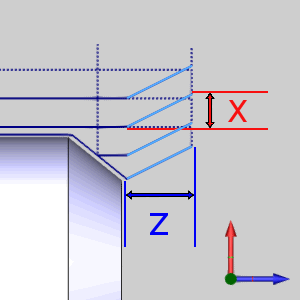
The Lead-out is an additional move following the last cut in the material. The Lead-out allows you to specify how the tool exits the cut.
Parallel - creates a lead out of the material that is parallel with the toolpath move preceding it.
Perpendicular - creates a lead out of the material that is perpendicular to the toolpath move preceding it.
Horizontal - creates a lead out of the material that is parallel to the center of rotation.
Vertical - creates a lead out of the material that is perpendicular to the center rotation.
Angle - creates a lead out of the material that is at a 45 degree angle.
Custom - creates a lead out of the material that is dictated by the values entered in the Lead-out Z, and Lead-out X boxes.
Lead-out Z - sets the distance and direction of travel, in the Z-axis, for the approach into the toolpath
Lead-out X - sets the distance and direction of travel, in the X-axis, for the approach into the toolpath
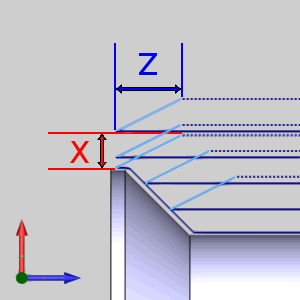
After defining the leads for the last operation in the wizard, click Compute to close the wizard and create the toolpath. If you are in a Mill Turn job, click Next> > to go to the MDI page.