Lathe Machine Setup
Introduction
The Lathe Machine Setup item in the Turning Job is used to add Lathe
features, edit the clearance plane values, and define the machining origin
for the job. Since Lathe does not
support multiple machine setups, all Turning features are added using
the default Machine Setup (or other features in the setup). The location
of the Lathe Machine Setup is at the WCS or X0Y0Z0, with the Z-axis (for
lathe) aligned with the X-axis of the WCS. The X-axis of the Lathe machining
origin is aligned with the Y-axis of the WCS. This means that the Machine
Setup is automatically set up for proper lathe output. All Turning features
are based off of this machining origin.
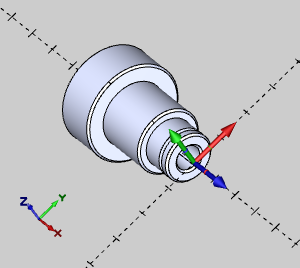
NOTE: The Machine Setup coordinate
system shown in the previous image is the Lathe machining origin for NC
program output. Notice that Lathe Z-axis is automatically aligned with
the X-axis of the WCS (world coordinate system) shown in the lower-left
corner. This means that you use the XY plane of the CAD system to draw
the feature geometry and have it properly aligned to the lathe machining
origin.
Right-click Machine Setup to
open a shortcut menu with the following commands. These include commands
for modifying the machine setup (clearance plane values) and adding machining
features.
 Machine Setup
Machine Setup
Edit
- opens the Machine
Setup dialog box for you to edit the clearance plane values
for the job.
Lathe
End Face - opens the Lathe
Wizard for you to create a Lathe Face feature. This handles
ID and OD machining with the available operations: Rough, and
Basic Finish.
- Lathe Turning
- opens the Lathe
Wizard for you to create a Lathe Turning feature. This handles
ID and OD machining with the available operations: Rough, Pattern
Repeat, and Basic Finish.
- Lathe Groove -
opens the Lathe
Wizard for you to create a Lathe Groove feature. This handles
ID and OD machining with the available operations: Groove Rough,
Groove Finish, and Basic Finish.
- Lathe Hole
- opens the Lathe
Wizard for you to create a Lathe Hole feature. This handles
drilling with the available operations: Center Drill, Drill, Chamfer,
Bore, and Ream.
- Lathe Tap Hole
- opens the Lathe
Wizard for you to create a Lathe Hole feature. This handles
tapping with the available operations: Center Drill, Drill, Chamfer,
Ream, Tap, and Rolling Tap.
- Lathe Thread -
opens the Lathe
Wizard for you to create a Lathe Thread feature. This handles
threading with the available operation: Thread.
- Lathe Cutoff
- opens the Lathe
Wizard for you to create a Lathe Cutoff feature. This handles
part/stock cutoff with the available operation: Cutoff.
- Lathe Stock Handling
- opens the Lathe
Wizard for you to create a Lathe Stock Handling feature. This
handles stock feed for bar pullers with the available operation:
Stock Feed.
- Update All Geometries
- Updates all geometry associated in the CAM
Tree.
- Compute All Toolpath
- computes the operations of all features contained in the Machine
Setup.
- Add Group -
adds a folder to your CAM Tree. Drag and drop features into the
folder to save space in the CAM Tree and have the control to set
Post All Yes/No and Blank/Unblank Toolpath options on all features
inside of the folder at one time.
- Load Feature
- allows you to locate and add a previously saved milling feature
to the tree.
- Paste Feature
- is used to paste a copied feature to the Machine Setup after
the last existing feature.
- Delete All Features
- removes all milling features in the Machine Setup.
- Post All Yes/No
- sets all toolpaths in the Machine Setup to post or not post
in the NC program.
- Blank/Unblank Toolpath
- allows you to hide or show all toolpaths in the Machine Setup.
Collapse
Items - collapses the child items of the Machine Setup.
This is the same as clicking the minus sign ( )
next to all child items.
)
next to all child items.
Expand
Items - expands the child items of the Machine Setup. This
is the same as clicking the plus sign ( )
next to all child items.
)
next to all child items.
Related Topics
Machine Setup
Lathe Wizard
Next Topic
Click here to go to the Lathe
Features Overview topic.
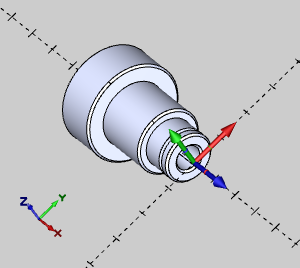
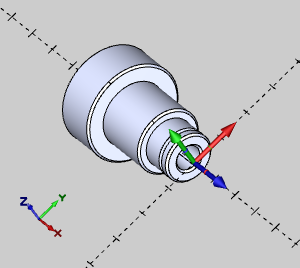
![]() Machine Setup
Machine Setup![]() )
next to all child items.
)
next to all child items.![]() )
next to all child items.
)
next to all child items.