In this Topic Show
Toolpath Patterning is used to create patterns of machining operations by copying one or more existing operations to other locations. You can create one or more Toolpath Patterns for a specific feature, or for all features contained in a Machine Setup, Index System, or Wrapping Group. There are three ways to create patterns. You can copy a feature at defined intervals using the Array option. The Translate option is used to copy and move features using the Delta method or the Sketch/Enter method. The third option, Rotate, is used to copy features at a defined angle interval (2D or 3D). Toolpath Patterns are supported for both Mill and Wire EDM.
To create a Toolpath Pattern, do one of the following:
When you add a pattern, a Toolpath Pattern item is added to the ![]() CAM Tree.
CAM Tree.
|
|
|
You can create one or more Toolpath Patterns for any feature, machine setup, index system, or wrapping group.
To compute a Toolpath Pattern:
The pattern is automatically calculated.
You right-click the Toolpath Pattern in the CAM Tree to access the following options.
![]() Toolpath Pattern
Toolpath Pattern
Insert Toolpath Pattern - adds a new toolpath pattern below the selected pattern.
Edit - opens the Toolpath Pattern dialog box for you to modify the parameters for the selected pattern.
Delete - removes the selected Toolpath Pattern from the CAM Tree.
Post Yes/No
- toggles whether or not the
toolpath pattern is included in the posted NC program. When a
pattern is set to not post, the ![]() icon is
displayed.
icon is
displayed.
Blank/Unblank
Toolpath Pattern - is used
to hide or show the computed Toolpath Pattern. When the pattern
is hidden, the![]()
![]() icon is displayed.
icon is displayed.
When you add a toolpath pattern in the CAM Tree, the Toolpath Pattern dialog box is displayed. You must first select the method to define how the pattern is created.
Feature
Array - creates the pattern with a defined distance interval and number of copies along the X- and/or Y-axis direction.
Translate - creates a pattern with a defined number of copies using either the Delta or Sketch/Enter method.
Rotate - creates a pattern with a defined angle interval and number of copies rotated around a user-defined point or line (3D).
Point - creates a custom pattern, by allowing you to select a start point and various endpoints to place the copies in X, Y, and Z space.
The next section explains the dialog box parameters for each of the three methods separately.
IMPORTANT: When defining values for toolpath patterns, for example when defining the point or line of rotation for the Rotate option, the values are based off of the machining origin that is defined in the Machine Setup dialog box and not the WCS (CAD world coordinate system).
X Direction
Distance - the distance between each toolpath copy along the X-axis (direction).
Copies - the number of times the toolpath is copied.
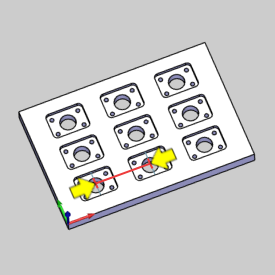

Y Direction
Distance - the distance between each toolpath copy along the Y-axis (direction).
Copies - the number of times the toolpath is copied.
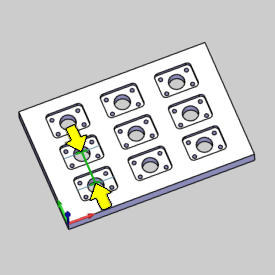
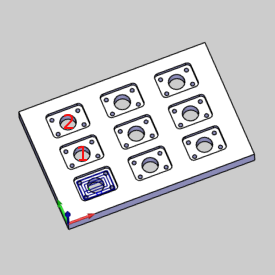
Translate
Delta - moves the toolpath by an incremental value from the current location.
Sketch/Enter - defines the pattern location either by selecting geometry or by typing coordinate values in the Start and End group. When using Pick to select geometry, the pattern is moved by the same distance and direction that is defined by the selected points.
Copies - the number of times the toolpath is copied.
Delta
When using the Delta method, type coordinate values to define the change in position, along each axis, from the current location.
X - is the distance of change from the current X-axis location.
Y - is the distance of change from the current Y-axis location.
Z - is the distance of change from the current Z-axis location.
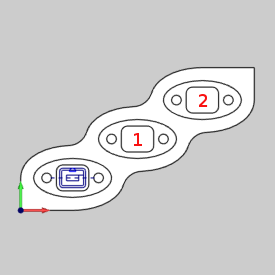
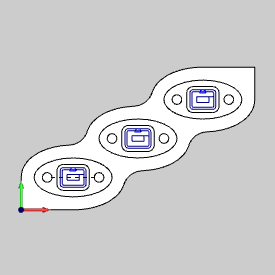
Start
The Start and End groups define the start and end position when using the Sketch/Enter method. To define the Start point, you can type coordinate values, or use the Pick method.
X - is the X-axis location of the start point.
Y - is the Y-axis location of the start point.
Z - is the Z-axis location of the start point.
Pick - enables selection mode for you to select geometry from the graphics area to define the Starting location. The nearest snap point of the selected entity is used.
End
To define the End point, you can type coordinate values, or use the Pick method. The parameters are the same as explained in the Start group, except applied to the End point.
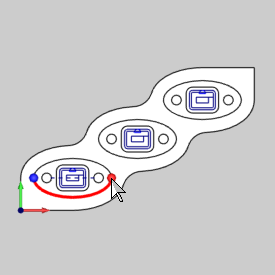
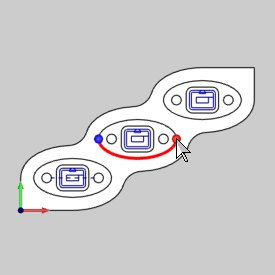
Rotate
3D Option (Mill only)
 Select the check box to enable the Start and End groups for the Rotation
Axis. Use this method when defining a line around which the pattern is
rotated.
Select the check box to enable the Start and End groups for the Rotation
Axis. Use this method when defining a line around which the pattern is
rotated.
 Clear the check box to enable the Origin group for the Rotation Axis.
Use this method when defining a point (in X and Y) around which the pattern
is rotated.
Clear the check box to enable the Origin group for the Rotation Axis.
Use this method when defining a point (in X and Y) around which the pattern
is rotated.
Angle - is the angle interval at which the toolpath pattern is created around a point (or a line when using the 3D Option). The angle is in reference to the positive X-axis (of the machining origin defined in the Machine Setup) when using a point. When using the 3D Option, the angle is in reference to the line defined by the Start and End parameters.
Copies - the number of times the toolpath is copied.
Rotation Axis
The options available in the Rotation Axis group change depending on whether or not the 3D option is selected. These options are explained next.
Origin
This
group is displayed when the
 3D Option check box is cleared (turned off). The
origin defines the point of rotation. You can type coordinate values,
or you can use the Pick method.
3D Option check box is cleared (turned off). The
origin defines the point of rotation. You can type coordinate values,
or you can use the Pick method.
X - is the X-axis location of the point of rotation.
Y - is the Y-axis location of the point of rotation.
Pick - enables selection mode for you to select the point of rotation from geometry in the graphics area.
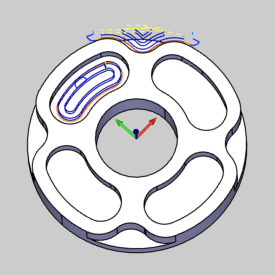
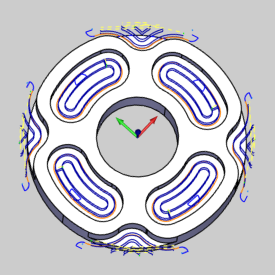
Start
The Start and End group are displayed when
the  3D Option check box is selected (turned on).
You can type coordinate values, or use the Pick method to define the start
point of the line used to rotate the pattern.
3D Option check box is selected (turned on).
You can type coordinate values, or use the Pick method to define the start
point of the line used to rotate the pattern.
X - is the X-axis location of the start point.
Y - is the Y-axis location of the start point.
Z - is the Z-axis location of the start point.
Pick - enables selection mode for you to select the start point, of the rotation line, from geometry in the graphics area.
End
The End group defines the end point of the rotation line using the same parameters as the Start group, except applied to the end point.
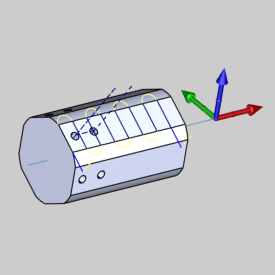
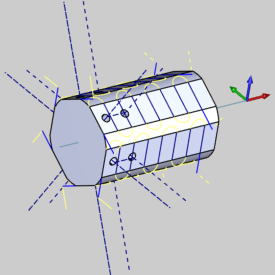
IMPORTANT: When creating toolpath patterns using the 3D Rotate option, the toolpath pattern is not applied to any features that are contained in a Wrapping Group.
Specified Points
Start
The Start group defines the start position of the toolpaths to be patterned. To define the Start point, you can type coordinate values, or use the Pick method.
X - is the absolute X-axis location of the start point in reference to the machine setup.
Y - is the absolute Y-axis location of the start point in reference to the machine setup.
Z - is the absolute Z-axis location of the start point in reference to the machine setup.
Pick - enables selection mode for you to select geometry from the graphics area to define the start position with vertices, sketches and sketch points.
Positions
The Positions group defines the end positions of the toolpaths to be patterned. To define the Positions, you can use the Pick method, or type in coordinate values to add manually.
Pick
Pick Positions - enables selection mode for you to select geometry from the graphics area to define the end positions with vertices, sketches and sketch points.
Enter
X - is the absolute X-axis location of the end point in reference to the machine setup.
Y - is the absolute Y-axis location of the end point in reference to the machine setup.
Z - is the absolute Z-axis location of the end point in reference to the machine setup.
Add - Selecting the Add option will
create a Position using the coordinates currently entered
into the X,Y,Z dialogs. The new Position will be added to
the list of Positions.
![]() (Move Up) - moves
the selected Position up one level.
(Move Up) - moves
the selected Position up one level.
Machining Order
 Optimized - the tool movement is reduced
in the NC program.
Optimized - the tool movement is reduced
in the NC program.
 Pick Order -
outputs the positions in the NC program in the order they were selected
for the pattern.
Pick Order -
outputs the positions in the NC program in the order they were selected
for the pattern.
Toolpath to be patterned |
Start Point |
|
|
|
|
Positions |
Result |
|
|
How to Create a Toolpath Pattern - Array
How to Create a Toolpath Pattern - Translate
How to Create a Toolpath Pattern - Rotate 2D
How to Create a Toolpath Pattern - Rotate 3D
How to Create a Toolpath Pattern - Points