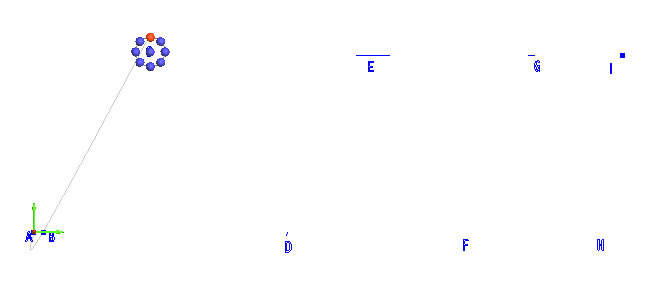
Left click on the point labelled "A".
Left click on the point labelled "B".
While holding down the Shift key,
left click on the arc labelled "C" to display the snap locations
of the arc.
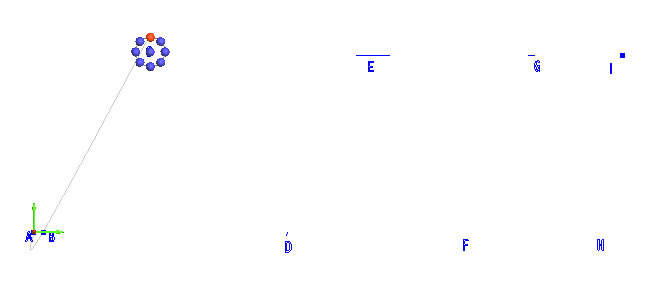
Then, left click on the
nap location that is at the 90 degree position. The curve will begin
to take shape.
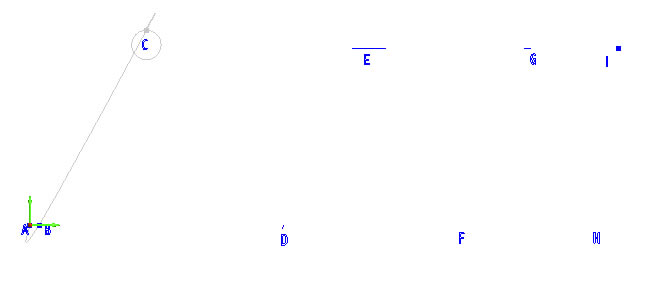
Next, left click on the line labelled "D".
While holding the Shift
key, click on the line labelled "E" to display the snap
locations for the line.
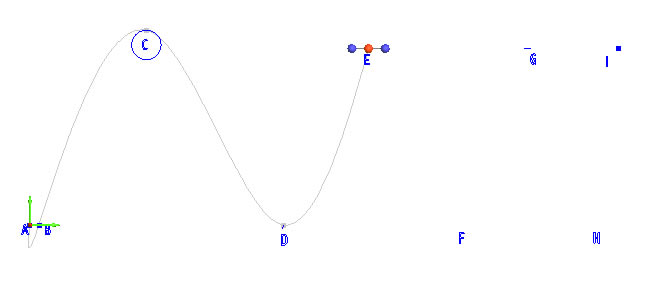
Click on the snap location in the middle of the line segment.
Left click on a location near the letter "F".
Next, left click on the line labelled "G".
Click on the point labelled "I".
To complete the curve, right click anywhere in the graphics area and choose OK in the pop-up menu.
The curve will be produced.
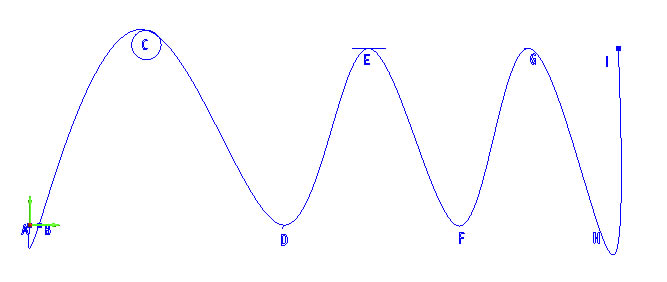
To end the function, click the Cancel button in the Data-CAM Tree Manager, or right click anywhere in the graphics area and then choose Cancel in the pop-up menu.