The Shape Library appears.
In this Topic Show
This example will demonstrate how to use the Chamfer and Fillet functions. Each of these functions can be accessed in one of three ways:
NOTE: In the images below, both the Show Axis X-Y and Show Gnomon toggles have been disabled in the Axis X-Y group of the Settings Part > Display dialog.
1 Open
a new file by selecting the New
function from the File menu, or
click on the New icon on the File toolbar.
2 Open
the ![]() Shape
Library by selecting it from the Other
menu.
Shape
Library by selecting it from the Other
menu.
The Shape Library appears.
3 Select
the Beveled Rectangle using the
![]() icon.
icon.
The Beveled Rectangle parameters display in the Data Entry tab of the Data-CAM
Tree Manager and the Preview appears showing the default values.
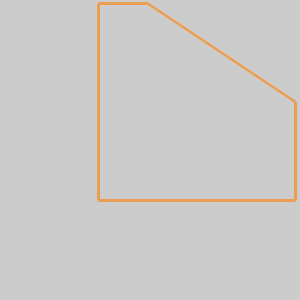
4 Click
OK to accept the default values.
The Beveled Rectangle is created in the graphics area, and an ![]() Beveled Rectangle feature
is added to the
Beveled Rectangle feature
is added to the ![]() CAD Tree.
CAD Tree.
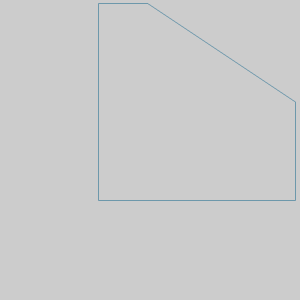
5 Utilize
the shortcut for![]() Fit All by pressing F.
Fit All by pressing F.
The Beveled Rectangle is centered in the graphics area.
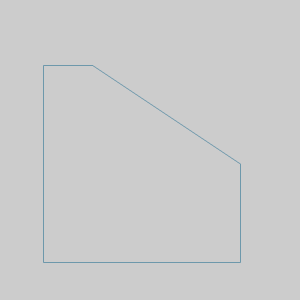
6 Press
Ctrl+A to Utilize the shortcut
for Select All.
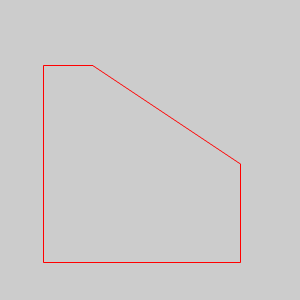
The geometry highlights.
7 Press
Ctrl+C to Utilize the shortcut
for Copy. We will use this copy
later to quickly paste this geometry back into the graphics area.
1 Open
Fillet /
Chamfer by selecting  Chamfer from the Line
menu, or by selecting
Chamfer from the Line
menu, or by selecting ![]() Fillet from the Arc
menu.
Fillet from the Arc
menu.
The Fillet / Chamfer parameters display in the Data Entry tab of
the Data-CAM Tree Manager with Chamfer selected as the Type.
Notice the Picking Method is set to the default of Between 2 Entities,
and the Chamfer Method is set to the default of Angle-Distance 1.
2 With
the Parameters left at their default settings, click the left hand vertical
line as seen in the image below.
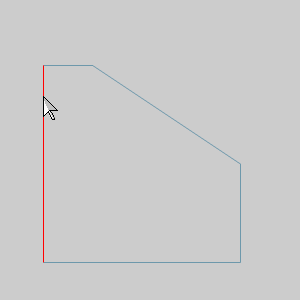
3 Hover
over, but do not select, the angled line on the right as seen in
the image below.
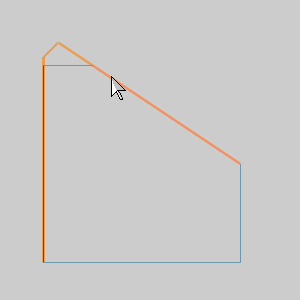
Notice this line could be selected even though it is not currently connected
to our first line. Because the two could intersect, they can be extended
to create the chamfer.
4 Click
the top horizontal line as seen in the images below.
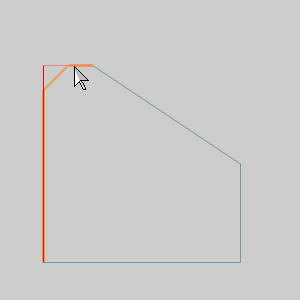
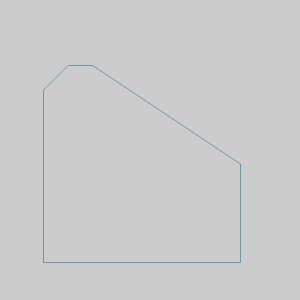
a 45° Chamfer is created.
1 In
the Picking Method group, select
the Single Corner Click method.
2 Hover
over, but do not select, the top half of the angled line on the
right as seen in the image below.
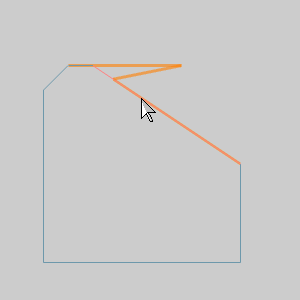
Take a moment to notice how these Parameter values are being applied.
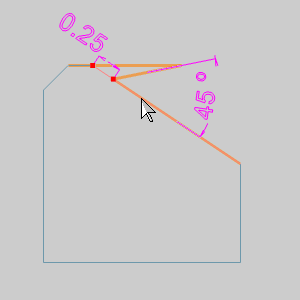
3 Hover
over, but do not select, the bottom half of the angled line on the
right as seen in the image below.
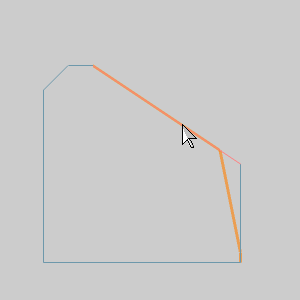
Take a moment to notice how these Parameter values are being applied.
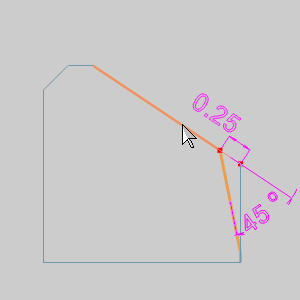
1 Change
the Chamfer Method to Angle
- Distance 2.
2 Hover
over, but do not select, the bottom half of the angled line on the
right as seen in the image below.
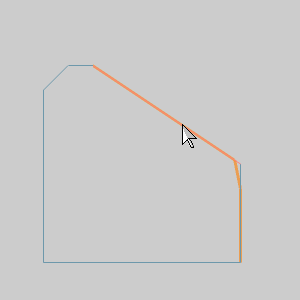
Take a moment to notice how these Parameter values are being applied.
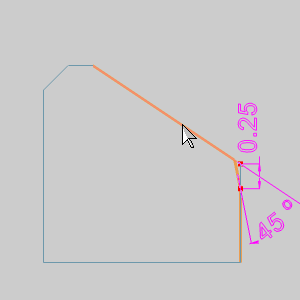
3 Click
the bottom half of the angled line on the right to achieve the result
seen in the image below.
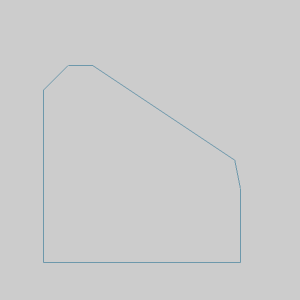
1 Change
the Picking Method to Chains.
2 Hover
over the bottom horizontal line as seen in the image below.
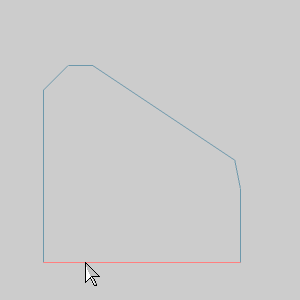
3 Hold
Shift and click
the line to chain select the entire chain.
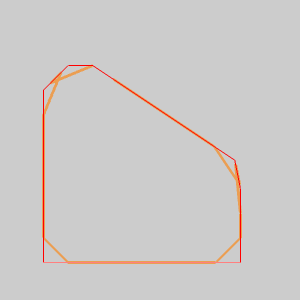
As you can see, we can pick entire chains to apply chamfers and fillets
to. We can also deselect entities as we will see in the next step.
4 Move
your mouse above the geometry and to the left without going past it. Hold
the left mouse button and drag a window down and just above the last chamfer
we created, as seen in the image below.
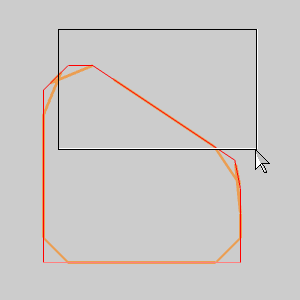
5 Release
the left mouse button to deselect the enclosed geometry.
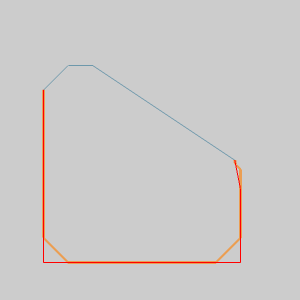
6 Now
we will remove the chamfer from our selected chain by using the Selected Geometry list. Click on
Line-8 in the Selected Geometry
list.
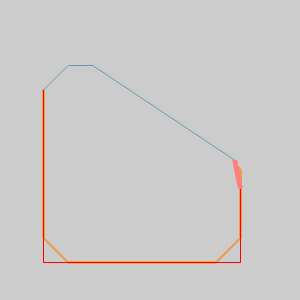
The entity highlights in the graphics area.
NOTE: The names of the entities in the Selected Geometry list are based on the number of entities in the file. If other entities have been created in this file the name of the entity in the Selected Geometry list may differ.
7 With
Line-8 highlighted, click the ![]() (Delete) or press Delete on your keyboard.
(Delete) or press Delete on your keyboard.
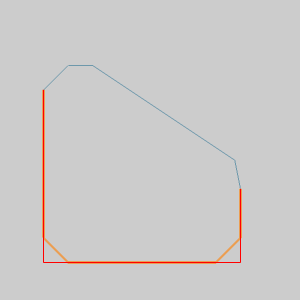
The entity is removed from the list and is no longer highlighted in the
graphics area.
1 Change
the Chamfer Method to Distance
1-Distance 2.
2 Change the Distance
1 value to 0.7500.
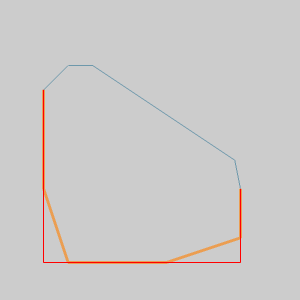
The preview updates. Notice how the 0.7500 value is being applied.
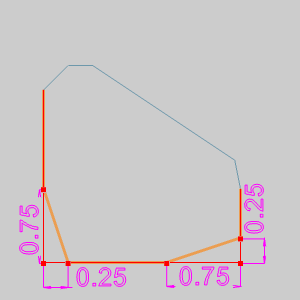
3 Click OK to
confirm the chamfers.
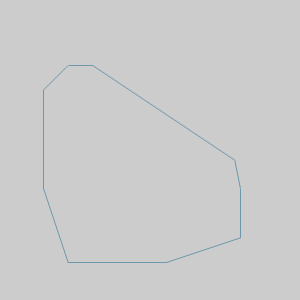
1 In
the Layers tab of the Layer-UCS-Post
Manager, right-click and select Add
New Layer.
A new layer is created with the name "Not Named". Upon creation
the name is highlighted to allow you to rename.
2 Name
the new layer Fillet and press
Enter.
The layer is renamed.
3 Right-click
the Fillet layer and select Active Layer.
The Fillet layer is active and future CAD creation will be on this layer.
4 Right-click
the CAD layer in the Layers
tab of the Layer-UCS-Post Manager
and select Hide to hide shape with Chamfers.
5 Click
in the graphics area and press Ctrl+V
to paste the geometry copied in the beginning of this example.
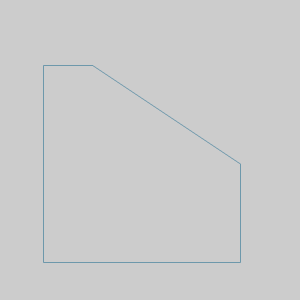
1 Change
the Type to Fillet.
2 Hover
over the bottom horizontal line as seen in the image below.
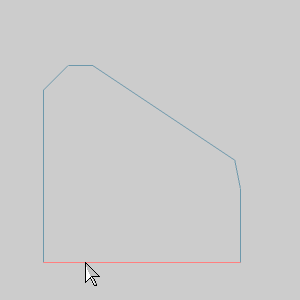
3 Hold
Shift and click
the line to chain select the entire chain.
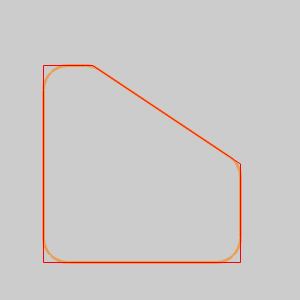
The preview appears. Notice that each angle has a fillet applied.
4 In
the Parameters group, change the Radius
value to .7500.
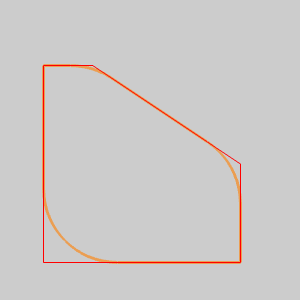
The preview appears. Notice that a fillet is only applied where possible.
5 Click
OK to confirm the fillets.
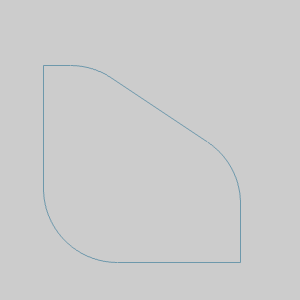
1 In
the Picking Method group, select
Single Corner Click.
2 In
the Parameters group, set the
Radius value to 0.3750.
3 Click
the right side of the lower horizontal line, as seen in the image below.
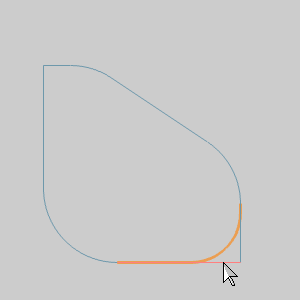
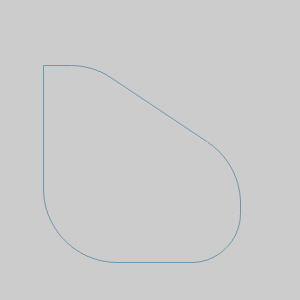
The fillet is created.
1 In
the Picking Method group, select
Between 2 Entities.
2 In
the Parameters group, set the
Radius value to 0.1250.
3 Click
the left vertical line as seen in the image below.
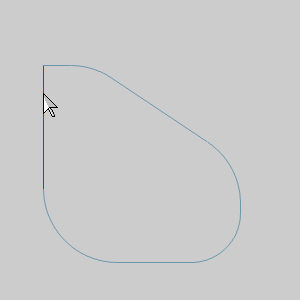
4 Click
the top horizontal line as seen in the image below.
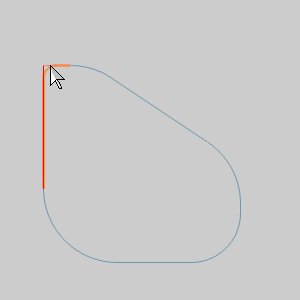
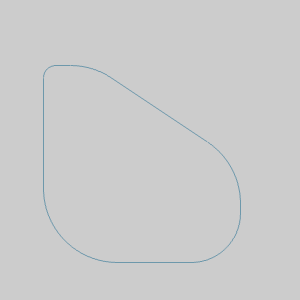
1 In
the Layers tab of the Layer-UCS-Post
Manager, right-click and select Add
New Layer.
A new layer is created with the name "Not Named". Upon creation
the name is highlighted to allow you to rename.
2 Name
the new layer New Fillet and press
Enter.
The layer is renamed.
3 Right-click
the New Fillet
layer and select Active Layer.
The New Fillet layer is active and future CAD creation will be on this
layer.
1 Clear
the Trim check box above the OK button.
This will allow us to create a fillet without trimming any of our existing
entities.
2 In
the Parameters group, change
the Radius value
to 1.2500.
3 Click
the left vertical line as seen in the image below.
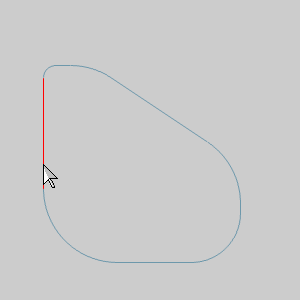
4 Click
the bottom horizontal line as seen in the image below.
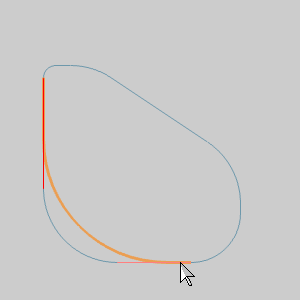
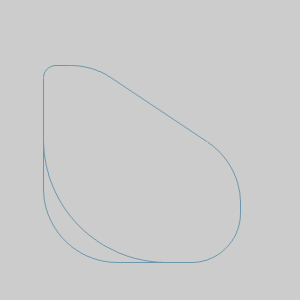
The fillet is created.
5 Right-click
the Fillet layer in the Layers tab of the Layer-UCS-Post
Manager and select Hide to hide shape with Fillets.
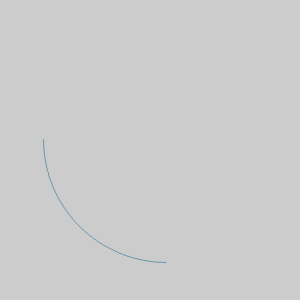
TIP: This can be helpful when we are trying to avoid altering the original shape. In the images below, we have used the new fillet to create a closed shape that can be used to do an Extrude Cut from a extrusion of our original shape.
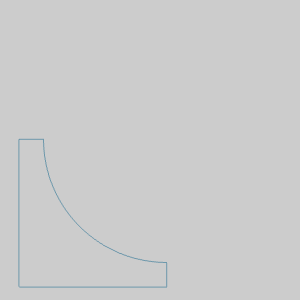
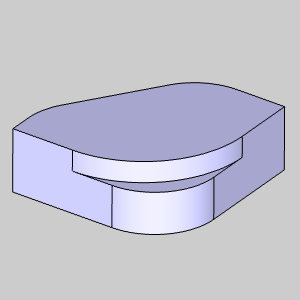
That concludes these examples.