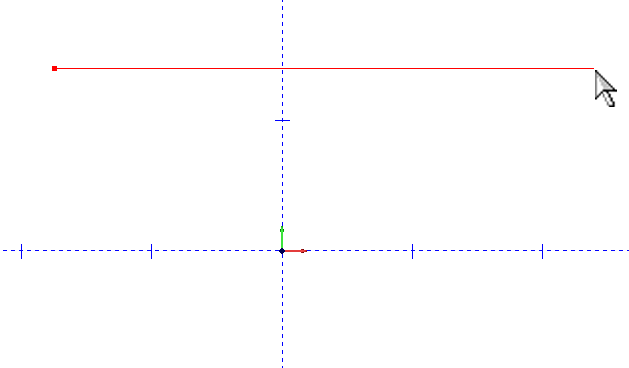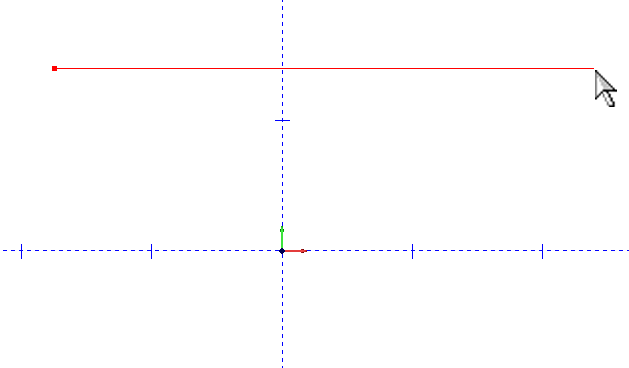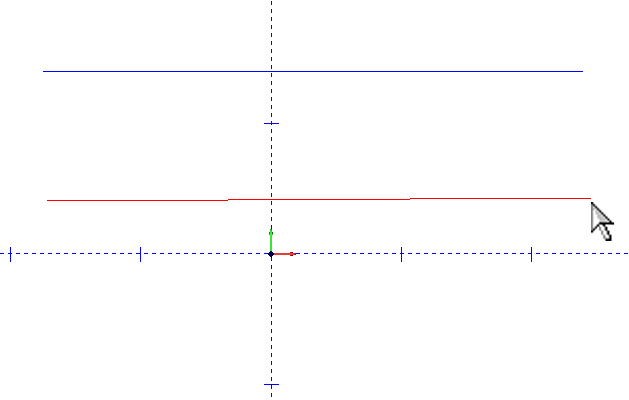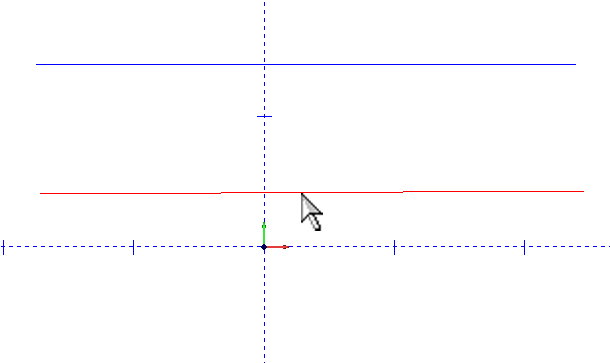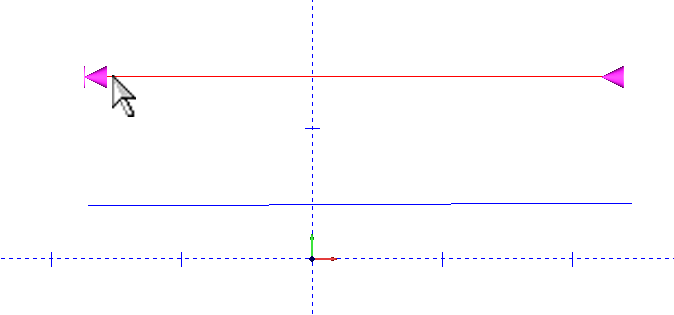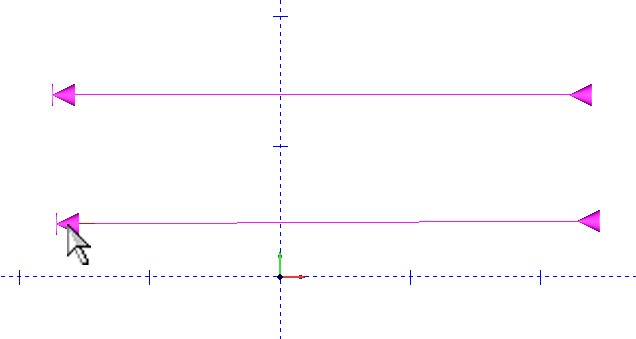Equalize Geometric Entities
Example
- Click on Lines in the main
menu at the top of the screen and choose Sketch.
- Click somewhere in the graphics
area, then click again a bit away from it to sketch a line
into the drawing.
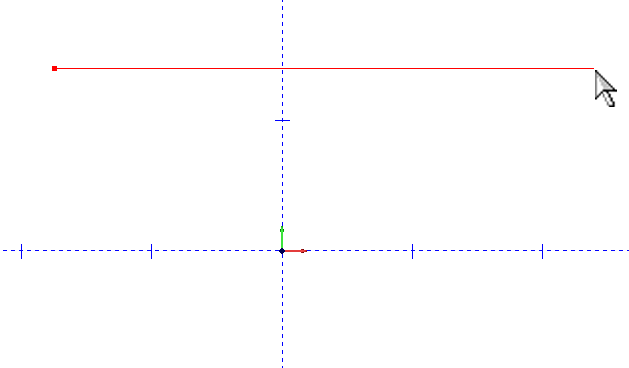
- Repeat Step 2 to produce a second line.
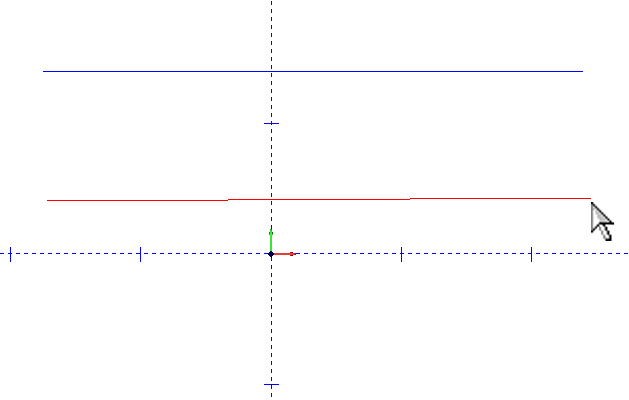
- Click on Utilities in the
main menu at the top of the screen, hover the cursor over Break,
then click Divide.
- In the Data-CAM Tree Manager
to the left of the screen, type 14 in the Number
of Divisions box.
- Click on one of the lines just drawn in the graphics
area.
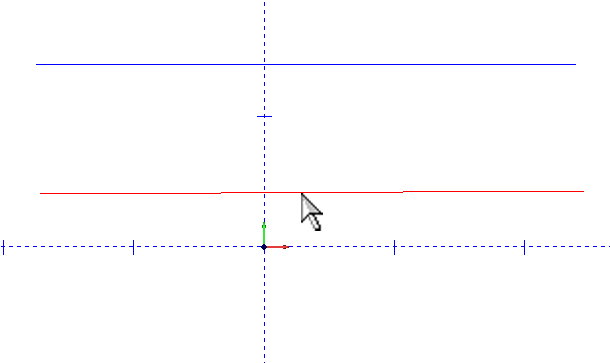
- Right click anywhere in the drawing and choose OK
from the menu that will appear. The line just highlighted will be
broken into 14 pieces.
- Click on Other in the main
menu at the top of the screen and choose Equalize.
- In the dialog that will appear in the Data-CAM
Tree Manager to the left of the screen, type in 1 inch in the
Max Length of Division field.
- Hold the SHIFT key on the keyboard and click the end of one of
the lines as shown.
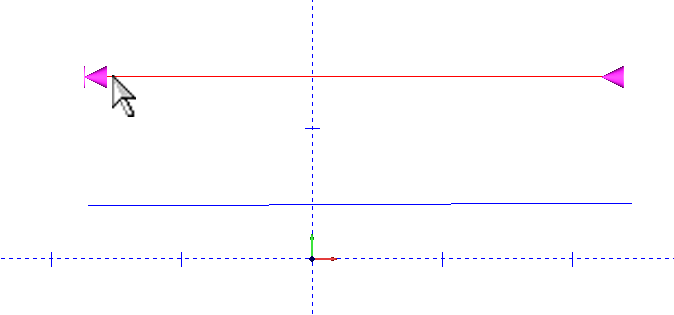
- While still holding the SHIFT key, click on the end of the other
line. In practice, any number of shapes may be highlighted like this
and equalized all at once.
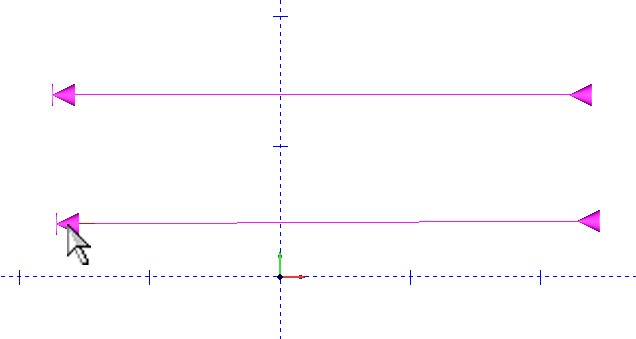
- Right click anywhere in the graphics
area and click OK.
Both lines are broken into the same number
of pieces.