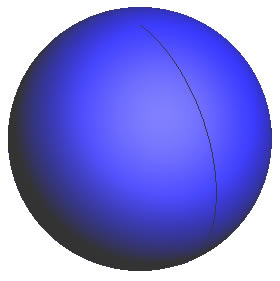
Open a new graphics area by left clicking on the File menu and then on New.
Click on View in the main menu, hover the cursor over Views and choose the ISO1 option to place the view in a 3 dimensional mode.
Click on the Sphere icon on the Solids toolbar or select the Sphere function from the Solids menu.
The Data-CAM Tree Manager will be populated with fields for user input.
Input 1.25 for the Radius.
In the Origin field, click Enter.
Then input 0.3 for X, 0.25 for Y, and 0.1 for Z.
Click OK to create the sphere.
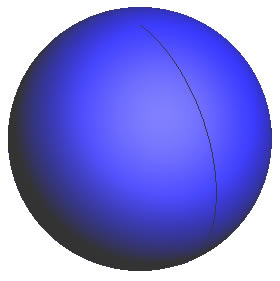
To end this function, click Cancel in the Data-CAM Tree Manager or right click anywhere in the graphics area and choose Cancel from the pop-up menu.
Open a new graphics area by left clicking on the File menu and then on New.
Click on View in the main menu, hover the cursor over Views and choose the ISO1 option to place the view in a 3 dimensional mode.
Click on the Sphere icon on the Solids toolbar or select the Sphere function from the Solids menu.
The Data-CAM Tree Manager will be populated with fields for user input.
Input 0.5 for the Radius.
In the Origin field, left click on Pick.
Next, place the cursor anywhere in the graphics area and left click to create a sphere.
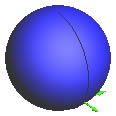
To end this function, click Cancel in the Data-CAM Tree Manager or right click anywhere in the graphics area and choose Cancel from the pop-up menu.