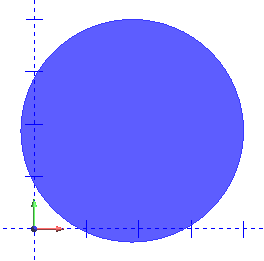
Open a new graphics area by left clicking on the File menu and then New.
Click on the Circular Plane icon on the Surfaces toolbar or select the Circular Plane function from the Surfaces menu.
The Data-CAM Tree Manager will be populated with fields for user input.
Input 2.125 for the Radius.
Left click on the Enter option in the Origin field and input 1.875 for X, 1.875 for Y, and 0.0 for Z.
Left click on the OK button.
The plane will be created.
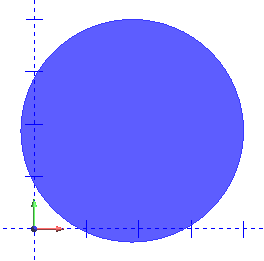
To end this function, click Cancel in the Data-CAM Tree Manager or right click anywhere in the graphics area and choose Cancel in the pop-up menu.
Open a new graphics area by left clicking on the File menu and then New.
Click on the Circular Plane icon on the Surfaces toolbar or select the Circular Plane function from the Surfaces menu.
The Data-CAM Tree Manager will be populated with fields for user input.
Input 2.125 for the Radius.
Left click on the Pick option in the Origin field.
Next, left click in the graphics area.
The plane will be created with the center located at the clicked position.
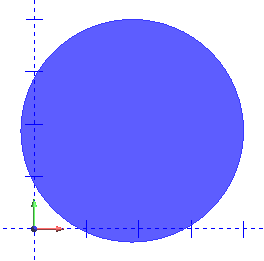
To end this function, click Cancel in the Data-CAM Tree Manager or right click anywhere in the graphics area and choose Cancel in the pop-up menu.