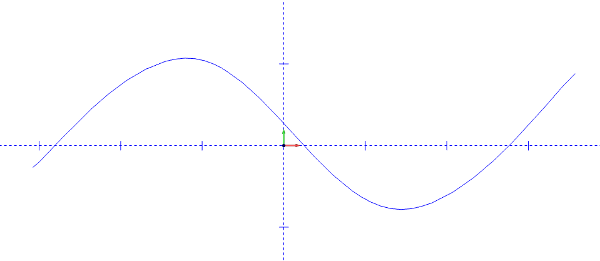
Open a new graphics area by selecting the New function from the File menu, or by clicking on the New icon on the File toolbar.
Click on the Line Sketch icon on the CAD toolbar or choose the Sketch function from the Lines menu.
Click with the mouse in two random locations in the graphics area to sketch a line.
Right click anywhere in the graphics area and choose Cancel from the menu or click Cancel in the Data-CAM Tree Manager to exit the function.
Click on the Deform Contour icon on the Util toolbar or choose the Deform function from the Utilities menu.
Click and hold the mouse somewhere in the middle of the line, then drag the cursor somewhat. The line will bend in the preview, but the endpoints will remain the same. Release the mouse button and the change will be applied to the original entity.
Click and hold the mouse somewhere in the new arc, then drag the cursor back to in between the endpoints of the arc. The preview will snap back to a line. Release the mouse button.
Right click anywhere in the graphics area and choose Cancel from the menu or click Cancel in the Data-CAM Tree Manager to exit the function.
Open a new graphics area by selecting the New function from the File menu, or by clicking on the New icon on the File toolbar.
Click on the Spline Interpolated icon on the CAD toolbar or select the Interpolated function from the Splines menu.
Click 4 times in the graphics area to draw a spline similar to the illustration below, then right click anywhere in the graphics area and choose OK from the menu that will appear.
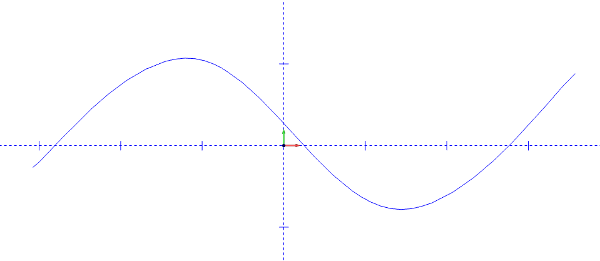
Right click anywhere in the graphics area and choose Cancel from the menu or click Cancel in the Data-CAM Tree Manager to exit the function.
Click on the Deform Contour icon on the Util toolbar or choose the Deform function from the Utilities menu.
Clicking the mouse in different positions along the spline, attempt to drag portions of it a little at a time to try to produce a straight line. Unlike with arcs, a spline will remain a spline and will never snap into a line entity, but it can be deformed to resemble one.
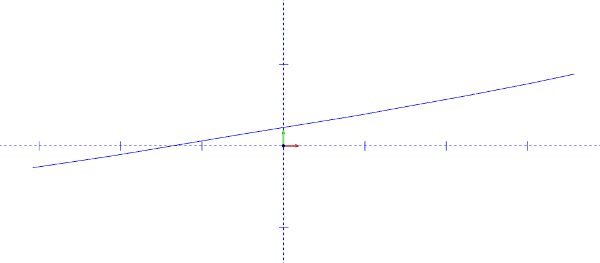
Right click anywhere in the graphics area and choose Cancel from the menu or click Cancel in the Data-CAM Tree Manager to exit the function.