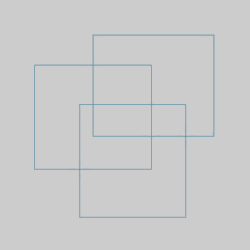
The Quick Trim function is used to delete or trim wireframe entities in the graphics area. If an entity does not intersect another entity, Quick Trim deletes the entire entity. If an entity intersects other entities, Quick Trim deletes the selected portion up to the intersections. You click the entity (or portion of an entity) that you want to trim.
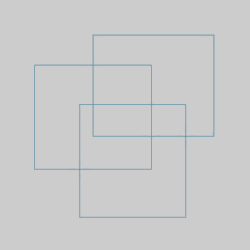
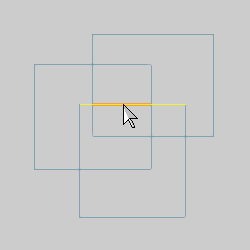
Notice that the entire entity is displayed in the Highlight color, and the portion that will be removed is displayed in the Preview (CAD Preview) color. [These colors are set in the Settings Default (all new files) and the Settings Part (current file only) of the Preferences menu.]
Click the entity to trim it as shown in the CAD preview.
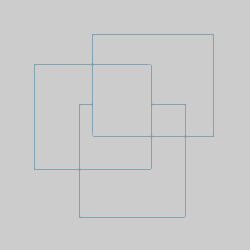
Notice that the entity is trimmed to the points of intersection with the other entities.
This time, point to any entity that does not intersect another entity.
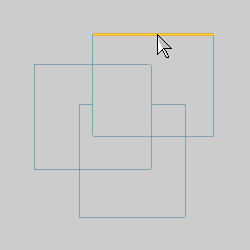
Notice that the entire line is displayed in the Preview color. This shows that the entire entity will be deleted.
Click to trim the entity as shown in the CAD preview.
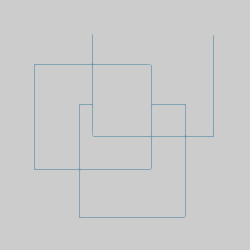
You can repeat this process for as many entities as you want to trim.
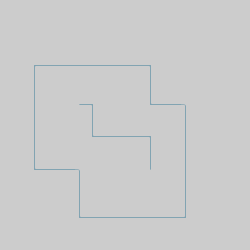
To end the function, in the Data Entry tab, click Cancel.
TIP: The Quick Trim function can be used with any wireframe entities (and points).
This concludes the example.