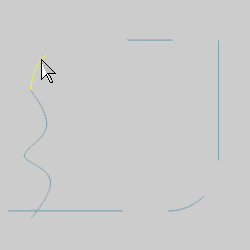
The Trim Extend Strings function is used to trim or extend entities so that they form a continuous string or chain of entities. This is done in a continuous order along open or closed chains. You can apply the process shown in the following example to use the function. (You can use the CAD tutorials to learn how to sketch similar entities to use with this example.)
The Trim Strings parameters (Cancel only) display in the Data Entry tab of the Data-CAM Tree Manager.
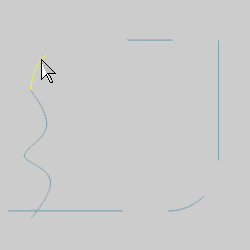
After you select the entity, it is displayed in the Selection color.
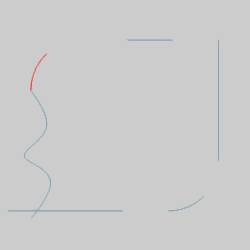
The next step is to select the trim to entity. This may result in entities being trimmed or extended, based on the selections. In this example, we extend the arc and the line to meet.
In the graphics area, select the next entity to trim or extend.
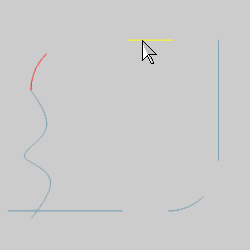
When you select the second entity, the entities are trimmed or extended until they connect.
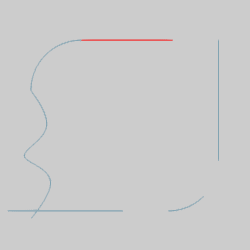
Notice that the second entity is now displayed in the Selection color. This is now the current trim entity.
In the graphics area, select the next entity to trim or extend.
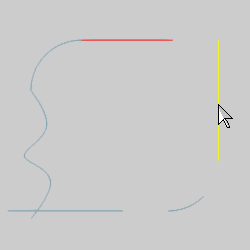
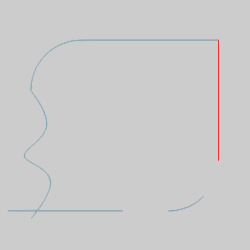
The entities are trimmed or extended until they are connected.
Select the next entity.
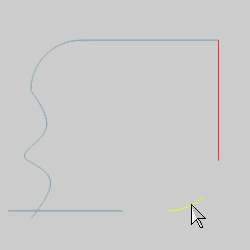
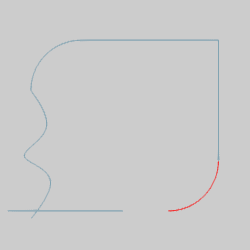
Continue selecting the entities to trim or extend.
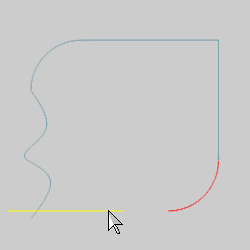
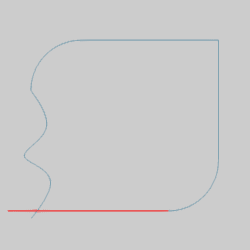
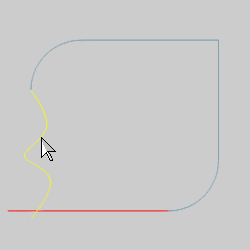
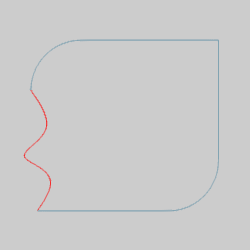
The final geometry is now a closed chain. All of the entities created using Trim Extend Strings are single entities. What this means is that when an entity is extended, the software does not add a new entity, it replaces the previous entity with one new entity. Note that when using splines (as in the last entity of this example, you can only trim to them, you can't extend entities to a spline or extend a spline to another entity.
This concludes the example.