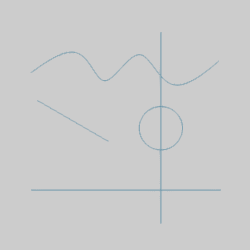
The Trim Extend Modal function is used to trim more than one entity to a reference entity. You select the first entity (the trim to or reference entity) to define the reference to which all other entities are trimmed (or extended). Then, you select entities that you want to trim or extend to the reference entity. This example explains the steps to perform the function with some helpful tips.
The following image shows the wireframe entities used in this example. (You can use the CAD tutorials to learn how to sketch similar entities to use with this example.)
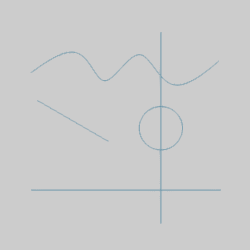
The Trim Modal parameters (Cancel only) display in the Data Entry tab of the Data-CAM Tree Manager.
The first step is to select the trim to entity or the reference entity to which all other entities are trimmed (or extended).
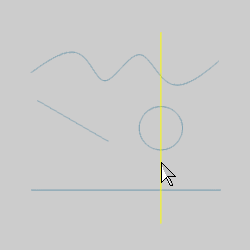
While the trim to entity is displayed in the Highlight color, click to select it.
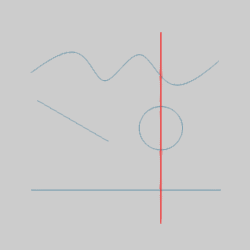
After you select the trim to entity, it is displayed in the Selection color. (All entities are trimmed or extended to this entity.)
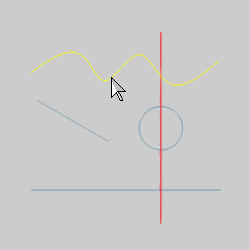
When you click the entity, it is trimmed to the reference (trim to) entity.
Note that splines can only be trimmed, not extended.
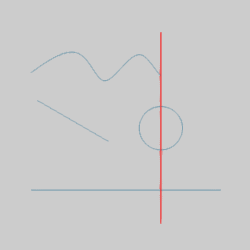
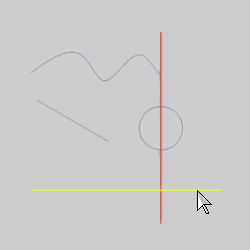
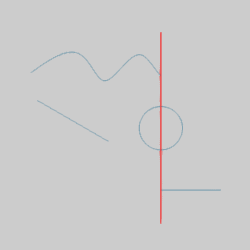
As with the other Trim Extend functions, you can also extend entities to the reference entity.
Select the entity to extend to the reference entity.
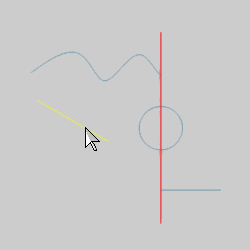
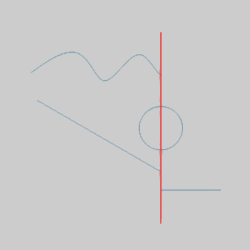
The entity is extended to the reference entity.
TIP: For the last entity in this example, we are trimming an arc. This is done to show you how an arc is trimmed using the Trim Extend Modal function. What is important to understand is that the arc is already broken at the zero degree location (the three o'clock position) of the arc. The following images show what to expect when trimming an arc.
First, we select the arc on the left side of the reference entity.
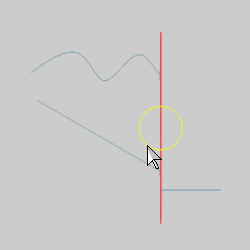
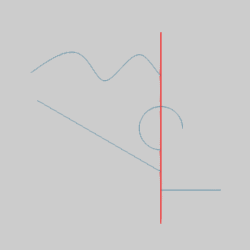
Notice where the arc is trimmed. We clicked near the end of the arc so the arc is trimmed from the end (zero degree location) to the reference entity.
To undo the previous trim, press Ctrl+Z. (Or, in the Edit menu, click Undo.)
This time, we click the arc near the top on the left side of the reference entity.
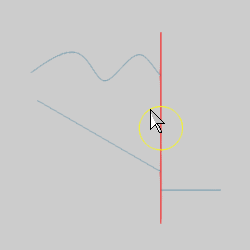
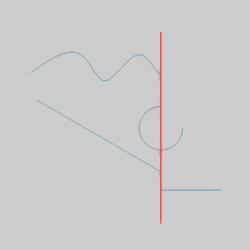
Notice where the arc is trimmed this time. We selected the first half of the arc (closer to the start), so the arc is trimmed from zero degrees to the reference entity.
The following images show the result of clicking the arc on the right side of the reference entity.
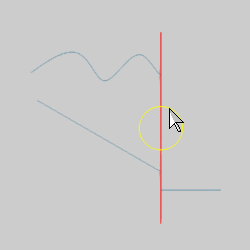
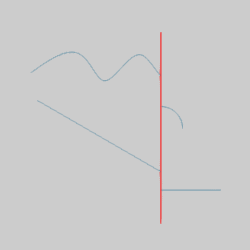
The next set of images show the result of clicking the arc on the lower-left side of the reference entity.
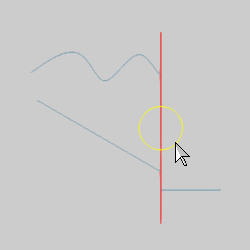
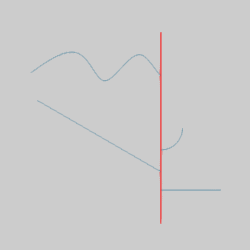
To finish the function, in the Data Entry tab, click Cancel.
This concludes the example.