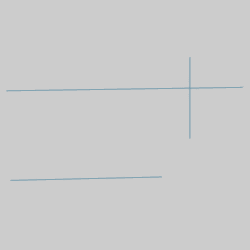
The Trim/Extend Two Entities function is used to trim or extend two wireframe entities to their intersection. (The term intersection here refers to either the actual intersection of the entities or the theoretical intersection. An example of each is shown.) When using the function, you select two entities to trim or extend by selecting the portion of each entity that you want to keep. You can trim arcs, lines, or splines, and you can extend lines or arcs, but not splines. The following example explains the steps to use the function. (You can use the CAD tutorials to learn how to sketch similar entities to use with this example.)
The Trim Two Entities parameters (Cancel only) display in the Data Entry tab of the Data-CAM Tree Manager.
The first step is to select the first entity that you want to trim. What is important here is that you select the side of the entity that you want to keep. The following image shows the entities used for this example.
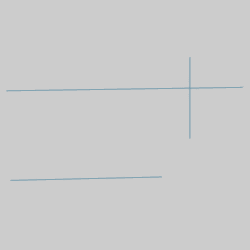
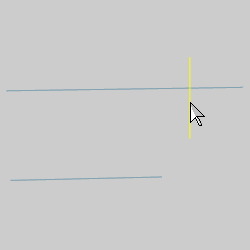
After you click the entity to trim, the entity is displayed in the Selection color.
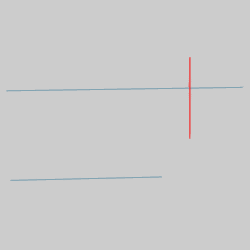
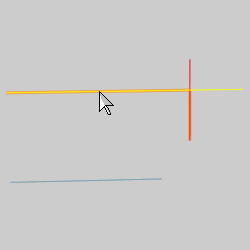
Notice that the entire line is shown in the Highlight color, and the portion to be kept is displayed in the Preview color. This is the CAD preview that shows how the entity will be trimmed when you select it. If you point to the right side of the line, the colors are reversed.
Click to select the second entity.
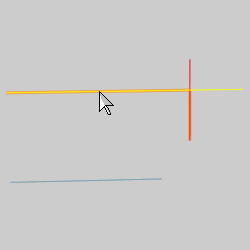
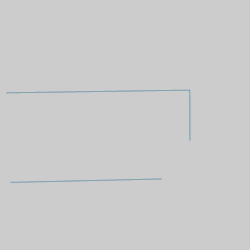
The two entities are trimmed to their point of intersection. (This process is all that is needed to perform the Trim Two function.)
In addition trimming entities, you can also extend entities using the same process.
Click to select the first entity to extend.
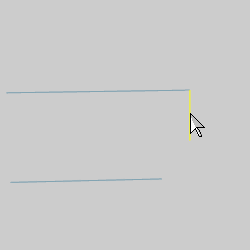
Point to the second entity to extend (to show the CAD preview), and click to select it.
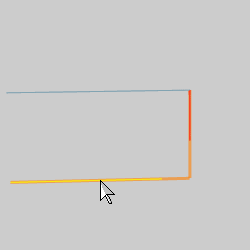
The two entities are extended to their point of intersection.
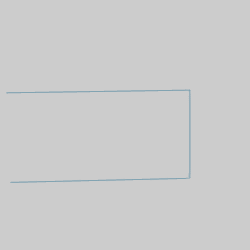
To end the function, in the Data Entry tab, click Cancel.
NOTE: The Trim Extend Two Entities function can be used with all wireframe entities, not just lines. Keep in mind that splines can be trimmed, but not extended, and you can't extend an entity to a spline.
This concludes the example.