In this Topic Show
This topic describes using the Machine Setup dialog box after completing the Stock Wizard. You first select a Machine Setup, then define the machining origin of the part, as well as selecting a work offset and clearance plane. To learn more about the Machine Setup in the CAM Tree, view the Machine Setup.
The Machine Setup group at the top of the dialog box lists all the ![]() Machine Setup items currently in the
Machine Setup items currently in the ![]() CAM Tree.
CAM Tree.
Click the Machine Setup arrow, and select the appropriate setup from the list.
For Mill Turn jobs, you must also select Left Spindle or Right Spindle to determine the spindle to which the machine setup is assigned.
The Machine Setup dialog box is used to set the machining origin or work offset for the part on the machine. When this dialog box is opened, the stock shows the bounding box made of lines and points. These lines and points are automatically created, for your convenience, to use when setting the machining origin. By default, the machining origin is located at the WCS or world coordinate system (X0 Y0 Z0) as shown next.
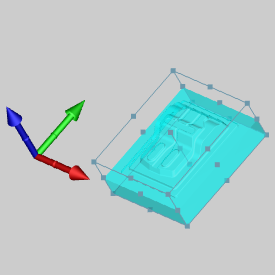
The previous image has shading turned off to better show the bounding box selection entities.
1 If you want to use the top and center of the stock as the machining origin, click Reset to Stock Coordinate.
This uses the stock origin from the Stock Definition dialog box.
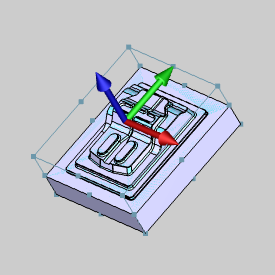
2 To change the machining origin to a different location, under Origin, click the Origin button and select the desired location from geometry in the graphics area.
Once you pick a point, the move is automatically
performed without the need to
click ![]() (OK).
(OK).
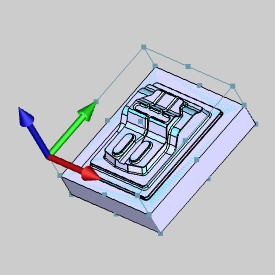
NOTE: The bounding entities that are created in the Machine Setup dialog box are for your convenience in setting the machining origin. You are not limited to using these entities when setting the machining origin.
3 The machining origin is now set to the lower-left corner on the top of the stock. To finish the Machine Setup, click OK.
You are now ready to create CAM features.
1 In the Origin group, select Enter Origin, and type a values in the X, Y, and Z boxes to define the origin location.
The values are from the WCS.
2 The default directions of the Machining Origin follow that of the WCS.
3 To
change the direction of one the coordinate system axes, click ![]() next to X
Direction, Y Direction,
or Z Direction
to reverse the positive and negative direction of the corresponding axis.
next to X
Direction, Y Direction,
or Z Direction
to reverse the positive and negative direction of the corresponding axis.
1 In the Origin group, select Pick From Existing UCS.
The UCS list becomes available.
2 Click the UCS list arrow and select the desired UCS.
This group provides default settings that are used for all features under the selected Machine Setup in the CAM Tree.
Work Offset - opens the Work Offset dialog box. Select the Work Offset # used for this Machine Setup. All milling features that are added to the selected Machine Setup use this value as the default.
The X, Y, and Z boxes are used to define the distance from the machine zero to the selected Machine Setup coordinate system. An example of this is shown in the next image.
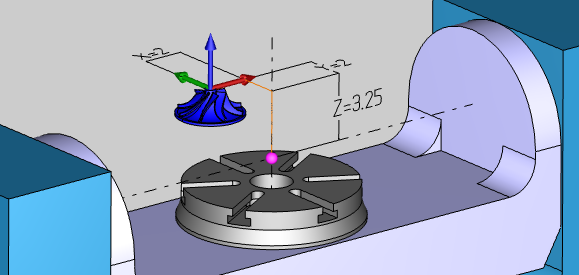
Clearance Plane - sets the value used for the clearance plane in all milling features created under the selected Machine Setup. This is the safe rapid distance between operations as an incremental value from the top of stock for the program.
If you are creating a Mill Turn job, the Clearance button displays in the Machine Setup. Click the Clearance button to open the Clearance Dialog Box for Mill Turn jobs.
To finish the Machine Setup, click OK.