How to Create Keyboard Shortcuts
To create a shortcut key
-
Select the CustomizeShortcuts function from the Backstage page.
The CustomizeShortcut Keys dialog appears -
Select a function from the Commands list.
-
Click in the Add New Shortcut Key box.
-
Press the key combination that will be assigned as the shortcut.
-
Click the Assign button to set the selected key combination as the shortcut.
-
Steps 2-4 can be repeated to create any number of shortcuts.
-
Click Close in the dialog to close it.
|
Shortcut Creation Rules |
|
|
Valid |
|
| Function Keys only |
|
| Alt + Function Keys |
|
| Ctrl + Function Keys |
|
| Alt + Alphanumeric Keys |
|
| Ctrl + Alphanumeric Keys |
|
| Ctrl + Shift + Single Key |
|
| Ctrl + Alt + Single Key |
|
| Alt + Shift + Single Key |
|
| Ctrl + Shift + Alt + Single Key |
|
| Shift + Alphanumeric Keys |
|
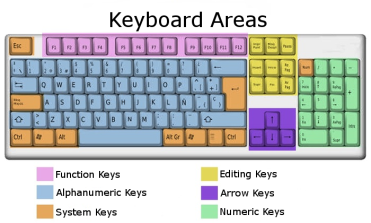
|
|
To delete a shortcut key
-
Select the CustomizeShortcuts function from the Backstage page.
The CustomizeShortcut Keys dialog appears. -
Select a command from the Commands list.
-
Choose an assigned shortcut from the Current Keys field and click the Remove button.
The shortcut key is deleted. -
Click Close to close the Customize Shortcut Keys dialog.
Example
-
Select the CustomizeShortcuts function from the Backstage page.
The CustomizeShortcut Keys dialog appears. -
In the Commnds list, left click on the Arcs:3 Entities function.
-
Click on the Add New Shortcut button.
-
Hold the Ctrl key on the keyboard and press G.
The input field now shows Ctrl + G.
The Assign button becomes available. -
Click on the Assign button.
Ctrl + G shows in the Current Keys list. -
Click Close.
The Customize Shortcut Keys dialog disappears. -
When the Ctrl key is held down and G key is pressed, the 3 Entities function is activated.
