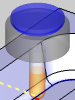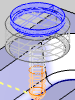Backplot
Introduction
When the Backplot option is launched from an operation, the dialog opens
in the Data Entry Manager to allow you to visualize the tool movement
of the specified operation. This topic explains the options and data found
in the Backplot function.
-
Close - exits the Backplot.
-



 - Reset, Stepback, Play/Pause,
and Stepforward controls are found first.
- Reset, Stepback, Play/Pause,
and Stepforward controls are found first. -
Speed - controls the speed at which the backplot runs.
-
Progress - displays the current position of the operation. You can drag the slider to different locations to navigate the operation manually.
-
Tool Display Mode - controls the appearance of the tool in Backplot mode.
-

 Shaded
- sets the tool view to opaque.
Shaded
- sets the tool view to opaque.  Click here
to see an example
Click here
to see an example -

 Transparent - allows you to see a mix of the tool and the
objects behind the tool.
Transparent - allows you to see a mix of the tool and the
objects behind the tool.  Click here to see an example
Click here to see an example -

 Wireframe -
Wireframe -  Click here to see an example
Click here to see an example -
Information of Current Toolpath
-
Current Tool Location - lists the X,Y,Z coordinates of the tool tip, based on the machine setup.
-
Current Tool Orientation - lists the direction vector of the tool.
-
More Detailed Information - lists the following:
-
Move Type - describes the toolpath segment.
-
Feedrate - describes the current move as either, Rapid, Plunge, or Regular Feed.
-
Start Point - describes the start point of the current move.
-
Start Direction - describes the tool vector.
-
End Point - describes the end point of the current move.
-
Arc Center - describes the center point of the current arc movement.