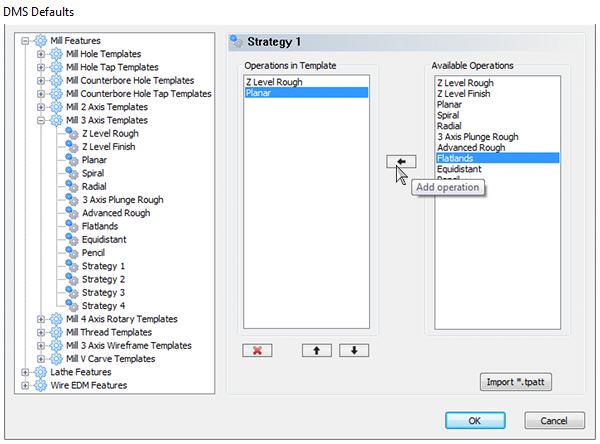The DMS Defaults Dialog Box
Introduction
The DMS Defaults dialog box controls the number and order of Mill, Lathe, and Wire EDM operations that are used, by default, when creating machining features in the CAM Wizards. These groups of operations are called Templates. The DMS Defaults dialog box displays all of the available Feature Types for Mill, Lathe, and Wire EDM and lists the operation Templates for each feature.
Navigation
To access the DMS Defaults Program dialog box:
- In the CAM
Tree, right-click
 CAM Defaults,
and click DMS Defaults.
CAM Defaults,
and click DMS Defaults. - In the CAM ribbon, in the
CAM Job group, click
 DMS Defaults.
DMS Defaults.
The Dialog Box Parameters
![]() View the
DMS Defaults dialog box
View the
DMS Defaults dialog box
Key Terms
The following list provides definitions for important BobCAD-CAM terms that are used later in this topic.
-
A Feature is a container for machining operations and it is defined by the geometry selection (or geometry feature) to which machining operations are applied.
-
A Template is a predefined (default) set of operations that are applied to a feature.
-
An Operation is a toolpath that is applied with a specific machining purpose, such as drill, profile, or pocket.
There are two main parts of the DMS Defaults dialog box. On the left side of the dialog box is the Feature and Operation Template tree. The items under each feature type folder contains all of the available operation templates for that feature. When you select an operation template, the Operations in Template and Available Operations lists are displayed on the right side of the dialog box. This is the second part, the Operations lists. You use the operations lists to customize the DMS Defaults.
Operations in Template
The Operations in Template list shows the default operations that are used when you create a feature using the selected template.
Tip: The number and order of operations can be customized in the CAM wizard (at any time during or after feature creation).
Available Operations
The Available Operations list shows all operations that you can add to the Operations in Template list.
-
 (Add
Operation) - adds the selected Available Operations to Operations
in Template.
(Add
Operation) - adds the selected Available Operations to Operations
in Template. -
 (Delete Operation)
- removes the selected operation from the list.
(Delete Operation)
- removes the selected operation from the list. -
 (Move Up)
- moves the selected operation up one level.
(Move Up)
- moves the selected operation up one level. -
 (Move
Down) - moves the selected operation down one level.
(Move
Down) - moves the selected operation down one level.
- Import .tpatt - displays the Open dialog box for you to select a DMS Defaults (.tpatt) file from earlier versions. The information from the file is added to the DMS Defaults.
- OK - saves the current state of the DMS Defaults and closes the dialog box.
- Cancel - closes the DMS Defaults without saving any changes.
To learn more, view Customizing Operations.