Keyboard Shortcuts
Introduction
The Shortcut Keys dialog box is used to create custom keyboard shortcuts, or combinations of keystrokes, for the purpose of performing a function/command.
Navigation
To access the Shortcut Keys dialog box:
- In the Backstage menu, click Customize Shortcuts.
Keyboard Shortcut Rules
-
Alt+Alphanumeric shortcuts are not allowed.
-
Shift+Alphanumeric shortcuts are not allowed.
-
Commands can have multiple shortcuts.
-
A shortcut key can only be assigned to a single command.
If a key combination is entered that has been previously assigned, the current assignment will be noted under the Add New Shortcut Key text field. If the shortcut is then assigned, the previous assignment will be removed.
|
Shortcut Creation Rules |
|
|
Valid |
|
| Function Keys only |
|
| Alt + Function Keys |
|
| Ctrl + Function Keys |
|
| Alt + Alphanumeric Keys |
|
| Ctrl + Alphanumeric Keys |
|
| Ctrl + Shift + Single Key |
|
| Ctrl + Alt + Single Key |
|
| Alt + Shift + Single Key |
|
| Ctrl + Shift + Alt + Single Key |
|
| Shift + Alphanumeric Keys |
|
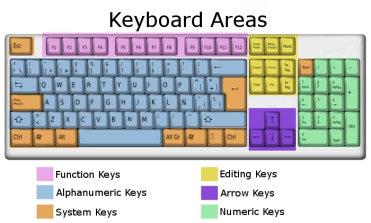
|
|
The Dialog Box Parameters
Select a Command
All of the available commands for which a keyboard shortcut can be created are listed here. Select the item from the list for which you want to create a shortcut.
Description
This group displays the name of the selected macro.
Current Keys
When you select a macro, if a shortcut is already assigned, it is displayed in this list.
-
Remove - deletes the assigned shortcut for the selected macro.
Add New Shortcut Key - allows you to enter the key combination to be used as a shortcut for the selected command.
Multiple keyboard shortcuts can be assigned for a single command.
When a key combination is entered that is currently in use, it is noted under the text input field. Assigning a shortcut to another command will remove the shortcut assignment from the original command.
-
Assign - accepts the key combination. The new keyboard shortcut is displayed in the Current Keys group.
Reset All
- resets all of the shortcut keys to the default settings.
Close - cancels any changes made in the dialog box.
The Default Keyboard Shortcuts
There are several default keyboard shortcuts that are listed next.
Keyboard Shortcut |
Function |
|
|
F1 |
Shift+F1 |
Help Topics |
|
Spacebar |
OK (used to accept geometry selections; the same as right-click in the graphics area and click OK) |
|
|
Esc |
Cancel (the same as right-click in the graphics area and click Cancel) |
|
|
N |
Turn Normal Display On/Off |
|
|
T |
Turn Transparency On/Off |
|
|
S |
Turn Surface Shading On/Off |
|
|
W |
Turn Wireframe On/Off (V21 Interior Lines) |
|
|
F |
View Fit All |
|
|
+ |
Zoom In |
|
|
- |
Zoom Out |
|
|
Ctrl+Shift+A |
Clear Selection |
|
|
CTRL + A |
Select All |
|
|
CTRL + C |
Ctrl+Insert |
Copy |
|
CTRL + N |
Open New File |
|
|
CTRL + O |
Open Existing File |
|
|
CTRL + P |
Print Active graphics area |
|
|
CTRL + S |
Save Active graphics area |
|
|
CTRL + V |
Shift+Insert |
Paste |
|
CTRL + X |
Shift+Delete |
Cut |
|
CTRL + Y |
Redo |
|
|
CTRL + Z |
Alt+Backspace |
Undo |
|
CTRL + 1 |
View Top |
|
|
CTRL + 2 |
View Front |
|
|
CTRL + 3 |
View Back |
|
|
CTRL + 4 |
View Bottom |
|
|
CTRL + 5 |
View Right |
|
|
CTRL + 6 |
View Left |
|
|
CTRL + 7 |
View ISO2 |
|
|
CTRL + 8 |
Normal (View normal to a selected surface) |
|
