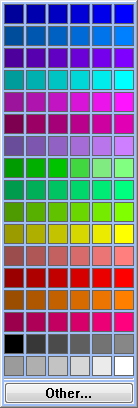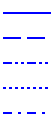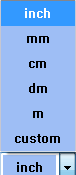The Status Bar
Introduction
The Status Bar at the bottom of the user interface displays information about the current state of the software. The status bar can be viewed as two main items, the Prompt Line and the Status Bar.
The Prompt Line
The left side of the status bar contains the prompt line.

When you open a CAD function, the prompt line displays information to help guide you through the steps of performing the function.

The Status Bar
The right side of the status bar displays various active settings for the system as explained next.

From left to right, the status bar contains the following:
Snap Increment Button and Distance Box
The snap increment button allows you to quickly turn on and off the snap increment for drawing (you can also press the shortcut key Q). The snap increment distance value can be updated in the status bar by typing a new value and pressing Enter.
X/Y/Z Indicators
The X, Y, and Z values display the current location of the mouse pointer in the graphics area.
Active Color Selector
To the right of the
XYZ indicators is the Active Color Selector. This box displays the current
color that is used for creating wireframe entities. To change the active
color, click the arrow and select the new color. ![]() Click here
to see the drop down group.
Click here
to see the drop down group.
Line Style Selector
To the right of the
active color selector is the Line Style Selector. Thisdisplays the current line style that is used for creating wireframe
entities. To change the currently selected line style, click the arrow
and select a new line style. ![]() Click here to see then drop down
group.
Click here to see then drop down
group.
Unit Type Indicator
The far right side of
the status bar displays the selected unit type for the current file. To
change the currently active unit type, click the arrow and select a new
unit type. ![]() Click
here to see the drop down group.
Click
here to see the drop down group.