 Arc 3 Points - Center
/ Endpoints
Arc 3 Points - Center
/ Endpoints
Introduction
This topic will explain the Arc 3 Points - Center / Endpoints function, will explain where to find the function, and explain the options found in it. This topic will also give a brief description of Dynamic Drawing, the Snap Increment function, explain creation with quick steps, and provide links to related topics.
The Arc 3 Points - Center / Endpoints Function
The Arc 3 Points - Center / Endpoints function is used to create arcs of a specified radius, and start and end angles, by defining three points in the graphics area. The first assigns the center point, the second defines the start angle and the radius of the arc, and the third sets the end angle or the arc. Once active, the entity can be modified with data entry.
Dynamic Drawing
This function supports Dynamic Drawing which allows you to use a combination of sketching and data entry to create the entities. After initially sketching the entity, it becomes an active entity, which is an entity that is in Modify Mode. Entities in Modify Mode display in the current Entity color, but displays with a greater line thickness to make them easier to identify. Active entities can be modified using data entry. The benefit of Dynamic Drawing is that you can quickly sketch a point to get the approximate result and then use data entry to update to the exact dimensions, and coordinate values as needed.
|
Entities in Modify Mode |
Final Entities |
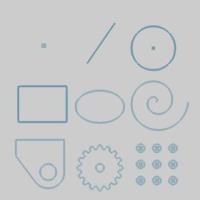
|
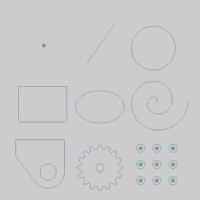
|
In the images above, we see entities which are still in Modify Mode, followed by those same entities after they are finalized.
Snap Increment
This function support the use of the snap increment when selecting the location of the entities. The snap increment allows you to get precise results when using mouse selection and helps to reduce data entry modifications.
To learn more, view Snap Increment.
Navigation
To open Arc 3 Points - Center/Endpoints:
-
In the Entity group, of the Create 2D ribbon, click the down arrow under
 Arc, and select
Arc, and select  Arc 3 Points - Center/Endpoints.
Arc 3 Points - Center/Endpoints.
The parameters display in the Data Entry Manager.
The Data Entry Parameters
 Creation Option
Creation Option
![]()
![]()
![]()
![]()
![]()
![]()
![]()
 Parameters
Parameters
Base Point
- X - sets the location of the arc center along the X axis.
-
Y - sets the location of the arc center along the Y axis.
-
Z - sets the location of the arc center along the Z axis.
Dimensions
-
Radius - sets the distance from the center of the arc to the circumference.
-
Start Angle - sets the rotation angle at which the arc begins measured from the positive X-axis.
-
End Angle - sets the rotation angle at which the arc ends measured from the positive X-axis.
-
Other Half - allows you to choose the other half of the specified angle range.
- OK - finalizes the function.
- Cancel - exits the function.
Quick Steps - Arc 3 Points - Center/Endpoints
-
Open
the function and click a snap point or anywhere in the graphics area
to set the first point which will define the center of the arc.
You can modify the snap increment value or turn it off while selecting the points of the arc.
- Move the mouse pointer
and click a snap point or anywhere to set the point which will define
the radius of the arc.



- Move the mouse pointer in the direction the
arc is to be created.


- Click to set the angle range.

The arc changes from the Preview color to the Entity color and displays with a greater line thickness to show it is the active entity. - With Dynamic Drawing, you can update the
Data Entry parameters to modify the active entity, or you can continue
sketching.
If you continue sketching, the active entity is automatically finished. - After updating the Data Entry parameters,
to finish the active entity, you can either click OK or you can click the next point to begin creation of a new arc.

- Repeat this process of using sketching and
data entry to create arcs as needed.
- To close the function, click Cancel.
