 Gear
Gear
Introduction
This topic will explain where to find the Gear function, and explain the options found in it. This topic will also give a brief description of Dynamic Drawing, the Snap Increment function, explain Gear creation with quick steps, and provide links to related topics.
The Gear Function
The Gear function creates a gear based on the settings that you define in the Data Entry Manager.
Dynamic Drawing
This function supports Dynamic Drawing which allows you to use a combination of sketching and data entry to create the entities. After initially sketching the entity, it becomes an active entity, which is an entity that is in Modify Mode. Entities in Modify Mode display in the current Entity color, but displays with a greater line thickness to make them easier to identify. Active entities can be modified using data entry. The benefit of Dynamic Drawing is that you can quickly sketch a point to get the approximate result and then use data entry to update to the exact dimensions, and coordinate values as needed.
|
Entities in Modify Mode |
Final Entities |
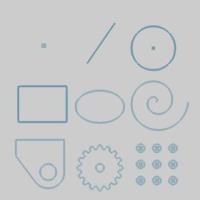
|
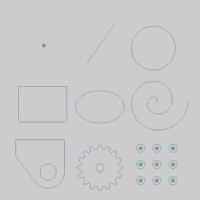
|
In the images above, we see entities which are still in Modify Mode, followed by those same entities after they are finalized.
Snap Increment
This function support the use of the snap increment when selecting the location of the entities. The snap increment allows you to get precise results when using mouse selection and helps to reduce data entry modifications.
To learn more, view Snap Increment.
Navigation
To open Gear:
-
In the Shapes group, of the Create 2D ribbon, click the down arrow under
 Gear and click
Gear and click  Gear.
Gear.
The parameters display in the Data Entry Manager.
The Data Entry Parameters
Parameters
|
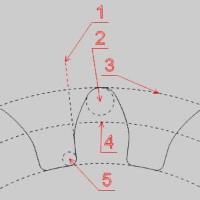
|
Origin
-
X - is the X-axis location of the ellipse origin.
-
Y - is the Y-axis location of the ellipse origin.
-
Z - is the Z-axis location of the ellipse origin.
- OK - finalizes the function.
- Cancel - exits the function.
Quick Steps - Gear
- Set the Parameters to set the definition of the gear.
- Set the Origin of the gear.
- Click OK to create the gear.
- Click Cancel to exit the function.
Related Topics
