Pocketing - Plunge Location
Introduction
This topic explains how to define the plunge location for pocketing toolpaths. This information applies to both the Plunge Point for Mill 2 Axis Pocket operations, and the Drill Tip Positions for the Mill 3 Axis Advanced Rough operations.
Mill 2 Axis Feature
|
Mill 3 Axis Feature
|
Purpose
The purpose of setting a plunge location is to allow you to define where the tool plunges into a pocket, for example, after drilling a hole to create an entry point for the roughing tool that clears the material from the pocket.
Note: You can alter the plunging location for a pocket when the plunge move is inside the part. It is not used to change plunge locations that are outside of the part (it is not a start point control).
|
The Part |
The Stock with Pre-drilled Holes |
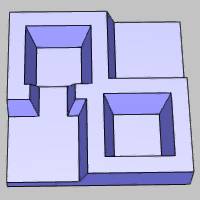
|
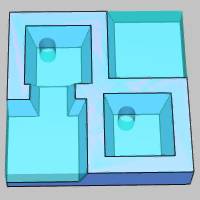
|
|
Before Plunge Location |
After Plunge Location |
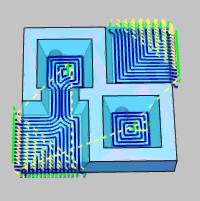
|

|
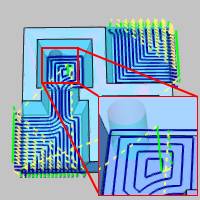
|
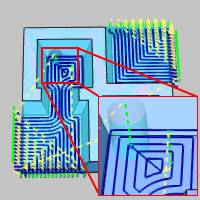
|
Using Plunge Points
After creating either a 2-axis Pocketing operation or the 3-axis Advanced Rough operation, you can use the Feature in the CAM Tree to assign a plunge point or drill tip positions to these operations, respectively.
Important Notes
- The geometry (point) assigned to the Plunge Point or Drill Tip Positions item must be placed at or below the same depth as the feature or cut depth
- Plunge points can be used for open or closed pocketing, but open pockets must contain more than one region (or group) for the point to be used (you cannot change the plunge location when it is outside of the part)
- For the 3 Axis Advanced Rough operation, when there is more than one region, you can assign one point for each region (the point that is closest to the start of each region is used for that region)
- For 2 Axis Pocket operations, you can assign one plunge point per feature
- When using multiple depths and ramping with the 2-axis Advanced Pocket pattern or the 3-axis Advanced Rough operation, you can set the toolpath to use ramping below the defined plunge location
Closed Pockets
With closed pockets you can assign the plunge point anywhere inside the pocket, with the exception that it must clear the perimeter (walls) by a distance that is greater than the tool radius, or the point is ignored in the toolpath calculation.
The next two images show pocketing toolpath without a plunge location assigned. The plunge location for these pockets can be modified as desired, because the plunge location is inside of the part.

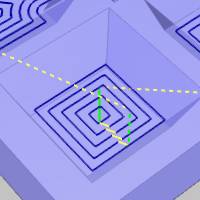
After assigning a plunge point at the same depth as the feature, the toolpath is calculated to update the plunge location.
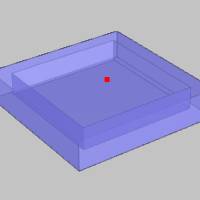
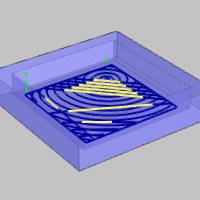
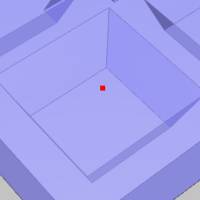
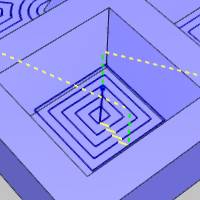
The toolpath now uses the assigned plunge location.
Open Pockets
Plunge points can only be defined for open pockets when there is a plunge move that is inside the part. In other words, there must be more than one region or group to use a plunge point with an open pocket.
Tip: When setting a plunge location for open pocketing, you can first compute the toolpath without assigning the plunge location. This way you can see if there is more than one region (plunge moves inside of the part). If more than one region exists, then you can modify the plunge location inside the part geometry.
The following images show open pockets that contain only one region. Assigning a plunge point for this scenario does not change the toolpath, because the plunge moves are outside of the part (there is only one region).
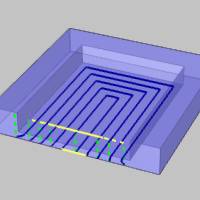
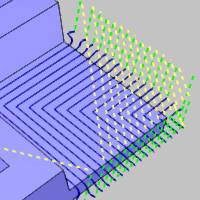
The next images show open pockets that have plunge moves inside of the part (there is more than one region). For this scenario, we can change the plunge location that is inside the pocket.
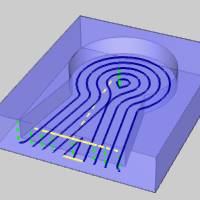
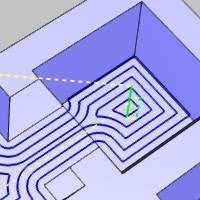
After assigning a plunge point at the same depth as the feature, the toolpath is calculated to update the plunge location inside the pocket.
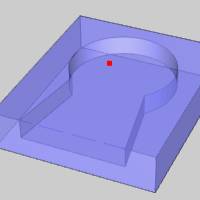
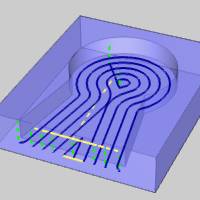
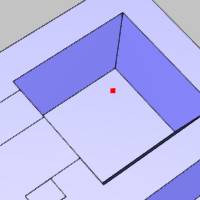
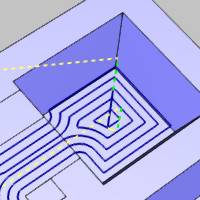
Tip - Multiple Depths and Ramping Below the Plunge Depth
When using multiple depths and turning on one of the ramping options (ramp or spiral), you can assign a plunge location to the bottom of the pre-drilled hole, and the toolpath is created with a standard plunge move into the hole, but then uses the specified ramping move for all depths below the plunge location.
The following is an example toolpath with two depth steps and the spiral ramping option turned on with no plunge location assigned. Notice the spiral ramp move is applied to all depths from the top to the bottom of the feature.
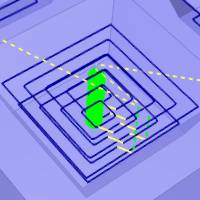
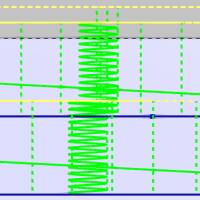
A plunge location is then assigned at the bottom of the first depth cut as shown next.
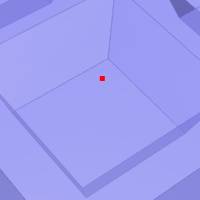
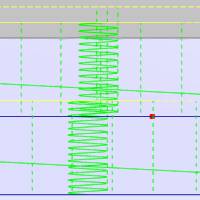
After computing the toolpath with the assigned plunge location, the spiral ramping move is only applied below the specified plunge location. The first plunge move is a direct plunge into the pre-drilled hole location.
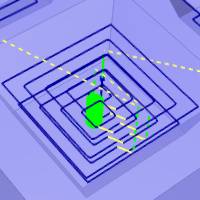
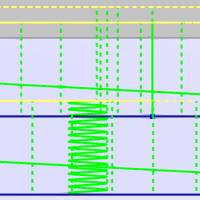
Final Note About Expected Result
Without Adaptive Roughing
When you are using any cut pattern other than adaptive, the toolpath remains the same as before the plunge location is assigned. In this case, the toolpath plunges using the new location, and then feeds directly to the start of the toolpath.
With Adaptive Roughing
When you are using the adaptive roughing option, assigning a plunge location may change the entire toolpath, using the new plunge location.
