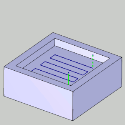Patterns
Patterns
Introduction
This topic explains the Patterns
page found in the Advanced Rough operation of the Mill 3 Axis Wizard.
 Patterns
Patterns
Cut Pattern
 Offset Pocket Out - creates a
pocket pattern which continually offsets the inner shape of the pocket and
creates the toolpath from the inside-out.
Offset Pocket Out - creates a
pocket pattern which continually offsets the inner shape of the pocket and
creates the toolpath from the inside-out. Offset Pocket In - creates a
pocket pattern which continually offsets the outer shape of the pocket and
creates the toolpath from the outside-in.
Offset Pocket In - creates a
pocket pattern which continually offsets the outer shape of the pocket and
creates the toolpath from the outside-in.-
 Morph Spiral - creates a pattern which combines a spiral and the offset shape of the region in order to eliminate linking moves. A morph is only applied in situations creating a closed contour. Open areas will not always be able to utilize the morph pattern. When the morph cut pattern is in use, the Zig, and Zig Zag methods are unavailable.
Morph Spiral - creates a pattern which combines a spiral and the offset shape of the region in order to eliminate linking moves. A morph is only applied in situations creating a closed contour. Open areas will not always be able to utilize the morph pattern. When the morph cut pattern is in use, the Zig, and Zig Zag methods are unavailable.  Parallel - creates a pattern
of parallel cuts where the tool feeds in both directions. Select one
of the following three options.
Parallel - creates a pattern
of parallel cuts where the tool feeds in both directions. Select one
of the following three options.
-
Lace Angle - determines the direction of the toolpath passes in reference to the machining origin. The default value of 90 degrees generates passes that are parallel to the Y-axis, and a value of 0 degrees generates passes that are parallel to the X-axis of the machining origin.
Profile After
![]() -
With this check box cleared, the operation will end after the parallel
passes are made.
-
With this check box cleared, the operation will end after the parallel
passes are made.
![]() -
Selecting this check box will create an additional cut around the walls
of the part to clean cusps left by the parallel passes.
-
Selecting this check box will create an additional cut around the walls
of the part to clean cusps left by the parallel passes.
-
Spacing - sets the size of the gap left between the ends of the parallel passes and the profile cut that occurs after those passes.
-
 Adaptive Roughing - creates a high-speed machining operation with automatic
tool engagement settings. When this option is selected, the Minimal Curvature
Radius is added to the Parameters group in this dialog box. In addition,
the Link Clearance is added to the Finish group in the Parameters page
of the wizard.
Adaptive Roughing - creates a high-speed machining operation with automatic
tool engagement settings. When this option is selected, the Minimal Curvature
Radius is added to the Parameters group in this dialog box. In addition,
the Link Clearance is added to the Finish group in the Parameters page
of the wizard.
Method
 Zig
- creates the operation so each pass of the tool follows the same
general direction (one way machining).
Zig
- creates the operation so each pass of the tool follows the same
general direction (one way machining).
 Zig Zag
- creates the operation so each pass of the tool alternates direction
from the previous pass.
Zig Zag
- creates the operation so each pass of the tool alternates direction
from the previous pass.
Cut Direction
-
 Climb
Mill - the tool travels in a counter
clockwise direction along the inside shapes of the model and travels
in a clockwise direction along the outside edges of the model.
Climb
Mill - the tool travels in a counter
clockwise direction along the inside shapes of the model and travels
in a clockwise direction along the outside edges of the model. -
 Conventional Mill - the tool travels in a clockwise direction
along the inside shapes of the model and travels in a counter clockwise
direction along the outside edges of the model.
Conventional Mill - the tool travels in a clockwise direction
along the inside shapes of the model and travels in a counter clockwise
direction along the outside edges of the model.
Note: The Cut Direction options are used with the Zig (One-way) Cut Pattern.
Smoothing
- Smooth Connections
 - Clear the check box when not utilizing a smooth connection.
- Clear the check box when not utilizing a smooth connection. -
Select the check box to apply a tangent move to the link connection. The specified radius can be anywhere from 0, to half the step over. Notice in the animation below, arcs of a specified size can be applied to the link move.
-
Select the check box to apply a tangent move to the link connection. The specified radius can be anywhere from 0, to half the step over. Notice in the animation below, arcs of a specified size can be applied to the link move.
Note: The Smooth Connections option is only available when a Parallel Pattern is used with the Zig Zag.