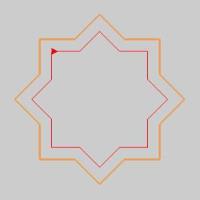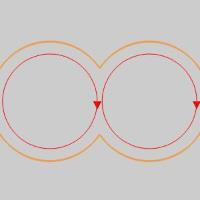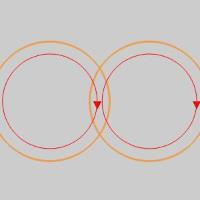Offset (Wireframe)
Offset (Wireframe)
Introduction
This topic will explain where to find the Offset function, andexplain the options found in it.This topic will also give quick steps, and provide links to related topics.
The Offset Function
The Offset function creates a curve that is equidistant to a selectedprofile curve.To perform the function, you define the parameters, selectgeometry in the Workspace, and press OK to accept the selections.
Navigation
To open Offset:
-
In the Utilities group, of the Create 2D ribbon, click
 Offset.
Offset.
The parameters display in the Data Entry Manager.
The Data Entry Parameters
- Preview
The Preview displays the result that willbe created when you click OK.When geometry selection is required fora function, the preview is shown after you select the geometry.
|
|
|
|
|
|
Selected Geometry
|
|
|
| The list will display all entities currently selected for the function. | |
Parameters
-
Distance- sets the distance between the selected curve and the offset.
-
Numberof Offsets - sets how many consecutive offset curves are created.
Direction
-
 Left - creates the offset to the left side of theselected curve.
Left - creates the offset to the left side of theselected curve. -
 Right - creates the offset to the right side of theselected curve.
Right - creates the offset to the right side of theselected curve.
Options
- Sharp Corner - When two lines meet, their offsetswill either intersect, or leave a gap.Intersections are always trimmedtogether, but the gap, which is usually handled with a radius, canalso be handled with a trim when the Sharp Corner option selected.
|
|
|
|
|
|
- IntersectAll- for selecting separate curves that intersect, the offsetis created and trimmed to the intersecting curves
|
|
|
|
|
|
- OK - finalizes the function.
- Cancel - exits the function.
Quick Steps - Offset
- Select an entity or chain to offset.
The geometry is added to the Selected Geometry list.
The preview, using the default settings, becomes visible, assuming the currently define offset is possible. - Set the Parameters to define the distance of the offset, and the number of copies.
- Set the Direction to determine which side of the chain the offset will be on.
- Set the Options to choose whether or not to use the Sharp Corner, and Intersect All options.
- Click OK to create the offset.
- Click Cancel to exit the function.






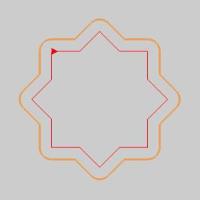
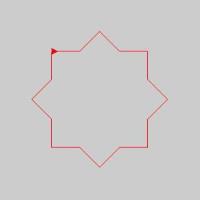
 (Delete All)
- removes all entities from the Selected Geometry list.
(Delete All)
- removes all entities from the Selected Geometry list.