 Trim One Entity
Trim One Entity
Introduction
This topic will explain the Trim One Entity function, and the optionsfound in it.This topic will also describe where to find the function,provide quick steps and an example on how to use it, and provide links to related topics.
The Trim One Entity Function
The Trim One Entity function is used to trim or extend a singleentity from, or to, another entity.To perform the function, you selectgeometry in the graphics area.
Navigation
To open Trim One Entity:
-
In the Trim Extend groupof the Utilities ribbon, click
 Trim One Entity.
Trim One Entity.
The parameters display in the Data Entry Manager.
The Data Entry Parameters
 Trim/Extend Option
Trim/Extend Option
![]()
![]()
![]()
![]()
![]()
![]()
 Entity Selection
Entity Selection
First Entity
|
|
|
| The list box will list the entity currently selected for the function. | |
Second Entity
|
|
|
| This list box will show the entity currently selected for the function. | |
-
OK - has no use with this function.
- Cancel - cancels the functionwhen finished.
Quick Steps - Trim One Entity
- Open the function.
The First Entity list automatically has focus. - Select the first entity.
The entity is added to the First Entity list.
The Second Entity list is automatically given focus. - Hover over the second entity to see a preview of the result.
Select the second entity.
The function is automatically executed.
The First Entity list is automatically give back focus to allow the function to be repeated. - Click Cancel to close the function.
Example
The Trim/Extend One Entity function is used to trim or extend a wireframeentity to the intersection of another wireframe entity.The term intersection here refers to eitherthe actual intersection of the entities or the theoretical intersectionof the entities.An example of each is shown.When using the function,the first selection is the trim/extendentity and the second selection is the trim/extendto entity.You can trim arcs, lines, or splines, and you can extendlines or arcs, but not splines, using other wireframe geometry, includingpoints, as the trim/extend to entity.The following example explains thesteps to use the function.
- In the Trim Extend groupof the Utilities ribbon, click
 Trim One Entity.
Trim One Entity.
The Trim One Entity parameters display inthe Data Entry Manager.
The first step is to select the entity thatyou want to trim.What is important here is that you select the side ofthe entity that you want to keep.Selecting the portion of the entityto keep only applies when the trimentity intersects at least one other entity.The following image showsthe entities used for this example.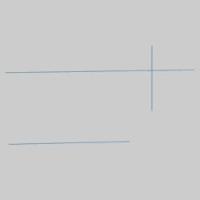
- In the graphics area, point to the entity that you want to trimso that it changes to the Highlight color.While the entity is displayedin the Highlight color, click to select it.Be sure to select thepart of the entity that you want to keep.
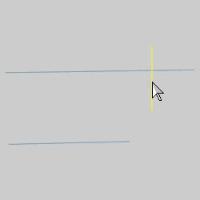
After you click the entity to trim, the entityis added to the First Entity list, and is displayed in the Selection color.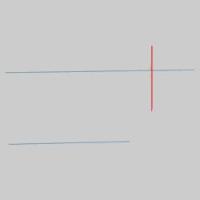
The Second Entity list is automatically given focus. - The next step is to select the trimto entity or the intersecting entity to which the trim entityis trimmed.
In the graphics area, click the entity touse as the trim to location/intersection.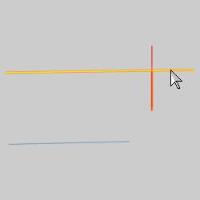
When you click the trimto entity, the trim entity is trimmed to the intersection.
When using Trim Extend One Entity, you canalso extend an entity using the same steps. - Select the entity that you want toextend.


- Point to the extendto (trim to) entity to define the intersection to which theentity is extended.
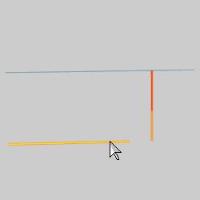
- Notice that when you point to the trimto entity, the CAD preview is displayed.
When you click the trimto entity, the trim (extend) entity is extended to the theoreticalintersection of the two entities.
You can repeat this process for as many entitiesas needed to trim or extend them. - To end the function, in the Data Entrytab, click Cancel.
This concludes the example.






