 Trim Two Entities
Trim Two Entities
Introduction
This topic will explain the Trim Two Entities function, and the optionsfound in it.This topic will also describe where to find the function,provide quick steps and an example on how to use it, and provide links to related topics.
The Trim Two Entities Function
The Trim Two Entities function is used to trim or extend two entities so they end at a common intersection.To perform the function, you select geometry in the graphics area.
Navigation
To open Trim Two Entities:
-
In the Trim Extend groupof the Utilities ribbon, click
 Trim Two Entities.
Trim Two Entities.
The parameters display in the Data Entry Manager.
The Data Entry Parameters
 Trim/Extend Option
Trim/Extend Option
![]()
![]()
![]()
![]()
![]()
![]()
 Entity Selection
Entity Selection
First Entity
|
|
|
| The list box will list the entity currently selected for the function. | |
Second Entity
|
|
|
| This list box will show the entity currently selected for the function. | |
-
OK - has no use with this function.
- Cancel - cancels the functionwhen finished.
Quick Steps - Trim Two Entities
- Open the function.
The First Entity list automatically has focus. - Select the first entity.
The entity is added to the First Entity list.
The Second Entity list is automatically given focus. - Hover over the second entity to see a preview of the result.
Select the second entity.
The function is automatically executed.
The First Entity list is automatically give back focus to allow the function to be repeated. - Click Cancel to close the function.
Example
The Trim/Extend Two Entities function is used to trim or extend twowireframe entities to their intersection.The term intersectionhere refers to either the actual intersection of the entities or the theoreticalintersection.An example of each is shown.When using the function, youselect two entities to trim or extend by selecting the portion of eachentity that you want to keep.You can trim arcs, lines, or splines, andyou can extend lines or arcs, but not splines.The following example explainsthe steps to use the function.
- In the Trim Extend groupof the Utilities ribbon, click
 Trim Two Entities.
Trim Two Entities.
The Trim Two Entities parameters display in the Data Entry Manager.
The first step is to select the first entitythat you want to trim.What is important here is that you select the sideof the entity that you want to keep.The following image shows the entitiesused for this example.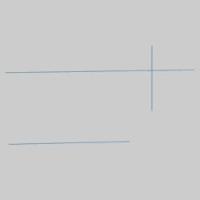
- In the graphics area, point to the entity that you want to trimso that it changes to the Highlight color.While the entity is displayedin the Highlight color, click to select it.Be sure to select thepart of the entity that you want to keep.
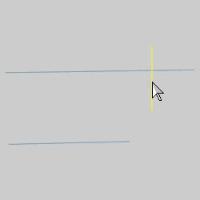
After you click the entity to trim, the entityis added to the First Entity list in the Data Entry Manager, and is displayed in the Selection color.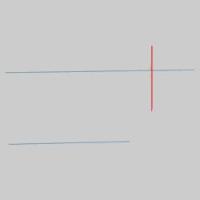
The Second Entity list is automatically given focus. - The next step is to select the second entity to trim.In the graphicsarea, point to the second entity.
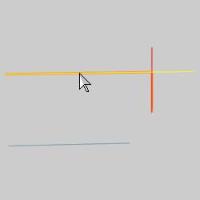
Notice that the entire line is shown in theHighlight color, and the portion to be kept is displayed in the Previewcolor.This is the CAD preview that shows how the entity will be trimmedwhen you select it.If you point to the right side of the line, the colorsare reversed. - Click to select the second entity.
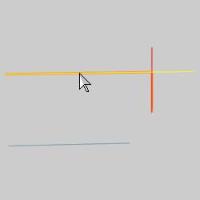
The two entities are trimmed to their pointof intersection, and the focus is placed back in the First Entity list allowing you to repeat the process.
Entities can be extended using the same process. - Click to select the first entity toextend.
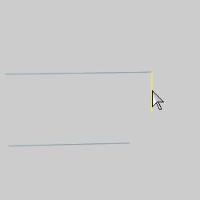
The item is added to the First Entity list.The entity can be removed from the list by selecting the delete button next to the list. - Pointing to the second entity displays the preview.
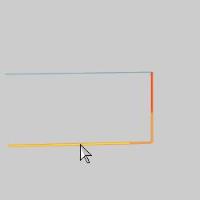
Click the second entity to perform the function.
- To end the function, in the Data Entrytab, click Cancel.
Note: TheTrim Extend Two Entities function can be used with all wireframe entities,not just lines.Keep in mind that splines can be trimmed, but not extended.
This concludes the example.






