Status Style States
Introduction
The purpose of this topic is to explain the Status Style states set by the Extended Look and Feel options found in the System tab of the Settings dialog. This topic will also give a brief overview of the Extended option, where to find the Look and Feel options, as well as provide links to related topics.
Look and Feel : Extended
The Look and Feel options gives you the choice of the classic and extended CAM Tree, with the Extended option giving one click control of visibility and posting states.
| Classic |
Extended |
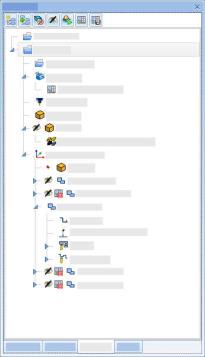
|
|
Note: The benefit of the Extended CAM Tree is that it allows you to adjust the visibility and posting state of items in the CAM Tree with a simple click. Using the Classic Look and Feel option forces you to right-click items to access their context menu, then move down to the desired option and select it from that context menu.
Navigation
To access the Settings dialog , do one of the following:
- In the Backstage,
click
 Settings.
Settings. - In the CAM ribbon, click
 Settings.
Settings. - In the Quick Access Toolbar, click
 .
.
By default the Settings dialog opens on the System tab. From there, click CAM. The Look and Feel options are found in the first group: CAM Tree.
The Look and Feel Options
Look and Feel
- Style - allows you to adjust whether the Blank/Unblank and Post Yes/No states are accessed through the context menu only (Classic), or whether they are shown in columns in the CAM Tree and used as toggles (Extended).
| Classic | Extended |
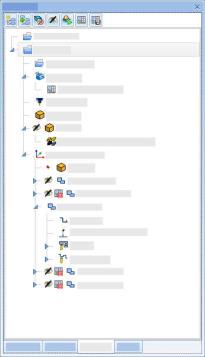
|
|
- Status Location - allows you to adjust whether the Blank/Unblank and Post Yes/No toggles are located on the left or right side of the CAM Tree.
| Left | Right |
|
|
|
Extended States
With the Look and Feel Style set to Extended, Icons control the visual and posting states of the items. Each option will display three states: Cleared, Selected, and Third State.
-
Third State - This state exists only for parent items and shows the child items are a mix between selected and cleared states.
-
Selected - For child items, this shows the item is selected. For parent items, this shows all child items are selected.
-
Cleared - For child items, this shows the item is not selected. For parent items, this shows no child items are selected.
| Blank/Unblank | Post Yes/No | |||||
|
|
|






