How to Create Starting Cutting Conditions for Wire EDM Features
Introduction
This example explains how to create Starting Cutting Conditions (calleda Start Pass) for any Wire EDM feature.The purpose of the Starting CuttingConditions is to allow you to define the cutting conditions for the lead-inmove of an operation separately from the rest of the operation.This canbe used to reduce the power and feedrate settings or it can be used toincrease the power and feedrate settings for the lead-in move of an operation.
Machining Scenario
For this example we have a 2 Axis Outside feature that cuts a triggerout of rectangular stock.The first lead-in move of the rough cut operationstarts out off of the part and moves roughly 0.100 before reaching theedge of the stock.The goal here is to reduce the power settings of thislead-in move to be less than that of the rough cut operation, until thewire reaches the edge of the stock.This can help to alleviate the chanceof breaking the wire due to full power settings being applied before thewire is actually engaged in the material.
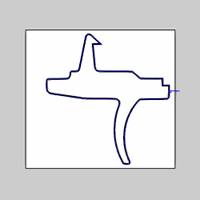

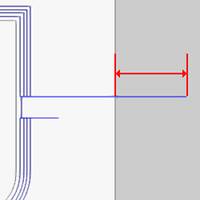
Part 1) Enabling Starting Cutting Conditions
For this example, we are only covering the steps needed to enable anddefine the Starting Cutting Conditions for the lead-in move of the firstoperation of a feature, as explained next.
You can apply the following steps during feature creation or when editinga feature.
-
On the left side of the Wire EDM Wizard,click Wire.
-
In the Wire Parameters group, clickto select the Enable Starting Cutting Conditions check box.
The Cut Length, Power Setting, and Feedrate parameters become available. -
Type the Cut Length distance as theportion of the lead-in move to which the Starting Cutting Conditionsare applied.
Important: TheCut Length parameter of the Start Pass must be less than or equal to thelength of the lead-in move for the operation.If you type a value greaterthan the length of the lead-in move, the software only outputs the StartingCutting Conditions for the defined lead-in length.
-
Type the Power Setting that you want to use for the startpass.
-
Type the Feedrate value that you want to apply to thestart pass.
-
To update the feature, click Compute.
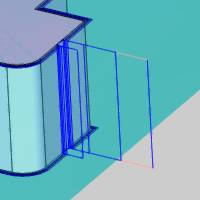
Notice in the previous image that the definedstart pass displays in a separate color as a visual confirmation.
This concludes the tutorial.






