 Trim Modal
Trim Modal
Introduction
This topic will explain the Trim Modal function, and the options found in it. This topic will also describe where to find the function, provide quick steps and an example on how to use it, and provide links to related topics.
The Trim Modal Function
The Trim Modal function is used to trim multiple entities to a common intersection entity. To perform the function, you select geometry in the graphics area.
Navigation
To open Trim Modal:
-
In the Trim Extend group of the Utilities ribbon, click
 Trim Modal.
Trim Modal.
The parameters display in the Data Entry Manager.
The Data Entry Parameters
 Trim/Extend Option
Trim/Extend Option
![]()
![]()
![]()
![]()
![]()
![]()
 Entity Selection
Entity Selection
First Entity
|
|
|
| The list box will list the entity currently selected for the function. | |
Second Entity
|
|
|
| This list box will show the entity currently selected for the function. | |
-
OK - has no use with this function.
- Cancel - cancels the function when finished.
Quick Steps - Trim Modal
- Open the function.
The First Entity list automatically has focus. - Select the first entity.
The entity is added to the First Entity list.
The Second Entity list is automatically given focus. - Hover over the second entity to see a preview of the result.
Select the second entity.
The function is automatically executed.
The focus remains on the Second Entity list to allow the function to be repeated. - Click Cancel to close the function.
Example
The Trim Extend Modal function is used to trim more than one entity to a reference entity. You select the first entity, which is the trimto or reference entity, in order to define the reference to which all other entities are trimmed or extended. Then, you select entities that you want to trim or extend to the reference entity. This example explains the steps to perform the function with some helpful tips.
The following image shows the wireframe entities used in this example.

- In the Trim Extend group of the Utilities ribbon, click
 Trim Modal.
Trim Modal.
The Trim Modal parameters display in the Data Entry Manager.
The first step is to select the trimto entity or the reference entity to which all other entities are trimmed or extended. - In the graphics area, point to the trimto entity, so that it is displayed in the Highlight color.
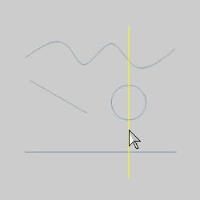
While the trimto entity is displayed in the Highlight color, click to select it.
After you select the trimto entity, it is added to the First Entity list and is displayed in the Selection color. All entities are trimmed or extended to this entity. - The next step is to select the first entity to trim. When selecting the entity to trim, be sure to select the side of the entity that you want to keep.
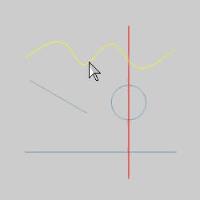
When you click the entity, it is trimmed to the reference, or trim to, entity.
Note that splines can only be trimmed, not extended.
- Select the next entity to trim. When you select the entity, it is trimmed, and the selected side is kept.
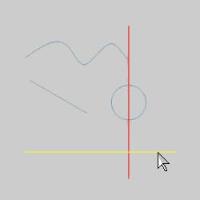

As with the other Trim Extend functions, you can also extend entities to the reference entity. - Select the entity to extend to the reference entity.
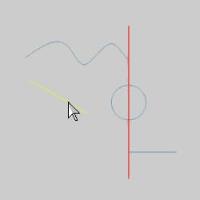

The entity is extended to the reference entity.
Note: For the last entity in this example, we are trimming an arc. This is done to show you how an arc is trimmed using the Trim Extend Modal function. What is important to understand is that the arc is already broken at the zero degree location (the three o'clock position) of the arc. The following images show what to expect when trimming an arc.
-
First, we select the arc on the left-side of the reference entity.
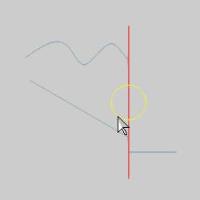

Notice where the arc is trimmed. We clicked near the end of the arc so the arc is trimmed from the end (zero degree location) to the reference entity. - To undo the previous trim, press Ctrl+Z.
This time, we click the arc near the top on the left side of the reference entity.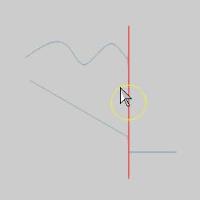

Notice where the arc is trimmed this time.We selected the first half of the arc, which is closer to the start, so the arc is trimmed from zero degrees to the reference entity. - The following images show the result of clicking the arc on the right side of the reference entity.
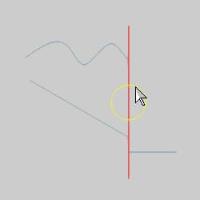

- The next set of images show the result of clicking the arc on the lower-left side of the reference entity.
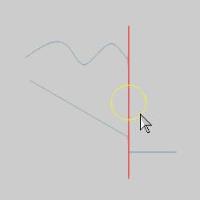

- To finish the function click Cancel.
This concludes the example.






