The Adapter Library
Introduction
This topic explains the Adapter Library for Mill Turn jobs, describes where to access it, the options found in it, and provides links to related topics. .
The Adapter Library
The Adapter Library is used to define all adapters that are available in the system for mounting lathe or mill tools (live tooling) to the turret of a mill turn machine (or lathe with live tooling).
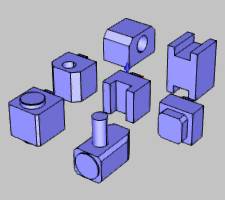
What is an Adapter?
The definition of an adapter in Bob

Navigation
To access the Adapter Library, do one of the following:
- In the CAM
Tree, right-click
 CAM Defaults, and click Adapter Library.
CAM Defaults, and click Adapter Library.
- In the CAM
Tree, right-click
 Tools, and click Adapter
Library.
Tools, and click Adapter
Library.
The Adapter Library dialog box displays.
Parameters
The are two main parts to the Adapter Library. The left side displays the categories of adapters, and the right side displays all adapters that are contained in the selected category. You can create categories as needed to help you better organize the adapters, for example, all VDI (driven tool) adapters can be placed in a single category.
How to Add, Remove, or Modify Adapter Categories
The Categories group near the bottom of the dialog box contains the buttons that are used to add, remove, or rename the adapter categories as explained next.
Categories
The Categories group contains the following buttons.
Add Category
Click this button to add a new adapter category to the Adapter Library. The Adapter Category dialog box displays for you to type a name for the Category, and click OK to create it. The new category is added and displays on the left side of the dialog box.
Delete Category
After selecting a Category on the left, click Delete Category to remove the category and all of its adapters from the Adapter Library. A message displays to confirm, because you cannot undo this action.
Edit Category
After selecting a Category on the left, click Edit Category to open the Adapter Category dialog box and rename the currently selected Category. Type the new name, and click OK to update the name of the category.
How to Add, Remove, or Edit Adapters
The Adapter group contains buttons that are used to add, remove, or edit adapters in the Adapter Library as explained next.
Adapter
The Adapter group contains the following buttons.
Add Adapter
After selecting a Category on the left, click Add Adapter to open the Tool Adapter Definition dialog box to define the parameters for a new adapter.
Delete Adapter
After selecting an adapter in the list, click Delete Adapter to remove it from the Adapter Library. A message displays to confirm. Click Yes to delete the adapter, or click No to cancel. Note that you cannot undo this action.
Edit Adapter
After selecting an adapter in the list, click Edit Adapter to open the Tool Adapter Definition dialog box and modify the parameters of the selected adapter.






