 ArC Tangent / Tangent /Radius
ArC Tangent / Tangent /Radius
Introduction
This topic will explain the Tangent, Tangent, Radius Arc function, will explain where to find the function, and explain the options found in it. This topic will also give a brief description of Dynamic Drawing, the Snap Increment function, and provide links to related topics.
The Tangent, Tangent, Radius Arc Function
The Tangent, Tangent, Radius Arc function is used to create arcs of a specified radius, tangent to one or two entities, by selecting the two entities in the graphics area and the desired radius. Start by selecting the entities or points the arc should be tangent to. The last point defines the radius of the arc, which will become the full diameter of the arc. Once active, the entity can be modified with data entry.
Dynamic Drawing
This function supports Dynamic Drawing which allows you to use a combination of sketching and data entry to create the entities. After initially sketching the entity, it becomes an active entity, which is an entity that is in Modify Mode. Entities in Modify Mode display in the current Entity color, but displays with a greater line thickness to make them easier to identify. Active entities can be modified using data entry. The benefit of Dynamic Drawing is that you can quickly sketch a point to get the approximate result and then use data entry to update to the exact dimensions, and coordinate values as needed.
|
Entities in Modify Mode |
Final Entities |
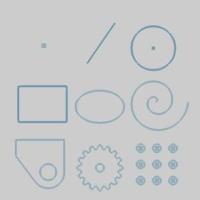
|
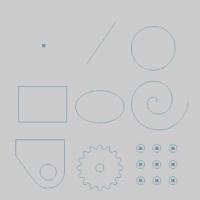
|
In the images above, we see entities which are still in Modify Mode, followed by those same entities after they are finalized.
Snap Increment
This function support the use of the snap increment when selecting the location of the entities. The snap increment allows you to get precise results when using mouse selection and helps to reduce data entry modifications.
To learn more, view Snap Increment.
Navigation
To open Tangent, Tangent, Radius Arc:
-
In the Entity group, of the Create 2D ribbon, click the down arrow under
 Arc, and select
Arc, and select  Tangent, Tangent, Radius Arc.
Tangent, Tangent, Radius Arc.
The parameters display in the Data Entry Manager.
The Data Entry Parameters
 Creation Option
Creation Option
![]()
![]()
![]()
![]()
![]()
![]()

![]()
 Parameters
Parameters
Dimensions
-
Diameter - sets the width of the arc, as it would be in its complete circular state, from side to side.
-
Radius - sets the distance from the center of the arc to the circumference.
-
Start Angle - sets the rotation angle at which the arc begins measured from the positive X-axis.
-
End Angle - sets the rotation angle at which the arc ends measured from the positive X-axis.
- OK - finalizes the function.
- Cancel - exits the function.






