The Automatic Diameter Cycle
Introduction
This topic will explain the Automatic Diameter cycle, will describe how to access it, will explain the options found in it, and will explain how to use it with quick steps.
The Automatic Diameter Cycle
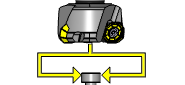
This cycle is used to measure the effective cutting radius of a rotating tool by taking either one or two measurements on the tool setting stylus.
Navigation
To access the Automatic Diameter cycle:
- In the CAM Tree, right-click Milling Tools, and select Tool Crib.
The Tool Crib dialog launches in the Data Entry Manager. - Add all tools needed for the job.
- Click OK.
The Tool Crib dialog closes. - In the CAM Tree, locate the desired Machine Setup for the Probing cycle, right-click the Machine Setup, and select Probing.
The Probing dialog launches in the Data Entry Manager. - In the Machining Strategy list of the Feature page, click the Contact Tool Setter operation.
The Contact Tool Setter operation replaces the Measure operation in Current Operations list. - Click the Operations(s) tab.
- Select the appropriate cycle from the drop down list in the Cycle section of the Parameters tab.
The Data Entry Parameters
 Parameters
Parameters
Tool
- Tool Name -
This drop down will list all the tools currently in the tool crib.
- Override Tool Data
 - With this check box selected, you will be able to update the Tool Number and Tool Diameter.
- With this check box selected, you will be able to update the Tool Number and Tool Diameter. - With this check box cleared, editing of the Tool Number and Tool Diameter is unavailable.
- With this check box cleared, editing of the Tool Number and Tool Diameter is unavailable. - Tool Number - Lists the Tool Number of the currently selected tool.
- Tool Diameter - Lists the diameter of the currently selected tool.
 Options
Options
- Tool Offset - Tool length offset number. This is the offset location in which the measured tool length is stored when it needs to be different from the active tool number.
- Approx. Tool Length - Reference length of the calibration tool.
- Tolerance - When this input is used, the tool offset is not updated if the tool length is found to be out of tolerance.
- Broken Tool Flag - Tool out of tolerance flag. Use this flag to prevent a tool OUT OF TOLERANCE alarm from being raised. Enter the value to be called out with the flag.
- Overtravel Distance - The default overtravel distance and radial clearance. Overtravel is the distance beyond the point at which contact should have been made with the stylus the tool is permitted to move before an out of tolerance alarm is initiated.
- Additional Z Clearance - sets the amount of clearance above the stylus.
- Measuring Height - Measuring height of the tool. This is the Sp-axis position from the end face of the tool at which measurement of the radius/diameter takes place.
- Experience Value (Diameter) - This value is the difference between the measured radius/diameter of the tool and the actual radius/diameter when the tool is under load during the cutting process. It is used to refine the measured radius/diameter, based on previous experience of how the effective radius/diameter differs from the measured radius/diameter when the tool is under load.
- Diameter Offset - determines the diameter offset to update in the cycle.By default this value matches the current tool number.
Quick Steps - Automatic Diameter
- In the CAM Tree, right-click Milling Tools, and select Tool Crib.
The Tool Crib dialog launches in the Data Entry Manager. - Add all tools needed for the job.
- Click OK.
The Tool Crib dialog closes. - In the CAM Tree, locate the desired Machine Setup for the Probing cycle, right-click the Machine Setup, and select Probing.
The Probing dialog launches in the Data Entry Manager. - In the Machining Strategy list of the Feature page, click the Contact Tool Setter operation.
The Contact Tool Setter operation replaces the Measure operation in Current Operations list. - Click the Operations(s) tab.
- Select the appropriate cycle from the drop down list in the Cycle section of the Parameters tab.
- In the Parameter section, select the tool and adjust the select the Override Tool Data check box is necessary.
If you select the Override Tool Data check box, adjust the Tool Number and Tool Diameter values as needed. - In the Options section, select the check boxes for any and all calls required in the output and set their values as needed.
- Select the Raw Text tab in order to output any macros or code manually.
- In the Raw Text tab, select the Output in NC Program check box.
- Enter the data to be output in the text field.
- Click OK.
The operation is added to the CAM Tree.
Example 1 - Manual Diameter
In this example we:
- Setup the Tool Crib
- Select the Automatic Diameter cycle.
- Select the tool.
Part 1) Setting up the Tool Crib
- In the CAM Tree, right-click Milling Tools, and select Tool Crib.
The Tool Crib dialog launches in the Data Entry Manager. - Add all tools needed for the job.
- Click OK.
The Tool Crib dialog closes.
Part 2) Selecting the Automatic Diameter cycle
- In the CAM Tree, locate the desired Machine Setup for the Probing cycle, right-click the Machine Setup, and select Probing.
The Probing dialog launches in the Data Entry Manager. - In the Machining Strategy list of the Feature page, click the Contact Tool Setter operation.
The Contact Tool Setter operation replaces the Measure operation in Current Operations list. - Click the Operations(s) tab.
By default the Automatic Diameter is the selected cycle.
Part 3) Selecting the Tool to be set
- In the Parameters section, select the tool to be set from the drop down list.
By default the Tool Offset is set to the tool number of the selected tool. - Click OK to create the Automatic Diameter cycle and exit the dialog.
Part 4) Setting the Measuring Height
- In the Options section, select the check box for Measuring Height.
- In the Measuring Height text box, set the height from the top of the stylus at which the measurement should take place.
Example 2 - Automatic Diameter with Experience Value (Diameter)
In some cases, after operations have been run, probing the part reveals a variation in the walls of the part, this can be caused by the forces of the job deflecting the tool slightly. When probing operations reveal these discrepancies, it can be necessary to account for them when setting the diameter of the tool.
In this example we:
- Setup the Tool Crib.
- Select the Automatic Diameter cycle.
- Select the tool.
- Account for tool deflection with Length Experience.
Part 1) Setting up the Tool Crib
- In the CAM Tree, right-click Milling Tools, and select Tool Crib.
The Tool Crib dialog launches in the Data Entry Manager. - Add all tools needed for the job.
- Click OK.
The Tool Crib dialog closes.
Part 2) Selecting the Automatic Diameter cycle
- In the CAM Tree, locate the desired Machine Setup for the Probing cycle, right-click the Machine Setup, and select Probing.
The Probing dialog launches in the Data Entry Manager. - In the Machining Strategy list of the Feature page, click the Contact Tool Setter operation.
The Contact Tool Setter operation replaces the Measure operation in Current Operations list. - Click the Operations(s) tab.
By default the Automatic Diameter is the selected cycle.
Part 3) Selecting the Tool to be set
- In the Parameters section, select the tool to be set from the drop down list.
By default the Tool Offset is set to the tool number of the selected tool.
Part 4) Accounting for tool deflection with Experience Value (Diameter)
- In the Options section, select the check box for Experience Value (Diameter).
- Update the Experience Value (Diameter) value to reflect the depth variation found in the probing cycle.
This value will be added to the Length found by the tool setter cycle. - Click OK to create the Automatic Diameter cycle and exit the dialog.
Tip: To learn about how to use the Broken Tool Flag option, see the examples in the Broken Tool - Plunge and/or Broken Tool - Solid topics.






