The Tool Length Cycle
Introduction
This topic will explain the Tool Length cycle, will describe how to access it, will explain the options found in it, and will explain how to use it with quick steps.
The Tool Length Cycle
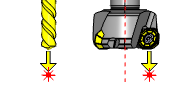
This cycle is used to measure the effective length of a cutting tool. The tool length measurement cycle is suitable for on-centre setting of tools such as drills and ball-end mills, and for off-centre setting of tools such as face mills and end mills.
Navigation
To access the Tool Length cycle:
- In the CAM Tree, right-click Milling Tools, and select Tool Crib.
The Tool Crib dialog launches in the Data Entry Manager. - Add all tools needed for the job.
- Click OK.
The Tool Crib dialog closes. - In the CAM Tree, locate the desired Machine Setup for the Probing cycle, right-click the Machine Setup, and select Probing.
The Probing dialog launches in the Data Entry Manager. - In the Machining Strategy list of the Feature page, click the Non-Contact Tool Setter operation.
The Non-Contact Tool Setter operation replaces the Measure operation in Current Operations list. - Click the Operations(s) tab.
- Select the appropriate cycle from the drop down list in the Cycle section of the Parameters tab.
The Data Entry Parameters
 Parameters
Parameters
Tool
- Tool Name -
This drop down will list all the tools currently in the tool crib.
- Override Tool Data
 - With this check box selected, you will be able to update the Tool Number and Tool Diameter.
- With this check box selected, you will be able to update the Tool Number and Tool Diameter. - With this check box cleared, editing of the Tool Number and Tool Diameter is unavailable.
- With this check box cleared, editing of the Tool Number and Tool Diameter is unavailable. - Tool Number - Lists the Tool Number of the currently selected tool.
- Tool Diameter - Lists the diameter of the currently selected tool.
 Options
Options
- Tool Offset - Tool length offset number. This is the offset location in which the measured tool length is stored when it needs to be different from the active tool number.
- Tolerance - When this input is used, the tool offset is not updated if the tool length is found to be out of tolerance.
- Broken Tool Flag - Tool out of tolerance flag. Use this flag to prevent a tool OUT OF TOLERANCE alarm from being raised. Enter the value to be called out with the flag.
- Overtravel Distance - The default overtravel distance and radial clearance. Overtravel is the distance through the beam that the tool is permitted to move before a BEAM NOT CUT alarm is initiated. Radial clearance is the distance between the tool and the beam when moving down the side of the beam.
- Spindle Speed - The default spindle speed. Measurement cycles are optimized for a spindle speed of 3000 r/min. Some tools – for example, those that are unbalanced or large – must be run at speeds less than 3000 r/min. This is the responsibility of the user. Use the ‘S’ input to set the speed. Measurement cycle times increase with slower speeds. The minimum speed is 800 r/min.
- Experience Value (Length) - Experience value for the length. This value is the difference between the measured length of the tool and the effective length when the tool is under load during the cutting process. It is used to refine the measured length, based on previous experience of how the effective length differs from the measured length when the tool is being used.
- Radial Stepover - This is the offset across the beam at which length measurement takes place. The value must be less than the radius of the tool. The tool always comes down first on the beam centre-line.
- Solid Tools - This input is used to inhibit minimum r/min checking for solid tools, where it is not necessary to control the spindle speed. This is particularly useful for long gun drills, where the tool cannot be run unsupported at high spindle speeds.
- Cutter Edge Setting - This input is used to set tools on either edge of the cutter. This is ideal for tools such as thin slitting saws because the tool measures into the beam with a 2 mm (0.08 in) approach at a reduced feedrate to cater for measuring on thin sections.
Quick Steps - Tool Length
- In the CAM Tree, right-click Milling Tools, and select Tool Crib.
The Tool Crib dialog launches in the Data Entry Manager. - Add all tools needed for the job.
- Click OK.
The Tool Crib dialog closes. - In the CAM Tree, locate the desired Machine Setup for the Probing cycle, right-click the Machine Setup, and select Probing.
The Probing dialog launches in the Data Entry Manager. - In the Machining Strategy list of the Feature page, click the Non-Contact Tool Setter operation.
The Non-Contact Tool Setter operation replaces the Measure operation in Current Operations list. - Click the Operations(s) tab.
- Select the appropriate cycle from the drop down list in the Cycle section of the Parameters tab.
- In the Parameter section, select the tool and adjust the select the Override Tool Data check box is necessary.
If you select the Override Tool Data check box, adjust the Tool Number and Tool Diameter values as needed. - In the Options section, select the check boxes for any and all calls required in the output and set their values as needed.
- Select the Raw Text tab in order to output any macros or code manually.
- In the Raw Text tab, select the Output in NC Program check box.
- Enter the data to be output in the text field.
- Click OK.
The operation is added to the CAM Tree.
Example 1 - Tool Length On Center
When setting the tool length the two main choices are whether to keep the tool centered on the beam or not. In this example we will keep the tool centered on the beam.
In this example we:
- Setup the Tool Crib
- Select the Tool Length cycle.
- Select the tool.
Part 1) Setting up the Tool Crib
- In the CAM Tree, right-click Milling Tools, and select Tool Crib.
The Tool Crib dialog launches in the Data Entry Manager. - Add all tools needed for the job.
- Click OK.
The Tool Crib dialog closes.
Part 2) Selecting the Tool Length cycle
- In the CAM Tree, locate the desired Machine Setup for the Probing cycle, right-click the Machine Setup, and select Probing.
The Probing dialog launches in the Data Entry Manager. - In the Machining Strategy list of the Feature page, click the Non-Contact Tool Setter operation.
The Non-Contact Tool Setter operation replaces the Measure operation in Current Operations list. - Click the Operations(s) tab.
By default the Tool Length is the selected cycle.
Part 3) Selecting the Tool to be set
- In the Parameters section, select the tool to be set from the drop down list.
By default the Tool Offset is set to the tool number of the selected tool. - Click OK to create the Tool Length cycle and exit the dialog.
Example 2 - Tool Length Off Center
When setting the tool length the two main choices are whether to keep the tool centered on the beam or not.In this example we will move the tool off center of the beam.
In this example we:
- Setup the Tool Crib.
- Select the Tool Length cycle.
- Select the tool.
- Set the Radial Stepover
Part 1) Setting up the Tool Crib
- In the CAM Tree, right-click Milling Tools, and select Tool Crib.
The Tool Crib dialog launches in the Data Entry Manager. - Add all tools needed for the job.
- Click OK.
The Tool Crib dialog closes.
Part 2) Selecting the Tool Length cycle
- In the CAM Tree, locate the desired Machine Setup for the Probing cycle, right-click the Machine Setup, and select Probing.
The Probing dialog launches in the Data Entry Manager. - In the Machining Strategy list of the Feature page, click the Non-Contact Tool Setter operation.
The Non-Contact Tool Setter operation replaces the Measure operation in Current Operations list. - Click the Operations(s) tab.
By default the Tool Length is the selected cycle.
Part 3) Selecting the Tool to be set
- In the Parameters section, select the tool to be set from the drop down list.
By default the Tool Offset is set to the tool number of the selected tool.
Part 4) Setting the Radial Stepover
- In the Options section, select the check box for Radial Stepover.
- Update the Radial Stepover value to reflect the distance from the center of the tool at which the measurement should be taken.
- Click OK to create the Tool Length cycle and exit the dialog.
Example 3 - Tool Length with Tool Length Experience
In some cases, after operations have been run, probing the part reveals a variation in the required depth of the part, this can be caused by the forces of the job compressing the tool slightly. When probing operations reveal these discrepancies in depth, it can be necessary to account for them when setting the length of the tool.
In this example we:
- Setup the Tool Crib.
- Select the Tool Length cycle.
- Select the tool.
- Account for tool compression with Length Experience.
Part 1) Setting up the Tool Crib
- In the CAM Tree, right-click Milling Tools, and select Tool Crib.
The Tool Crib dialog launches in the Data Entry Manager. - Add all tools needed for the job.
- Click OK.
The Tool Crib dialog closes.
Part 2) Selecting the Tool Length cycle
- In the CAM Tree, locate the desired Machine Setup for the Probing cycle, right-click the Machine Setup, and select Probing.
The Probing dialog launches in the Data Entry Manager. - In the Machining Strategy list of the Feature page, click the Non-Contact Tool Setter operation.
The Non-Contact Tool Setter operation replaces the Measure operation in Current Operations list. - Click the Operations(s) tab.
By default the Tool Length is the selected cycle.
Part 3) Selecting the Tool to be set
- In the Parameters section, select the tool to be set from the drop down list.
By default the Tool Offset is set to the tool number of the selected tool.
The available tools in this list are pulled directly from the Tool Crib.Tools mu
Part 4) Accounting for tool compression with Length Experience
- In the Options section, select the check box for Length Experience.
- Update the Length Experience value to reflect the depth variation found in the probing cycle.
This value will be added to the Length found by the tool setter cycle. - Click OK to create the Tool Length cycle and exit the dialog.
Tip: To learn about how to use the Broken Tool Flag option, see the examples in the Broken Tool - Plunge and/or Broken Tool - Solid topics.






