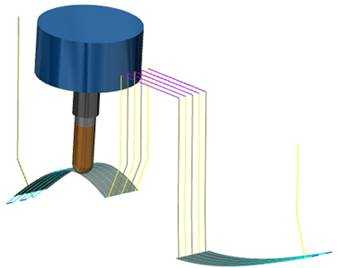Extend/Trim
Introduction
The Extend/Trim options are used to modify the length or area of the toolpath to help deal with special case scenarios such as gaps in a surface.
Navigation
To access the Extend/Trim dialog box:
- In the Surface Paths tab of the Multiaxis Wizard, select the Extend/Trim check box, and click Extend/Trim.
Parameters
Tangential extension
Start
-
Percentage of Tool Diameter - is the percentage of the tool diameter used to extend/trim the toolpath.
-
Value - extends/trims the toolpath by the specified value.
End
-
Percentage of Tool Diameter - is the percentage of the tool diameter used to extend/trim the toolpath.
-
Value - extends/trims the toolpath by the specified value.
Tip: Positive values extend the toolpath, and negative values trim the toolpath.
-
Extend/Trim Gaps
 Select this
check box to trim/extend toolpaths using the Gaps
Along Cut option in the Links page.
Select this
check box to trim/extend toolpaths using the Gaps
Along Cut option in the Links page. Clear this
check box to turn off this option.
Clear this
check box to turn off this option.
Side extension
Start
-
Percentage of Tool Diameter - is the percentage of the tool diameter used to extend/trim the toolpath.
-
Value - extends/trims the toolpath by the specified value.
End
-
Percentage of Tool Diameter - is the percentage of the tool diameter used to extend/trim the toolpath.
-
Value - extends/trims the toolpath by the specified value.
Tip: Positive values extend the toolpath, and negative values trim the toolpath.
Note:
• You can use this option to push the
tool beyond the drive surface during the stepover to the next cut.
When you type 100 for Percentage of Tool Diameter, the tool tip does
not touch the surface during step over.
• Instead of extending with the extend/trim option,
the Lead-In option can be used.
• When you use the Zig Zag cutting method, the
extend/trim alternates with every new cut.
Example
-
This image shows a single cut on a curved surface. Imagine that the toolpath is a string. When the toolpath is trimmed, then the string is shortened. When the toolpath is extended, the string is longer.
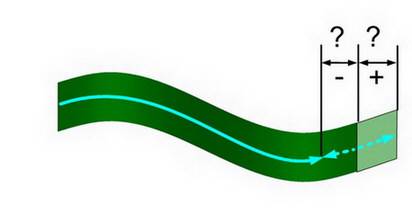
-
In the next image the start of the toolpath is extended and the end is trimmed.
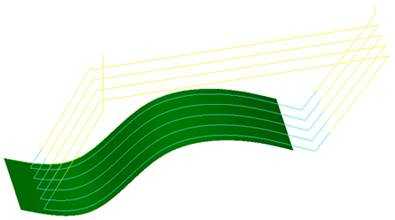
-
This example shows that the extension is applied on a gap.
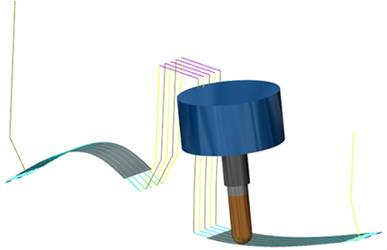
-
This example shows that the extension won't be applied on a gap.