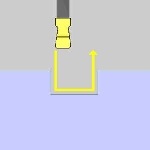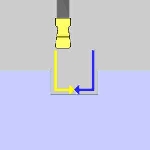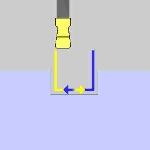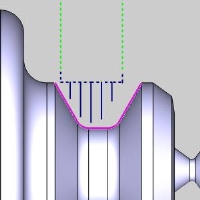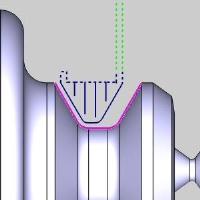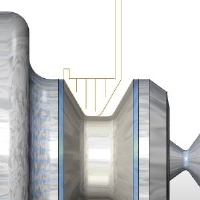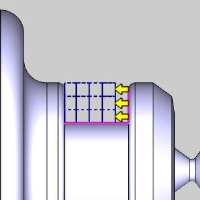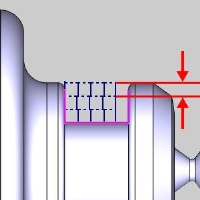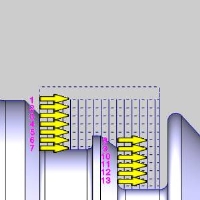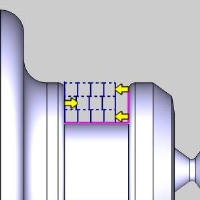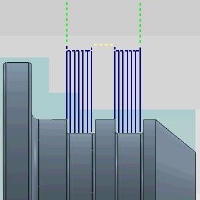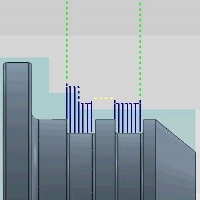Parameters
Parameters
Introduction
This topic will explain the Parameters page of the Lathe Groove Rough operation and all the options found in it. This topic will also provide a link to the next topic.
The Parameters page
The Parameters page gives you the control to tweak the pattern that has been selected on the previous page. The options available to you in this page include the depth of cut, the allowance being left, whether or not an overlap on passes is used, the corner type, which controls whether the tool rolls over corners or not, and also allows you to trim the toolpath to the stock size and shape.
Parameters
The parameters section give you the ability to adjust the depth of cut and the allowances used.
Stepover - sets the spacing between toolpath passes.
![]() Rough Allowance -
Selecting this option will create a pass before the final
pass to act as a semi-finish. The spacing of the semi-finish pass will
be dictated by the values entered in the Z and X boxes.
Rough Allowance -
Selecting this option will create a pass before the final
pass to act as a semi-finish. The spacing of the semi-finish pass will
be dictated by the values entered in the Z and X boxes.
Z
- sets the amount left in the Z direction for the semi-finish.
X - sets the amount left in the X direction for the semi-finish.
Semifinish Pattern - Once a Rough Allowance has been selected, the Semifinish Pattern will allow you to select between a one directional semifinish, or a semifinish that forces a downward cut.
|
Basic Finish |
Force Down Cutting |
Force Down Cutting with Overlap |
![]() Force Down Cutting -
selecting this option will force the semifinish to be cut from each side
of the groove one at a time, each in a downward direction, to the middle
of the groove. Adding an overlap will set each pass to go past the center
of the groove half the specified amount.
Force Down Cutting -
selecting this option will force the semifinish to be cut from each side
of the groove one at a time, each in a downward direction, to the middle
of the groove. Adding an overlap will set each pass to go past the center
of the groove half the specified amount.
Overlap - sets the total distance between the two passes exits, not including any leads that are uses.
![]() Basic Finish - sets
the semifinish pass to one single direction.
Basic Finish - sets
the semifinish pass to one single direction.
Finish Allowance
- will allow you to leave material on the workpiece to be handled
by the finishing pass. Setting values for the Finish Allowance will leave
the last pass of this operation offset from the selected geometry by the
amount entered in the available Z and X boxes.
Z
- sets the amount left in the Z direction for the finish.
X - sets the amount left in the X direction for the finish.
| Allowance Examples | ||
|
No Allowance |
Finish Allowance |
Rough & Finish |
|
|
|
|
|
No Allowance Simulation |
Finish Allowance Simulation |
Rough & Finish Simulation |
 Multiple
Depths
Multiple
Depths
The Multiple Depths group allows you to break the total groove depth into steps rather than just one full depth cut or pecked cut.
Depth of Cut - allows you to set the spacing between depth passes.
Processing - allows you to handle instances where the selected geometry causes the toolpath to be broken along a number of passes. This will allow you to decide how the tool will move between the separated areas of toolpath.
![]() By Area - will complete
all depth passes on whole area before moving to next.
By Area - will complete
all depth passes on whole area before moving to next.
![]() By Level - will
cut all areas of the part to the current pass depth before beginning the
next.
By Level - will
cut all areas of the part to the current pass depth before beginning the
next.
|
By Area |
By Level |
Sorting
- allows you to set the operation to be cut in a single direction
or a back and for motion.
![]() One Way - forces
each pass to be cut in the same direction.
One Way - forces
each pass to be cut in the same direction.
![]() Zig Zag - forces
each pass to be cut in opposing direction.
Zig Zag - forces
each pass to be cut in opposing direction.
|
One Way |
Zig Zag |
 Pecking
Pecking
Pecking allows you to set incremental depths, clearances and retracts.
-
First Peck Amount - sets the amount of material removed during the first entry into the material.
-
Peck Clearance - sets the height above the material from which the tool speed changes from rapid to feed (for each peck).
-
Peck Increment - sets the amount of material that is removed by each pass performed after the first peck.
-
 Peck Retract - sets the distance that the tool
retracts between each peck.
Peck Retract - sets the distance that the tool
retracts between each peck.
Bounds
The Bounds section give you the ability to trim the toolpath to the bounds set by the Operation Stock.
![]() Trim to Stock -
With this option cleared, no toolpath will be trimmed.
Trim to Stock -
With this option cleared, no toolpath will be trimmed. ![]() Trim to Stock - With this option selected, the toolpath extending beyond the Operation Stock will be trimmed.
Trim to Stock - With this option selected, the toolpath extending beyond the Operation Stock will be trimmed.
|
Trim to Stock off |
Trim to Stock on |
Next Topic
Once the Parameters have been set, click Next >> to continue to the Rapids page.