The Corner Radius Measure Cycle
Introduction
This topic will explain the Corner Radius Measure cycle, will describe how to access it, will explain the options found in it, and will explain how to use it with quick steps.
The Corner Radius Measure Cycle
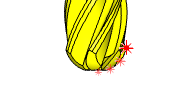
This cycle measures the corner radius of a tool while it is rotating.
In the case of a ball nose cutter, the effective radius is written into the tool offset register. If the controller has separate wear and geometry registers, the wear register is zeroed and the radius value is placed in the geometry register.
When measuring a cutter with a corner radius, the effective diameter of the cutter is written to the tool offset and the radius found is stored for reference.
Radial measurement can be made from either one or both sides of the beam. The default method uses both sides of the beam.
Navigation
To access the Corner Radius Measure cycle:
- In the CAM Tree, right-click Milling Tools, and select Tool Crib.
The Tool Crib dialog launches in the Data Entry Manager. - Add all tools needed for the job.
- Click OK.
The Tool Crib dialog closes. - In the CAM Tree, locate the desired Machine Setup for the Probing cycle, right-click the Machine Setup, and select Probing.
The Probing dialog launches in the Data Entry Manager. - In the Machining Strategy list of the Feature page, click the Non-Contact Tool Setter operation.
The Non-Contact Tool Setter operation replaces the Measure operation in Current Operations list. - Click the Operations(s) tab.
- Select the appropriate cycle from the drop down list in the Cycle section of the Parameters tab.
The Data Entry Parameters
Parameters
Tool
- Tool Name -
This drop down will list all the tools currently in the tool crib.
- Override Tool Data
 - With this check box selected, you will be able to update the Tool Number and Tool Diameter.
- With this check box selected, you will be able to update the Tool Number and Tool Diameter. - With this check box cleared, editing of the Tool Number and Tool Diameter is unavailable.
- With this check box cleared, editing of the Tool Number and Tool Diameter is unavailable. - Tool Number - Lists the Tool Number of the currently selected tool.
- Tool Diameter - Lists the diameter of the currently selected tool.
 - With this check box selected, the tool radius will be output for the cycle.
- With this check box selected, the tool radius will be output for the cycle. - With this check box cleared, default maximum tool radius will be used for the cycle.
- With this check box cleared, default maximum tool radius will be used for the cycle.
Tip: Select the Tool Diameter check box to output the proper radius for the tool.
Options
- Tool Offset - Tool length offset number. This is the offset location in which the measured tool length is stored when it needs to be different from the active tool number.
- Broken Tool Flag - Tool out of tolerance flag. Use this flag to prevent a tool OUT OF TOLERANCE alarm from being raised. Enter the value to be called out with the flag.
- Overtravel Distance - The default overtravel distance and radial clearance. Overtravel is the distance through the beam that the tool is permitted to move before a BEAM NOT CUT alarm is initiated. Radial clearance is the distance between the tool and the beam when moving down the side of the beam.
- Diameter Tolerance - When this input is used, the tool offset is not updated if the tool radius/ diameter is found to be out of tolerance.
- Experience Value (Diameter) - This value is the difference between the measured radius/diameter of the tool and the actual radius/diameter when the tool is under load during the cutting process. It is used to refine the measured radius/diameter, based on previous experience of how the effective radius/diameter differs from the measured radius/diameter when the tool is under load.
- Measuring Height - Measuring height of the tool. This is the Sp-axis position from the end face of the tool at which measurement of the radius/diameter takes place.
- Measure From - determines on which side of the beam the radius is measure from.Choose between:
- Positive side
- Negative side
- Both
Quick Steps - Corner Radius Measure
- In the CAM Tree, right-click Milling Tools, and select Tool Crib.
The Tool Crib dialog launches in the Data Entry Manager. - Add all tools needed for the job.
- Click OK.
The Tool Crib dialog closes. - In the CAM Tree, locate the desired Machine Setup for the Probing cycle, right-click the Machine Setup, and select Probing.
The Probing dialog launches in the Data Entry Manager. - In the Machining Strategy list of the Feature page, click the Non-Contact Tool Setter operation.
The Non-Contact Tool Setter operation replaces the Measure operation in Current Operations list. - Click the Operations(s) tab.
- Select the appropriate cycle from the drop down list in the Cycle section of the Parameters tab.
- In the Parameter section, select the tool and adjust the select the Override Tool Data check box is necessary.
If you select the Override Tool Data check box, adjust the Tool Number and Tool Diameter values as needed. - In the Options section, select the check boxes for any and all calls required in the output and set their values as needed.
- Select the Raw Text tab in order to output any macros or code manually.
- In the Raw Text tab, select the Output in NC Program check box.
- Enter the data to be output in the text field.
- Click OK.
The operation is added to the CAM Tree.
Example 1 - Corner Radius Measure - Full Radius
In this example we:
- Setup the Tool Crib.
- Select the Corner Radius Measure cycle.
- Select the tool.
- Set tool parameters.
Part 1) Setting up the Tool Crib
- In the CAM Tree, right-click Milling Tools, and select Tool Crib.
The Tool Crib dialog launches in the Data Entry Manager. - Add all tools needed for the job.
- Click OK.
The Tool Crib dialog closes.
Part 2) Selecting the Diameter cycle
- In the CAM Tree, locate the desired Machine Setup for the Probing cycle, right-click the Machine Setup, and select Probing.
The Probing dialog launches in the Data Entry Manager. - In the Machining Strategy list of the Feature page, click the Non-Contact Tool Setter operation.
The Non-Contact Tool Setter operation replaces the Measure operation in Current Operations list. - Click the Operations(s) tab.
By default the Tool Length is the selected cycle.
- Click the drop down and select Corner Radius Measure from the list.
Part 3) Selecting the Tool to be set
- In the Parameters section, select the tool to be set from the drop down list.
By default the Tool Offset is set to the tool number of the selected tool.
Part 4) Set the Tool Parameters
By default, the Tool Profile is set to Full Radius Form. For ball endmills, this is exactly what we need, so this setting will be left as it is.
- In the Number of Touch text box, set the amount of contact points to use when measuring the radius of the tool.
- In the Corner Radius text box, set the expected radius of the tool being measured.
- Click OK to create the Corner Radius Measure cycle and exit the dialog.
Example 2 - Corner Radius Measure - Half Radius
In this example we:
- Setup the Tool Crib.
- Select the Corner Radius Measure cycle.
- Select the tool.
- Set tool parameters.
Part 1) Setting up the Tool Crib
- In the CAM Tree, right-click Milling Tools, and select Tool Crib.
The Tool Crib dialog launches in the Data Entry Manager. - Add all tools needed for the job.
- Click OK.
The Tool Crib dialog closes.
Part 2) Selecting the Diameter cycle
- In the CAM Tree, locate the desired Machine Setup for the Probing cycle, right-click the Machine Setup, and select Probing.
The Probing dialog launches in the Data Entry Manager. - In the Machining Strategy list of the Feature page, click the Non-Contact Tool Setter operation.
The Non-Contact Tool Setter operation replaces the Measure operation in Current Operations list. - Click the Operations(s) tab.
By default the Tool Length is the selected cycle.
- Click the drop down and select Corner Radius Measure from the list.
Part 3) Selecting the Tool to be set
- In the Parameters section, select the tool to be set from the drop down list.
By default the Tool Offset is set to the tool number of the selected tool.
Part 4) Set the Tool Parameters
By default, the Tool Profile is set to Full Radius Form. For ball endmills, this is exactly what we need, but in this case we are trying to measure a bull nose cutter so this will have to be updated.
- Click the drop down list next to Tool Profile, and select Half Radius Form.
- In the Number of Touch text box, set the amount of contact points to use when measuring the radius of the tool.
- In the Corner Radius text box, set the expected radius of the tool being measured.
- Click OK to create the Corner Radius Measure cycle and exit the dialog.
Tip: To learn about how to use the Broken Tool Flag option, see the examples in the Broken Tool - Plunge and/or Broken Tool - Solid topics.






