Wire EDM Machine Setup
Introduction
The Machine Setup item in the Wire EDM Job is used to add Wire features, edit the Work Offset Number and values, and define the machining origin for the job.
Machine Setup Modification and Feature Creation
Right-click Machine Setup to open a shortcut menu with the following commands. These include commands for modifying the machine setup, adding Wire EDM features, calculating toolpaths, setting posting status, and more.
![]() Machine Setup >> - The flyout for the Machine Setup will allow you to view the Setup Origin location, and view or change the Clearance, and Work Offset values.
Machine Setup >> - The flyout for the Machine Setup will allow you to view the Setup Origin location, and view or change the Clearance, and Work Offset values.
- Edit -opens
the Machine
Setup dialog box in the Data Entry Manager for you
to modify the current machining origin, and work offset value.
- 2 Axis Inside - opens the 2 Axis Wire EDM Wizard for you to create a 2 Axis EDM Inside feature. This handles closed internal (die) features with or without constant taper. The available operations are: Rough Cut, Skim Cut, and Tab Cut.
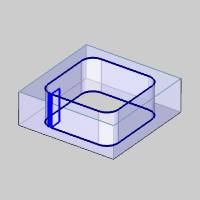
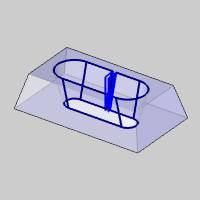
The 2 Axis Inside feature also provides the ability to create Land and Taper as shown next.
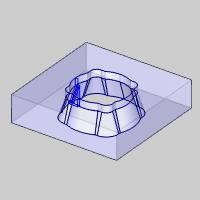
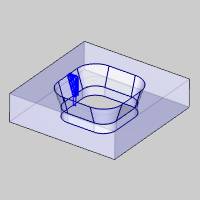
- 2 Axis Outside - opens the 2 Axis Wire EDM Wizard for you to create a 2 Axis EDM Outside feature. This handles closed external (punch) features with or without constant taper. The available operations are: Rough Cut, Skim Cut, and Tab Cut.
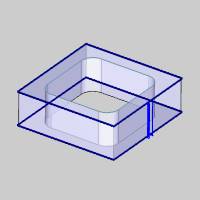
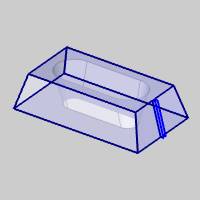
- 2 Axis Open- opens the 2 Axis Wire EDM Wizard for you to create a 2 Axis EDM Open feature. This handles open features with or without constant taper. The available operations are: Rough Cut, Skim Cut, and Tab Cut.
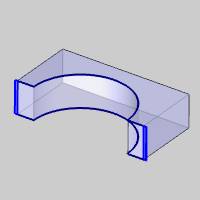
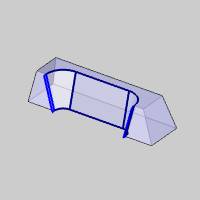
The 2 Axis Open feature also provides the ability to create Land and Taper as shown next.
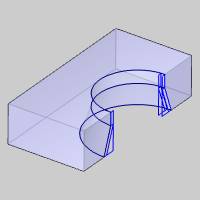
- 4 Axis Inside- opens the 4 Axis Wire EDM Wizard for you to create a 4 Axis EDM Inside feature. This handles closed internal (die) features with the available operations: Rough Cut, Skim Cut, and Tab Cut.
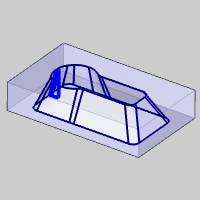
- 4 Axis Outside - opens the 4 Axis Wire EDM Wizard for you to create a 4 Axis EDM Outside feature. This handles closed external (punch) features with the available operations: Rough Cut, Skim Cut, and Tab Cut.
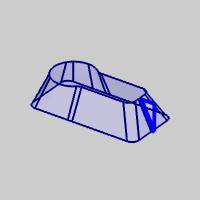
- 4 Axis Open- opens the 4 Axis Wire EDM Wizard for you to create a 4 Axis EDM Open feature. This handles open features with the available operations: Rough Cut, Skim Cut, and Tab Cut.
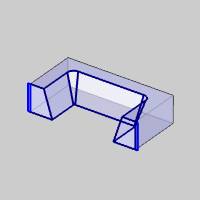
- Update All Geometries
- Updates all geometry associated in the CAM Tree.
- Compute All Toolpath- computes the operations of all features contained in the
Machine Setup.
- Add Group - adds
a folder to your CAM Tree. Drag and drop features into the folder
to save space in the CAM Tree and have the control to set Add
Toolpath Pattern, Post All Yes/No and Blank/Unblank Toolpath options
on all features inside of the folder at one time.
-
Add Toolpath Pattern - adds a Toolpath Pattern to the selected machine setup. When added from this location, the defined pattern is applied to all of the features in the machine setup.
- Load Feature - allows
you to locate and add a previously saved feature to the tree.
- Paste Feature - is
used to paste a copied feature to the Machine Setup after the
last feature.
- Delete All Features
- removes all features from the Machine Setup.
- Post Yes/No - sets
all toolpaths in the Machine Setup to post or not post in the
NC program.
- Blank/Unblank Toolpath
- allows you to hide or show all toolpaths in the Machine Setup.
- Collapse Items - collapses
the child items of the Machine Setup. This is the same as clicking
the minus sign (
 )
next to all child items.
)
next to all child items. -
Expand Items - expands the child items of the Machine Setup. This is the same as clicking the plus sign (
 ) next
to all child items.
) next
to all child items.
- Rename - enables editing
of the Machine Setup name in the CAM Tree. Type the new name for
the setup.
- Add Note - opens the Add Note dialog to allow you to create a message that can be accessed as a tool tip by hovering over the
 icon next to the item. Click OK to create the note, and use Add Note again if the note needs to be edited. Editing the note, removing all text and clicking OK removes the note from the item.
icon next to the item. Click OK to create the note, and use Add Note again if the note needs to be edited. Editing the note, removing all text and clicking OK removes the note from the item.






